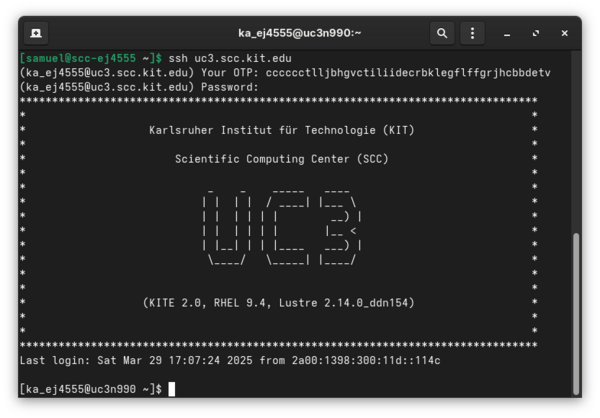Login/Examples: Difference between revisions
Jump to navigation
Jump to search
m (M Janczyk moved page Registration/Mija-Login/Examples to Login/Examples) |
|||
| Line 4: | Line 4: | ||
* If your local username for the university is <code>vwxyz1234</code> and you are a user from the University of Freiburg and you want to login to the bwUniCluster this would combine to the following SSH command: |
* If your local username for the university is <code>vwxyz1234</code> and you are a user from the University of Freiburg and you want to login to the bwUniCluster this would combine to the following SSH command: |
||
ssh fr_vwxyz1234@ |
ssh fr_vwxyz1234@uc3.scc.kit.edu |
||
Alternatively, you can also use <code>-l</code> for the user name: |
Alternatively, you can also use <code>-l</code> for the user name: |
||
ssh -l fr_vwxyz1234 |
ssh -l fr_vwxyz1234 uc3.scc.kit.edu |
||
* KIT users logging into bwUniCluster do not need to use a prefix, but if they are using a bwForCluster. If you are a KIT user and your username is <code>pxd27239</code>, your login names would be for the clusters: |
|||
** bwUniCluster: <code>pxd27239</code> |
|||
** bwForCluster: <code>ka_pxd27239</code> |
|||
== Example login process for bwUniCluster 2.0 == |
== Example login process for bwUniCluster 2.0 == |
||
| Line 24: | Line 20: | ||
The result should look like this: |
The result should look like this: |
||
[[File: |
[[File:uc3-login.png|center|thumb|600px|Login example for bwUniCluster 3.0]] |
||
Revision as of 09:38, 31 March 2025
Examples
- If you are a member of the University of Konstanz and your local username is
ab1234, your username on any bwHPC cluster iskn_ab1234.
- If your local username for the university is
vwxyz1234and you are a user from the University of Freiburg and you want to login to the bwUniCluster this would combine to the following SSH command:
ssh fr_vwxyz1234@uc3.scc.kit.edu
Alternatively, you can also use -l for the user name:
ssh -l fr_vwxyz1234 uc3.scc.kit.edu
Example login process for bwUniCluster 2.0
After the connection has been initiated, a successful login process will go through the following three steps:
1. The system asks for a One-Time Password. Generate one using the Software or Hardware Token registered on the bwIDM system (see Registration/2FA) and enter it after the Your OTP: prompt.
2. The systems asks for your service password. Enter it after the Password: prompt.
3. You are greeted by the bwUniCluster 2.0 banner followed by a shell.
The result should look like this: