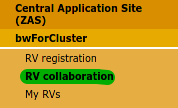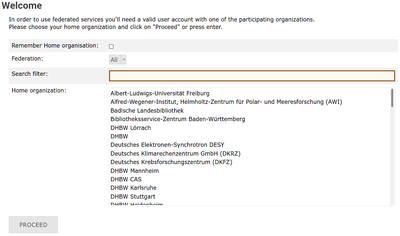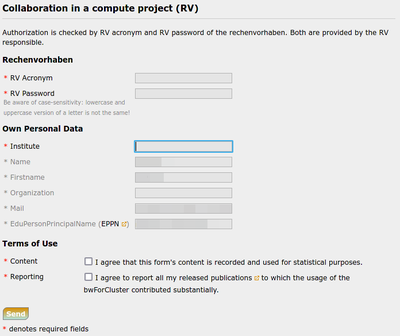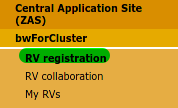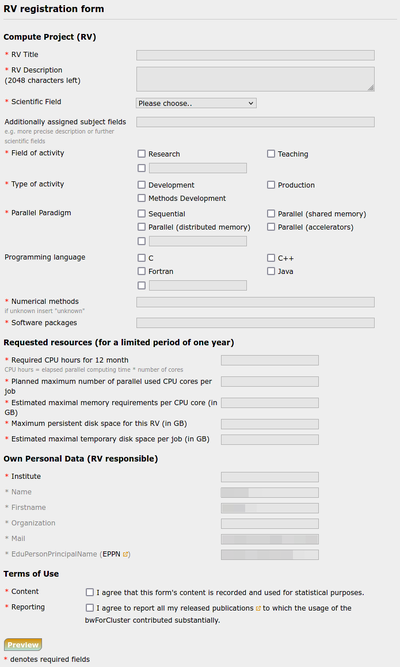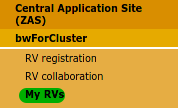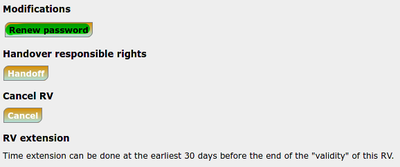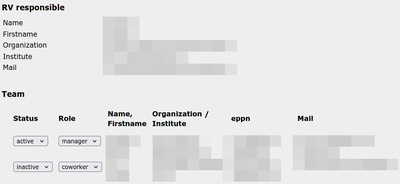Registration/bwForCluster/RV: Difference between revisions
m (→Roles in a RV) |
|||
| Line 188: | Line 188: | ||
|} |
|} |
||
The RV Responsible can assign managers to activate and deactivate coworkers. |
The RV Responsible can assign managers to activate and deactivate coworkers. |
||
RV responsible and RV managers can check the list of RV members at [https://zas.bwhpc.de/shib/en/info_rv.php My RVs] by selecting the RV acronym. |
RV responsible and RV managers can check the list of RV members at [https://zas.bwhpc.de/shib/en/info_rv.php '''My RVs'''] by selecting the RV acronym. |
||
After a role change, click '''Save changes''' at the end of the members list. |
After a role change, click '''Save changes''' at the end of the members list. |
||
[[File:RV-member.png|center|400px|thumb|Coworker/Manager in a RV.]] |
[[File:RV-member.png|center|400px|thumb|Coworker/Manager in a RV.]] |
||
Revision as of 14:47, 10 February 2022
Step B: Apply for a Rechenvorhaben/Project
Rechenvorhaben/Projects (RV) are required for assignment to a bwForCluster. The research area of the group as well as the software and hardware requirements are taken into account. A research group may decide to split its research among several RV if it sees the need to do so. However, this does not mean that another RV is assigned to another cluster. A RV should be registered by a leader or senior scientist of a research group/collaboration. Any number of coworkers can then join your RV to work with the cluster.
To apply for a RV simply answer this simple question:
- Does your work group already have a RV?
- Yes → Become Coworker of a RV
- No → Register a new RV
Become Coworker of a RV
The "RV responsible" will provide you with the following data on the RV:
If this information is lost, please let the "RV responsible" renew the password for the RV. To become coworker of an RV, follow these simple steps: 1. Please visit the RV collaboration web form at the ZAS. 2. Select your home organization from the list on the main page and click Proceed or Fortfahren. 3. You will be redirected back to the RV collaboration form https://zas.bwhpc.de/shib/en/bwforcluster_collaboration.php. 4. Enter RV Acronym, RV Password and Institute into the form and check both "Terms of Use". Click Send. 5. You will be assigned to the RV as a new member. After submitting the request you will receive an email from ZAS about the further steps. RV owner and RV managers will be notified automatically. |
Register a new RV
A RV should be registered by a leader or senior scientist of a research group/collaboration. You will be:
- held accountable for the coworkers in the RV
- asked to provide information for the two reports required by the DFG for their funding of bwForClusters
- likely asked for a contribution to a future DFG grant proposal for a new bwForCluster in your area of research ("wissenschaftliches Beiblatt")
To apply for a new RV, follow these steps:
1. Please visit the RV registration web form at the ZAS.
2. Select your home organization from the list on the main page and click Proceed or Fortfahren.
3. You will be redirected back to the RV registration form https://zas.bwhpc.de/shib/en/bwforcluster_proposal.php.
4. Fill in all mandatory fields of the form and tick the two "Terms of use". Detailed information on the individual fields can be found in the section Registration Form Details. Click Preview.
5. If the information is correct, click Submit, otherwise you can customize your application.
6. Go to section Registration Response for the next steps.
Please note that for your convenience you can also switch to the German version of the web form. The submitter of the RV will be assigned the role "RV responsible" (see Roles in a RV).
Registration Form Details
The web form consists of the following fields. Note that the fields - name, given name, organization, mail, and EPPN - are auto-filled and can not be changed. These are your credentials as given by your home organization.
| Field | Explanation | |
|---|---|---|
| RV Title | Define a short title of your planned compute activities, maximum of 255 characters including spaces. | |
| RV Description | Write a short abstract about your planned compute activities (maximum of 2048 characters including spaces). Research groups that contributed to the DFG grant proposal (Art. 91b GG) of the corresponding bwForCluster only need to give reference to that particular proposal. | |
| Scientific field | Tick one or several scientific fields. Once all bwForClusters are up and running the full list of given scientific fields are supported and hence for RV applicable. If your RV does not match any given scientific field, please state your scientific field in the given text box. Grayed out scientific fields indicate that the corresponding bwForCluster(s) is/are not operational yet. | |
| Field of activity | Define if your RV is primarily for research and/or teaching. If not applicable, use text box. | |
| Parallel paradigm | State what parallel paradigm your code or application uses. Multiple ticks are allowed. Further information can be provided via text box. If you are not sure about it, please state the software you are using. | |
| Programming language | State the programming language(s) of your code or application. | |
| Numerical methods | State the numerical or "calculation" methods your code or application utilizes. If you do not know, write "unknown". | |
| Software packages | State all software package you will or want to use for your RV. Also include compiler, MPI and numerical packages (e.g. MKL, FFTW). | |
| Estimated requested computing resources | Roughly estimate how many CPU hours are required to finish your RV. To calculate "CPU hours" multiply "elapsed parallel computing time" with "number of CPU core" per job.
Example: Your code uses 4 CPU cores and has a wall time of 1h. This makes 4 CPU hours. | |
| Planned maximum number of parallel used CPU cores per job | Give an upper limit of how many CPU cores per job are required. Please cross-check with your statement about parallel paradigm.
Obviously, a sequential code can only use 1 CPU core per job. | |
| Estimated maximal memory requirements per CPU core | Give an upper limit of how much RAM per CPU core your jobs require. Please give a value in Gigabytes. | |
| Estimated requested persistent disk space for the RV | State how much disk space in total you need for your RV. Please give a value in Gigabytes.
Example: If your RV has 4 more coworker and each of you produces until the end of your RV 20 Gigabyte of output, your maximum disk space is 100 Gigabyte. | |
| Estimated maximal temporary disk space per job | State how much space your intermediate files require during a job run. Please give a value in Gigabytes.
Example: Your final output of your job is 0.1 Gigabyte, but during your job 10 temporary files, each with a size of 1 Gigabyte, are written to disk, hence your correct answer is 10 Gigabyte. | |
| Institute | State the full name of your Institute. |
Registration Response
After submitting you will get an email from the ZAS confirming your submission. With this email you are given an unique
- RV acronym
- RV password
Please keep the password enclosed. With RV acronym and password, coworkers can already associate themselves to the RV. If this information is lost, please renew the password for the RV.
The cluster assignment team assigns a bwForCluster to your RV based on your submitted data, including the research area as well as the software and hardware requirements. The ZAS notifies you in an email about your assigned bwForCluster and provides website details for Step C.
My RVs
|
If you de-register from a RV, only a RV responsible or manager can activate (register) you again. |
You can see your RV memberships at My RVs.
Renew RV Password
If you lose the RV password or want to create a new one, you can simply renew it:
1. Login to My RVs first.
2. Select the RV acronym for your RV.
3. Scroll down an click Renew password.
Duration of an RV
A RV is valid for one year. After that, the RV responsible must apply for an extension of the RV for it to be renewed for another year.
Roles in a RV
|
Once a member is inactive, only a RV responsible or manager can re-activate this member. |
The RV Responsible can assign managers to activate and deactivate coworkers. RV responsible and RV managers can check the list of RV members at My RVs by selecting the RV acronym. After a role change, click Save changes at the end of the members list.
| Role | Explanation | |
|---|---|---|
| RV responsible | Registers the RV, i.e. the planned compute activities. Can deactivate but also reactivate RV managers and coworkers. Can promote coworkers to mangers and vice versa. | |
| RV manager | RV coworker with elevated rights to deactivate and reactivate other RV coworkers. | |
| RV coworker | Typical user who has registered her/himself via RV acronym and password. |