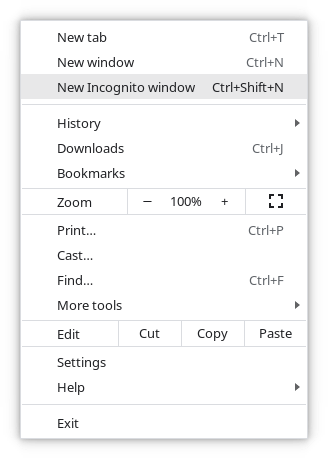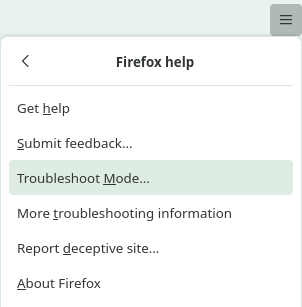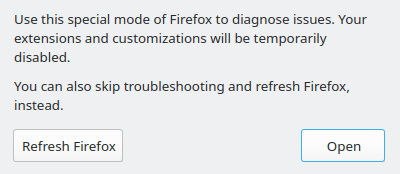Registration/Browser: Difference between revisions
(Created page with "= Disabling Add Ons in Browsers = Some user interfaces can be blocked by browser add-ons during the registration process or when changes are made afterwards, such as the 2FA...") |
|||
| (7 intermediate revisions by 2 users not shown) | |||
| Line 1: | Line 1: | ||
= Disabling Add Ons in Browsers = |
= Disabling Add Ons in Browsers = |
||
Some user interfaces can be blocked by browser add-ons during the registration process or when changes are made afterwards, such as the 2FA and SSH settings. |
Some user interfaces can be blocked by browser add-ons during the registration process or when changes are made afterwards, such as the "[[Registration/2FA|Second Factor (2FA)]]" and [[Registration/SSH|SSH]] settings. |
||
Please disable all privacy tools, ad blockers and further add-ons when registering new tokens. |
Please disable all privacy tools, ad blockers and further add-ons when registering new tokens. |
||
| Line 17: | Line 17: | ||
1. pressing '''CTRL+SHIFT+N''' in an already open Chrome window, ... |
1. pressing '''CTRL+SHIFT+N''' in an already open Chrome window, ... |
||
2. typing <code>google-chrome --incognito</code> in a console or ... |
2. typing <code>google-chrome --incognito</code> in a linux console or <code>chrome.exe --incognito</code> in a Windows console or ... |
||
3. '''selecting "New Incognito Window" from the burger menu''' in the upper right corner. |
3. '''selecting "New Incognito Window" from the burger menu''' in the upper right corner. |
||
| Line 28: | Line 28: | ||
In this mode, all add-ons are disabled. |
In this mode, all add-ons are disabled. |
||
You can start Firefox "Troubleshoot Mode" or " |
You can start Firefox "Troubleshoot Mode" or "Safe Mode" by either, ... |
||
1. typing <code>firefox --safe-mode</code> in a console or ... |
1. (Firefox NOT running) typing <code>firefox --safe-mode</code> in a linux console or <code>firefox.exe --safe-mode</code> in a Windows console or ... |
||
2. '''selecting "Help" and then "Troubleshoot Mode" from the burger menu''' in the upper right corner. |
2. (Firefox already running) '''selecting "Help" and then "Troubleshoot Mode" from the burger menu''' in the upper right corner. |
||
[[File:Firefox- |
[[File:Firefox-safe.png|center|400px|thumb|Firefox Troubleshoot Mode.]] |
||
{|style="background:#deffee; width:100%;" |
|||
|style="padding:5px; background:#cef2e0; text-align:left"| |
|||
[[Image:Attention.svg|center|25px]] |
|||
|style="padding:5px; background:#cef2e0; text-align:left"| |
|||
Be careful: This step will reload all currently loaded browser tabs without any Add-Ons. |
|||
|} |
|||
Select '''Open''' to start "Troubleshoot Mode". |
|||
[[File:Firefox-safe-open.png|center|400px|thumb|Start Troubleshoot Mode by clicking Open.]] |
|||
Latest revision as of 17:35, 16 February 2022
Disabling Add Ons in Browsers
Some user interfaces can be blocked by browser add-ons during the registration process or when changes are made afterwards, such as the "Second Factor (2FA)" and SSH settings. Please disable all privacy tools, ad blockers and further add-ons when registering new tokens.
For Chrome, we recommend using "Incognito Mode" when configuring 2FA and SSH. For Firefox, please use the "Troubleshoot Mode".
Chrome Incognito Mode
By default, Chrome's incognito mode disables add-ons, but you can manually enable them for this mode as well. If this is the case, please disable them manually again first.
You can start Chrome incognito mode by either, ...
1. pressing CTRL+SHIFT+N in an already open Chrome window, ...
2. typing google-chrome --incognito in a linux console or chrome.exe --incognito in a Windows console or ...
3. selecting "New Incognito Window" from the burger menu in the upper right corner.
Firefox Troubleshoot Mode
For Firefox, we recommend using the "Troubleshoot Mode". In this mode, all add-ons are disabled.
You can start Firefox "Troubleshoot Mode" or "Safe Mode" by either, ...
1. (Firefox NOT running) typing firefox --safe-mode in a linux console or firefox.exe --safe-mode in a Windows console or ...
2. (Firefox already running) selecting "Help" and then "Troubleshoot Mode" from the burger menu in the upper right corner.
|
Be careful: This step will reload all currently loaded browser tabs without any Add-Ons. |
Select Open to start "Troubleshoot Mode".