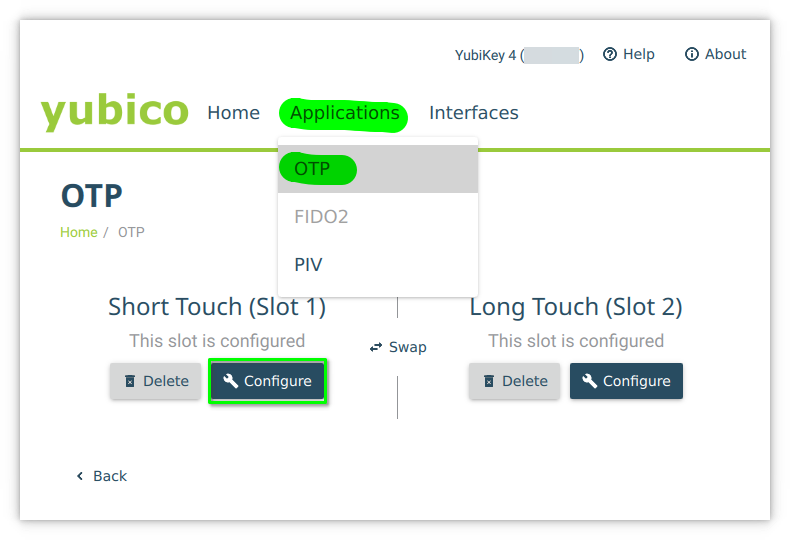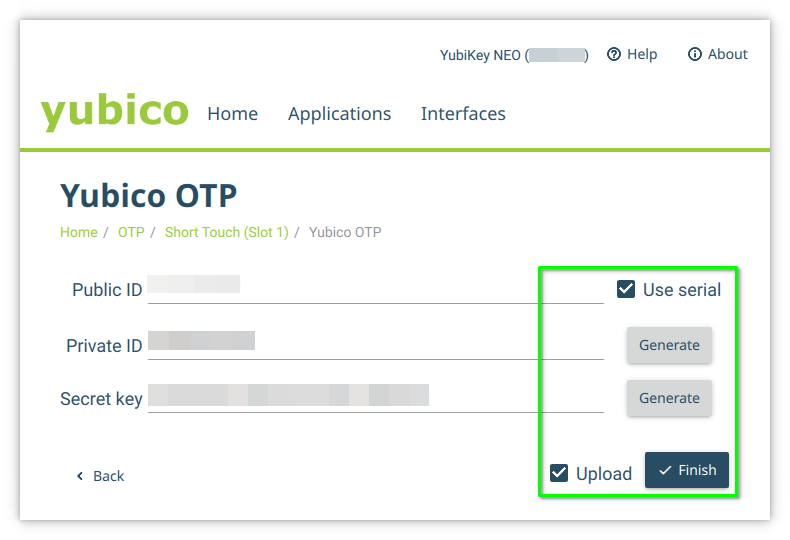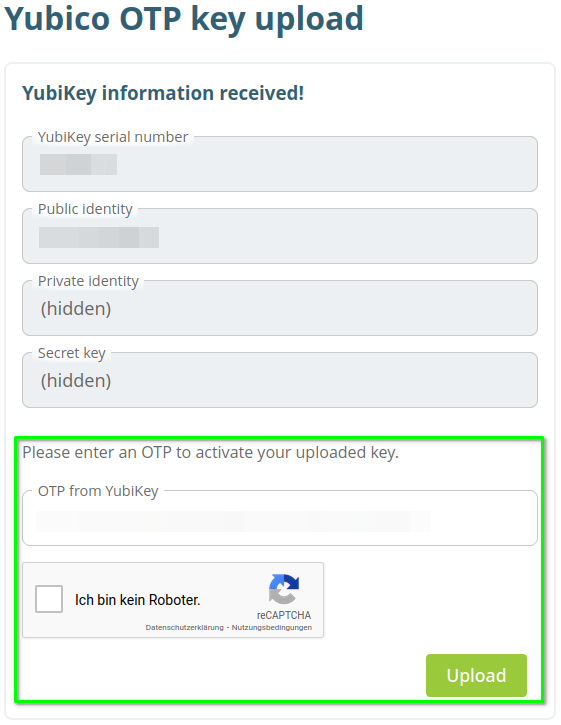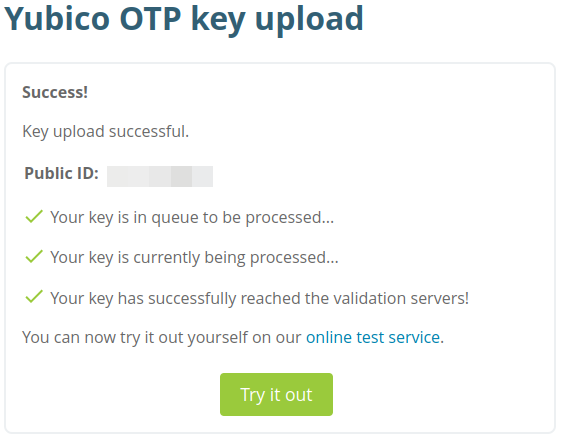Registration/2FA/Yubikey: Difference between revisions
(Created page with "= Yubikey configuration = To configure Yubikey, first install [https://developers.yubico.com/yubikey-manager-qt/ Yubikey Manager]. Follow these steps to configure slot 1 (sh...") |
mNo edit summary |
||
| (One intermediate revision by the same user not shown) | |||
| Line 1: | Line 1: | ||
= Yubikey configuration = |
= Yubikey OTP configuration = |
||
To configure Yubikey, first install [https://developers.yubico.com/yubikey-manager-qt/ Yubikey Manager]. |
To configure Yubikey, first install [https://developers.yubico.com/yubikey-manager-qt/ Yubikey Manager]. |
||
| Line 13: | Line 13: | ||
4. Check the box '''Use serial''' or enter a string yourself in the first text box. |
4. Check the box '''Use serial''' or enter a string yourself in the first text box. |
||
Click '''Generate''' for the next two text fields and click '''Finish''' to configure the slot. |
Click '''Generate''' for the next two text fields, check the Box '''Upload''' and click '''Finish''' to configure the slot. |
||
{|style="background:#deffee; width:100%;" |
|||
|style="padding:5px; background:#cef2e0; text-align:left"| |
|||
[[Image:Attention.svg|center|25px]] |
|||
|style="padding:5px; background:#cef2e0; text-align:left"| |
|||
The upload to the Yubico server is mandatory. |
|||
The OTP is verified via the server when it is added to your tokens. |
|||
If you get an error message that the public ID is already in use, please enter a new public ID. |
|||
This must start with "vv" and be followed by another 10 characters from the pool ("b-l, n, r, t-v", e.g. vvcjiklnrtuv). |
|||
|} |
|||
[[File:BwIDM-yubiotp2.png|center|frame|Yubikey OTP generate ID and Key]] |
[[File:BwIDM-yubiotp2.png|center|frame|Yubikey OTP generate ID and Key]] |
||
5. Your browser opens the URL https://upload.yubico.com/. You must confirm your OTP and check the "I am not a robot" box. Click '''Upload'''. |
|||
| ⚫ | |||
[[File:BwIDM-yubiotp3.png|center|frame|Upload Yubikey OTP]] |
|||
| ⚫ | |||
[[File:BwIDM-yubiotp4.png|center|frame|Yubikey OTP uploaded]] |
|||
Latest revision as of 14:47, 29 April 2022
Yubikey OTP configuration
To configure Yubikey, first install Yubikey Manager.
Follow these steps to configure slot 1 (short touch) for "Yubikey OTP":
1. Start the Yubikey Manager and insert one of your Yubikeys.
2. Select Applications and OTP.
3. Select the slot you want to configure (here slot 1) and click Configure.
4. Check the box Use serial or enter a string yourself in the first text box. Click Generate for the next two text fields, check the Box Upload and click Finish to configure the slot.
|
The upload to the Yubico server is mandatory. The OTP is verified via the server when it is added to your tokens. If you get an error message that the public ID is already in use, please enter a new public ID. This must start with "vv" and be followed by another 10 characters from the pool ("b-l, n, r, t-v", e.g. vvcjiklnrtuv). |
5. Your browser opens the URL https://upload.yubico.com/. You must confirm your OTP and check the "I am not a robot" box. Click Upload.
6. Your key is now uploaded and can be verified if needed. You can now use slot 1 for Yubikey OTP.