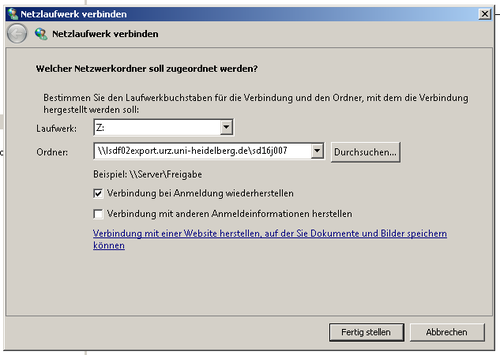Sds-hd CIFS: Difference between revisions
(Created page with "<!-- <H1> Using SMB/CIFS for UNIX client </H1> <H2>SMB Client</H2> '''Attention:''' To access data served by bwFileStorage via '''smbclient''', You need a '''''Service Passw...") |
No edit summary |
||
| Line 140: | Line 140: | ||
<br> |
<br> |
||
<br> |
<br> |
||
[[Category: |
[[Category:Sds-hd|CIFS|SMB]] |
||
Revision as of 11:17, 20 September 2017
Using SMB/CIFS for Windows client
Attention: To access data served by SDS@hd via CIFS, You need a Service Password. Please set your Service Password under following site: https://bwservices.uni-heidelberg.de.
You can use a CIFS share from a Microsoft operating system.
Adopting Universal Naming Convention (UNC) syntax
Use Windows Explorer entering the path to the share in UNC syntax:
Examples:
\\lsdf02export.urz.uni-heidelberg.de or \\lsdf02export.urz.uni-heidelberg.de\<sv-acronym>
Following the input of the UNC path, a window will pop up:
Loginname: BWSERVICESAD\hd_xy123
Password: Service Password
Following authentication a new window pops up, showing the content of the share.
You can now manipulate your files as accustomed.
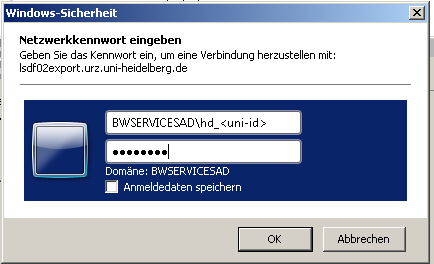
Creation of a network (pseudo) drive with Windows Explorer
To connect to a network share in Windows Explorer select the control field
Select a drive letter to be associated with the network share and enter the network path (e.g. \\lsdf02export.urz.uni-heidelberg.de). Select ‘use a different identification‘, as these differ from your credential used locally.
Username: BWSERVICESAD\hd_xy123
Password: Service Password