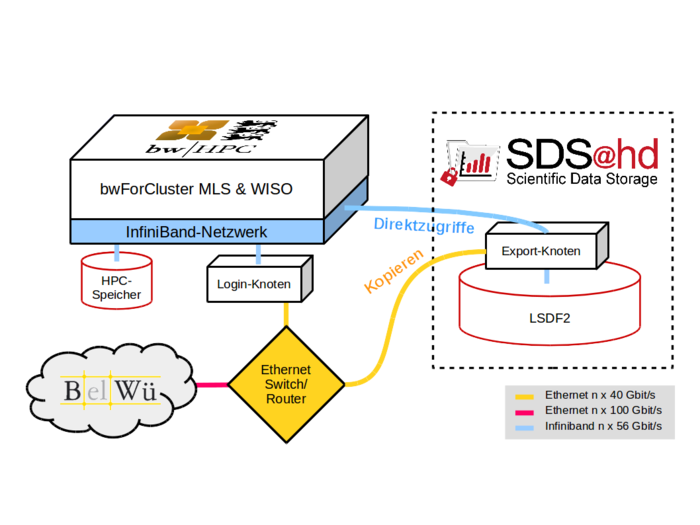Sds-hd user access: Difference between revisions
Jump to navigation
Jump to search
(Created page with "700px = Registration = Granting access and issuing a user account for '''''SDS@hd''''' requires the registration at the BWServices website ...") |
No edit summary |
||
| Line 31: | Line 31: | ||
# the page answers e.g. "Das Passwort wurde bei dem Dienst geändert" ("password has been changed") |
# the page answers e.g. "Das Passwort wurde bei dem Dienst geändert" ("password has been changed") |
||
<br> |
<br> |
||
----- |
|||
<br> |
|||
<br> |
|||
[[Category:Sds-hd]] |
|||
Revision as of 12:07, 19 September 2017
Registration
Granting access and issuing a user account for SDS@hd requires the registration at the BWServices website https://bwservices.uni-heidelberg.de (step B). However, this registration depends on the sds-hd-user entitlement issued by your university (step A).
Step A: sds-hd-user entitlement for registration
Each university issues the sds-hd-user entitlement only for their own members.
Step B: Web Registration
After step A, i.e., after issueing the sds-hd-user entitlement, please visit:
- https://bwservices.uni-heidelberg.de
- Select your home organization from the list and click Proceed
- You will be directed to the Identity Provider of your home organisation
- Enter your home-organisational user ID / username and your home-organisational password and click Login button
- You will be redirected back to the registration website https://bwservices.uni-heidelberg.de/
- Select unter The following services are available the service SDS@hd - Scientific Data Storage
- Click Register
- Finally, set a service password for authentication on SDS@hd
Changing Password
At any time, you can set a new SDS@hd service password via the registration website https://bwservices.uni-heidelberg.de by carrying out the following steps:
- visit https://bwservices.uni-heidelberg.de and select your home organization
- authenticate yourself via your home-organizational user id / username and your home-organizational password
- find on the left side SDS@hd and select Set Service Password
- set new service password, repeat it and click Save button.
- the page answers e.g. "Das Passwort wurde bei dem Dienst geändert" ("password has been changed")