JUSTUS2/Software/Schrodinger
| Schrödinger | |
|---|---|
| module load | chem/schrodinger |
| Availability | bwUniCluster | BwForCluster_Chemistry | bwGRiD Tuebingen |
| License | commercial |
| Citing | 5. See Schrodinger manual |
| Links | Homepage | Documentation |
| Graphical Interface | Yes, Maestro, Desmond |
Description
Schrödinger is a collection of software chemical or biochemical use. It offers various tools, like Maestro, that acts like an interface to all other schrödinger software and it is supposed to be used for material science, to investigate the structure, the reactivity and properties of chemical systems. Maestro is part of the Materials science suite.
Versions and Availability
A list of versions currently available on all bwHPC-C5-Clusters can be obtained from the
Cluster Information System CIS {{#widget:Iframe |url=https://cis-hpc.uni-konstanz.de/prod.cis/bwUniCluster/chem/schrodinger |width=95% |border=0 }}
On the command line interface of any bwHPC cluster you'll get a list of available versions by using the command
module avail chem/schrodinger
The module is called 'schrodinger' and not 'schoedinger' or 'schrödinger'!
License and Registering
Schrödinger, especially Maestro, is available after registering for academical use for no charge. Downloadable here: Download Center
Your request will be verified and after that you can download Maestro for academical use. That will take about 48 hours.
Prerequirements
Requesting the License Key
After installing Maestro you need a license key which you can request from the „Competence Center for Bioinformatics“ or CompChem. Please contact us via https://bw-support.scc.kit.edu/
Set environment variable for the license server
When you got the licence server information, set it as an environment variable, editing $LICENSE_SERVER$ in the following command.
export LM_LICENSE_FILE=$LICENSE_SERVER$
On a Mac system you should additionally execute following tasks
sudo vi /etc/launchd.conf
Insert:
setenv LM_LICENSE_FILE $LICENSE_SERVER$
and save the file.
Execute following command and start Maestro from Sportlight:
launchctl setenv LM_LICENSE_FILE $LICENSE_FILE$
bwGRiD/bwUni/JUSTUS specific installation
Follow the instruction for your operating system.
Linux/Mac
Download this file and open a terminal in the download folder. Make the bash-script executable
chmod u+x post-install.sh
and execute it.
./post-install.sh
You will be asked for the License Server, your usernames on the cluster and the schrodinger path/version.
Windows
$SCHRODINGER ist the path to your schrodinger installation. Download this zipfile, extract it and copy the MOAB folder to $SCHRODINGER/queues/.
Download the sample schrodinger.hosts and change the entries
- %LICENSE_SERVER% the address of the license server
- %USER_BWGRID% your username on the bwhpc cluster
- %USER_BWUNI% your username on the bwUni cluster
- %USER_BWJUSTUS% your username on the Justus cluster
- %SCHROD_VERSION% the schrodinger version (e.g. 2015u4)
You can delete sections of the schrodinger.hosts if you don't have an account on these clusters.
Please execute these commands in your windows shell. (Close Schrodinger before executing these commands!)
cd $SCHRODINGER/utilities feature_flags.exe -d JOBCON_JSERVER_GO jserver.exe -cleanall jserver.exe -shutdown
Usage
Copy your public key
Maestro needs a passwordless login for submitting jobs on the cluster. Login to the cluster and copy your public key of your host system from .ssh/id_rsa.pub into .ssh/authorized_keys file on the cluster.
Using Maestro with the offered example
First start Maestro and choose the following menu items:
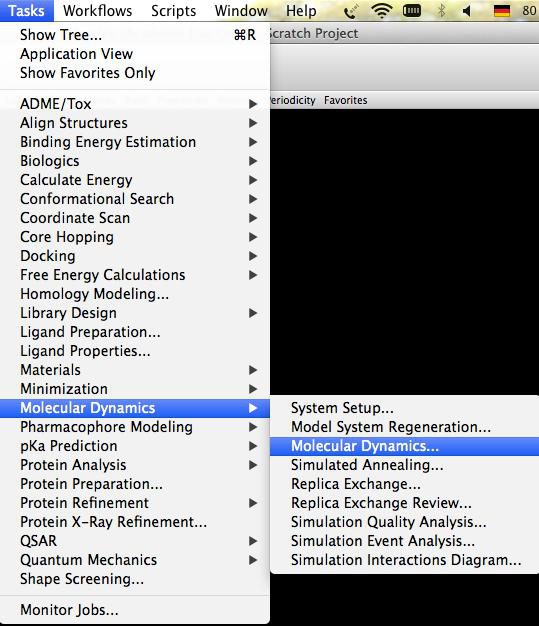
Then load the molecularDynamicsExample.cms from your filesystem:
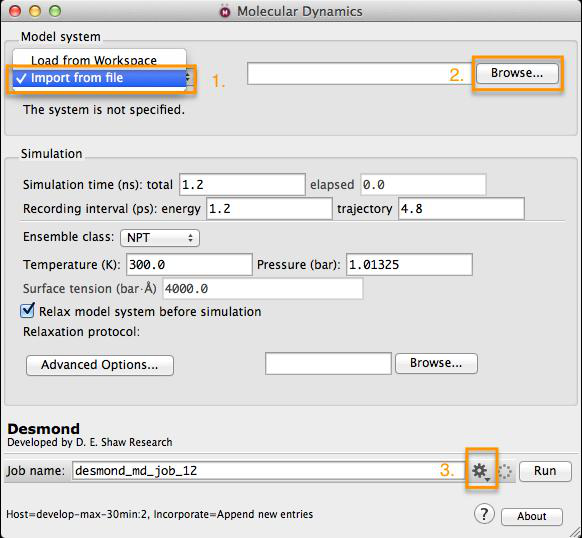
Choose your desired host and click "Run".
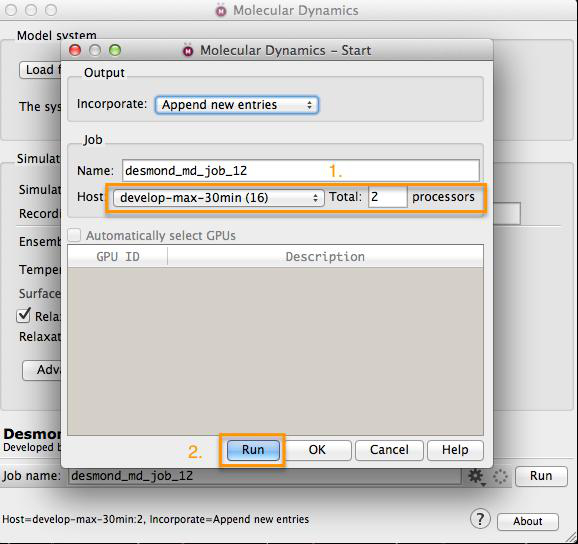
Monitoring your Job
Maestro offers an job monitoring interface, which you can start in the left corner of the molecule window.
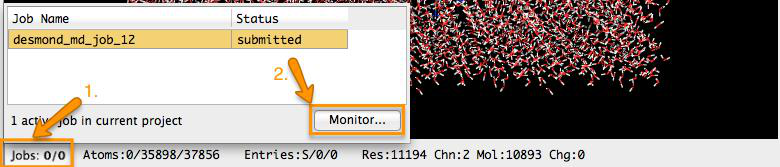 Furthermore you are able to manipulate you job on the cluster.
Furthermore you are able to manipulate you job on the cluster.