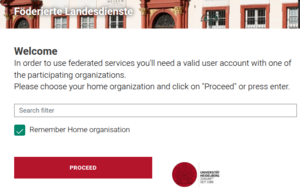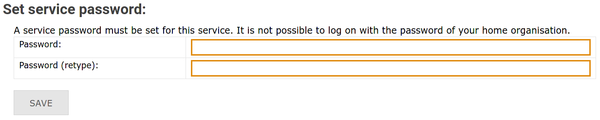Registration/bwForCluster/Helix
< Registration | bwForCluster
Jump to navigation
Jump to search
Prerequisites
Steps A + B in the registration process must be finished.
Registration Steps
- Visit the bwForCluster Helix registration page bwServices.
- Select your home organization from the list on the main page and click Proceed/Fortfahren. You will be directed to the Identity Provider of your home organization.
- Enter the username and password of your home organization (usually these credentials are also used for other services like email) and click Login/Einloggen.
- When you log in to bwServices for the first time, an overview will appear, with the account information that your home institution submits to the system. Please verify that all data is valid and then click Continue/Weiter.
- You will be redirected back to the bwServices main page. It shows all the statewide services you have access to. Click Register/Registrieren under the field labeled bwForCluster Helix.
- bwForCluster Helix uses a 2-factor authentication (2FA) mechanism to increase security.
- If you have never registered a 2FA token on bwIDM, the following error message will appear:
- Use this link or select My Tokens in the main menu.
- To register a new token, please follow these instructions.
- Please complete this step before continuing.
- Read the Terms of Use / Nutzungsbedingungen, place a check mark next to I have read and accepted the terms of use and click Register/Registrieren.
- Set a service password for bwForCluster Helix and click Save/Speichern.
- Be sure to use a secure password that is different from any other passwords you currently use or have used on other systems.
|
The service password is your private password for accessing the bwForCluster Helix. Don't ever share it with anyone! |
Registration Website bwServices
The registration website bwServices offers the following functionality:
- Register for the service
- Set or change your service password
- Review your registration details
- Triggers an update of your user information upon login.
- De-register from the service
Troubleshooting with the Help of bwServices
When encountering connection issues with a service, the bwServices website is a good starting point for troubleshooting:
- Issue: No access to state services like the bwHPC clusters or SDS@hd because of an expired contract or inactive student id.
- You can see that this is the issue when the login to bwServices via your identity provider is not possible.
- Issue: Your id at your home organization was (re)activated a short time ago but this change didn't get through to the bwHPC cluster or SDS@hd service.
- The login to bwServices triggers an update of your user information. Some minutes later, the connection to the service should work.
- Issue: Some prerequisites like entitlement ownership or RV membership are not met (anymore).
- You can see the concrete issue and advice on how to move forward when looking at the registry info of the service on the bwServices website.
- Issue: When trying to connect to the service, the service password is not accepted.
- At bwServices a new password can be set for the service.
Setting a New Service Password
At any time, you can set a new service password via bwServices by carrying out the following steps:
- Visit bwServices and select your home organization.
- Authenticate yourself via your home-organizational user id / username and your home-organizational password.
- Find your service and select Set Service Password.
- Set new service password, repeat it and click the Save button.
- The page answers e.g. "password has been changed".