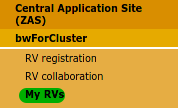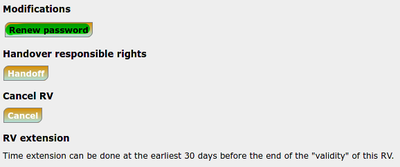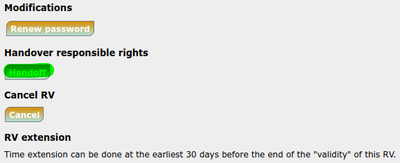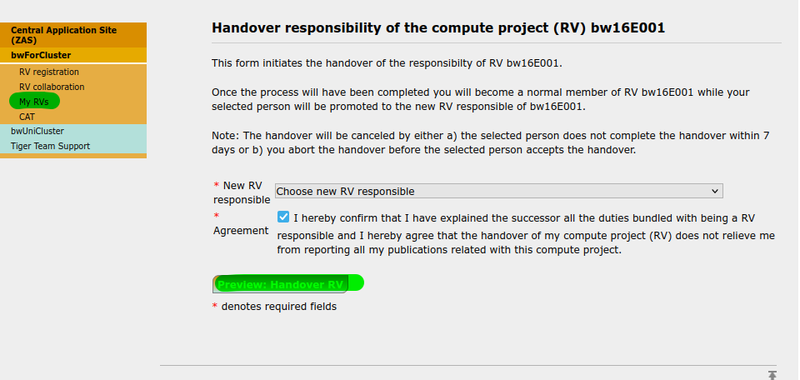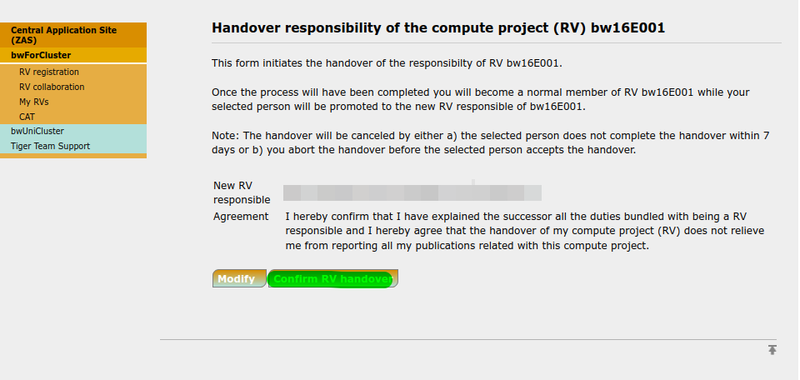Registration/bwForCluster/RV/Management
Roles in a RV
There are three different roles in an RV. Depending on your role, different management activites can be executed in the ZAS under My RVs. These are described below.
RV Coworker
A coworker is a typical user who registered themselves via RV acronym and RV password. They...
- ...can check the status of their memberships (active/inactive).
- ...can check the status of the RV (active/inactive & the date when it becomes inactive when it doesn't get prolonged).
- ...can deregister from an RV.
- ...have to acknowledge the cluster in publications and inform the RV responsible of these publications.
RV Manager
Additionally to the abilities of a coworker, a manager can...
- ...re-activate deregistered or inactive members.
- ...check the list of RV members at My RVs by selecting the RV acronym. After a role change, click Save changes at the end of the members list.
RV Responsible
Additionally to the abilities of a manager, the responsible can...
- ...assign managers.
- ...extend the runtime of the RV by one more year. Therefore, a list of publications that were created with the help of the cluster must be provided when submitting the prolongation form.
- ...change the RV responsible.
- ...set a new password if necessary and share the password with future coworkers so that they can join the RV.
Renew RV Password
If you lose the RV password or want to create a new one, you can simply renew it:
1. Login to My RVs first.
2. Select the RV acronym for your RV.
3. Scroll down and click Renew password.
You will get a form that looks similar to the form you got when registering the compute project. Most fields will be pre-filled with the things you entered when registering. Please check if the entered data is still accurate for your compute activity and adjust if necessary.
A new field in the form asks you to fill in the publications that acknowledge the cluster. Please enter the DOIs of those publications. These publications should all have the cluster you used in their Acknowledgement in a format as shown in the Acknowledgement section for each cluster.
Change the RV Responsible
Prerequisites:
- You need to be the current RV responsible. In case you don't have access to your account anymore, you can ask the cluster support for help.
- The person you want to appoint new responsible is a member of the RV.
Steps:
1. Login to My RVs first.
1. Go to the project/RV where you are a RV Responsible and want to appoint a new RV Responsible.
2. Scroll down and click Handoff.
1. Select "New RV responsible" from the drop-down menu and check "Agreement". Click "Preview: Handover RV" to continue.
1. To confirm your selection and the change of RV Responsible, click "Confirm RV handover".