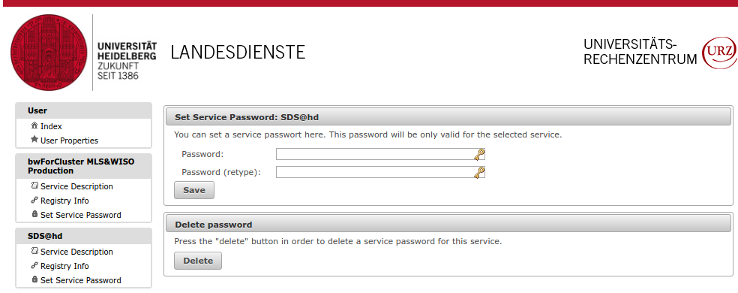SDS@hd/Registration: Difference between revisions
S Richling (talk | contribs) No edit summary |
S Richling (talk | contribs) |
||
| Line 12: | Line 12: | ||
--> |
--> |
||
= |
= Storageproject (Speichervorhaben) = |
||
Before you can use SDS@hd you will have to register for a new "Speichervorhaben" or contribute to an allready existing project on [https://sds-hd.urz.uni-heidelberg.de/management SDS@hd Managementtool]. |
Before you can use SDS@hd you will have to register for a new "Speichervorhaben" or contribute to an allready existing project on [https://sds-hd.urz.uni-heidelberg.de/management SDS@hd Managementtool]. |
||
| Line 25: | Line 25: | ||
# asked to provide information for the two reports required by the DFG for their funding of SDS@hd |
# asked to provide information for the two reports required by the DFG for their funding of SDS@hd |
||
# likely asked for a contribution to a future DFG grant proposal for an extension of the storage system in your area of research ("wissenschaftliches Beiblatt") |
# likely asked for a contribution to a future DFG grant proposal for an extension of the storage system in your area of research ("wissenschaftliches Beiblatt") |
||
<!-- Please follow the steps at [[bwForCluster RV registration]] --> |
|||
== Become Coworker of an "SV"== |
== Become Coworker of an "SV"== |
||
| Line 40: | Line 38: | ||
After submitting the request you will receive an email about the further steps. |
After submitting the request you will receive an email about the further steps. |
||
The SV owner and any managers will be notified automatically. |
The SV owner and any managers will be notified automatically. |
||
= <b> Personal registration for SDS@hd </b>= |
= <b> Personal registration for SDS@hd </b>= |
||
Revision as of 15:42, 27 July 2022
Granting access and issuing a user account for SDS@hd requires the registration at the BWServices website https://bwservices.uni-heidelberg.de (step 3). However, this registration depends on the sds-hd-user entitlement issued by your university (step 1).
Permission of Your University ("SDS@hd entitlement")
Your own high school or university has to grant you permission to use SDS@hd.
Each university has their own procedure.
For more details about the SDS@hd entitlements you can take a look at the SDS@hd Website
Storageproject (Speichervorhaben)
Before you can use SDS@hd you will have to register for a new "Speichervorhaben" or contribute to an allready existing project on SDS@hd Managementtool.
Register a new "SV"
Typically done only by the leader of a scientific work group or the senior scientist of a research group/collaboration. Any amount of co-workers can join your SV without having to register another project.
If you register your own SV, you will be:
- held accountable for the co-workers in the SV
- asked to provide information for the two reports required by the DFG for their funding of SDS@hd
- likely asked for a contribution to a future DFG grant proposal for an extension of the storage system in your area of research ("wissenschaftliches Beiblatt")
Become Coworker of an "SV"
Your advisor (the "SV" responsible") will provide you with the following data on the SV:
- acronym
- password
To become coworker of an SV, please login at
- SDS@hd Managementtool and provide acronym and password.
You will be assigned to the 'SV' as a member.
After submitting the request you will receive an email about the further steps. The SV owner and any managers will be notified automatically.
Personal registration for SDS@hd
After step 1 and 2 you can register your personal account on the storage system and set a service password. Please visit:
- https://bwservices.uni-heidelberg.de
- Select your home organization from the list and click Proceed
- You will be directed to the Identity Provider of your home organisation
- Enter your home-organisational user ID / username and your home-organisational password and click Login button
- You will be redirected back to the registration website https://bwservices.uni-heidelberg.de/
- Select unter The following services are available the service SDS@hd - Scientific Data Storage
- Click Register
- Finally, set a service password for authentication on SDS@hd
Changing Password
At any time, you can set a new SDS@hd service password via the registration website https://bwservices.uni-heidelberg.de by carrying out the following steps:
- visit https://bwservices.uni-heidelberg.de and select your home organization
- authenticate yourself via your home-organizational user id / username and your home-organizational password
- find on the left side SDS@hd and select Set Service Password
- set new service password, repeat it and click Save button.
- the page answers e.g. "Das Passwort wurde bei dem Dienst geändert" ("password has been changed")