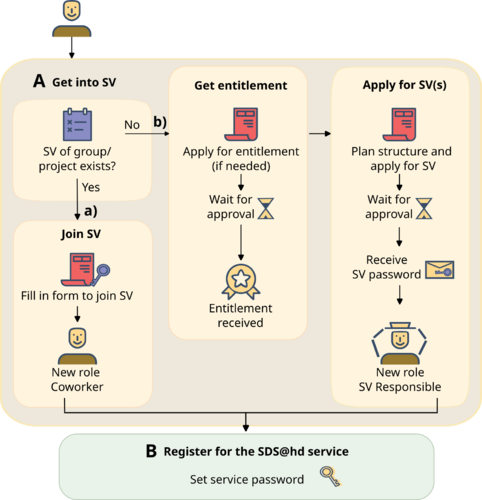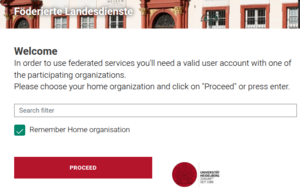SDS@hd/Registration
Registration Steps
The registration consists of three steps:
- Step A: Membership in Storage Project (Speichervorhaben/SV). There are two options:
- a) → Join existing SV
- b) → Apply for new SV (only possible for bwIDM members)
- Step B: →Registration for SDS@hd Service
After finishing the registration, the next steps are:
- Check your options to manage your SV Membership. → Manage SV Membership(s)
- See how to access and use your storage space → Access
Step A: SV Membership
You can either join an existing SV or start a new one.
a) Join existing SV
Your advisor (the SV responsible) will provide you with the following data on the SV:
- acronym
- password
To become coworker of an SV, please login at
- SDS@hd Managementtool and provide acronym and password.
You will be assigned to the SV as a member.
After submitting the request you will receive an email about the further steps. The SV owner and any managers will be notified automatically.
b) Apply for new SV
This is typically done only by the leader of a scientific work group or the senior scientist of a research group/collaboration. Any amount of co-workers can join your SV without having to register another project. You just need to provide them with the SV acronym and SV password. You'll receive this information via e-mail as soon as the SV application was successful.
There are two steps:
- Get the permission. Your own institution has to grant you the permission to start an SDS@hd storage project ("SDS@hd SV entitlement"). Each institution has their own procedure. If your unsure about the process for your institution, you can write to the SDS@hd support: Submit a Ticket. For more details about the SDS@hd entitlements you can take a look at the SDS@hd Website
- Apply for a new SV. Therefore, fill in the form at the SDS@hd Managementtool.
If you register your own SV, you will be:
- ...responsibe for providing new members with the necessary information to join the SV
- ...held accountable for the co-workers in the SV
- ...asked to provide information for the two reports required by the DFG for their funding of SDS@hd
- ...likely asked for a contribution to a future DFG grant proposal for an extension of the storage system in your area of research ("wissenschaftliches Beiblatt")
Step B: Registration for SDS@hd Service
After step 1 you have to register your personal account on the storage system and set a service password. Please visit:
- https://bwservices.uni-heidelberg.de
- Select your home organization from the list and click Proceed
- You will be directed to the Identity Provider of your home organisation
- Enter your home-organisational user ID / username and your home-organisational password and click Login button
- You will be redirected back to the registration website https://bwservices.uni-heidelberg.de/
- Select unter The following services are available the service SDS@hd - Scientific Data Storage
- Click Register
- Finally, set a service password for authentication on SDS@hd
Manage SV Membership(s)
The SDS@hd Managementtool and the bwServices website offer various services to manage your membership. They are described below.
SV Member: View SV and Membership Status
At the SDS@hd Managementtool you can...
- ...view the status of your SV memberships (active/inactive)
- ...view the status of the SV (active/inactive, end date)
SV Responsible: Manage the SV and its Members
As the SV responsible person, you can...
- ...enable others to join the SV
- Provide them with the SV acronym. You can look it up at the SDS@hd Managementtool.
- Povide them with the SV password. You've received this password via email. You can reset it at the SDS@hd Managementtool. Caution: Make sure to share the SV password and not your personal service password which you set in step 2 at bwServices.
- Afterwards, they can join by following the registration steps on this page.
- ...change the status of SV members
- ...change the SV password
- ...hand over the SV responsibility