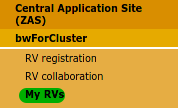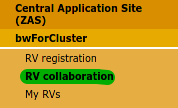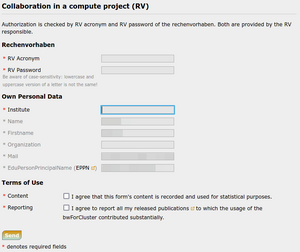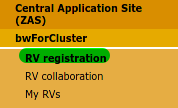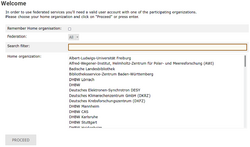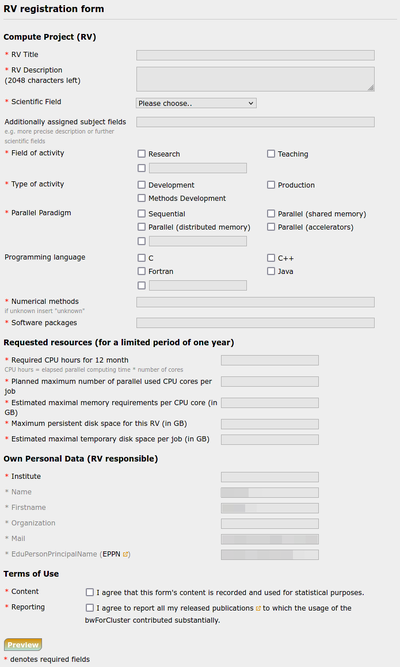Registration/bwForCluster/RV: Difference between revisions
mNo edit summary |
|||
| (29 intermediate revisions by 5 users not shown) | |||
| Line 1: | Line 1: | ||
= Step B: Apply for a Rechenvorhaben/Project = |
= Step B: Apply for a Rechenvorhaben/Project = |
||
Rechenvorhaben/Projects (RV) are required for assignment to a bwForCluster. |
'''Rechenvorhaben/Projects (RV)''' are required for assignment to a bwForCluster. |
||
[[File:RV-my.png|right|frame|My RVs.]] |
|||
The [https://www.bwhpc.de/bwhpc-domains.php research area] of the group as well as the software and hardware requirements are taken into account. |
|||
A research group may decide to split its research among several RV if it sees the need to do so. |
|||
However, this does not mean that another RV is assigned to another cluster. |
|||
A RV should be registered by a leader or senior scientist of a research group/collaboration. |
|||
Any number of co-workers can then join your RV to work with the cluster. |
|||
To |
To get access to an RV, answer the following question: |
||
* Does your work group already have |
* Does your work group (or the collaborative project that you are part of) already have an RV? |
||
** '''Yes → [[ |
** '''Yes → [[#Become_Coworker_of_an_RV|Become Coworker of an RV]]''' |
||
** '''No → [[ |
** '''No → [[#Register_a_new_RV|Register a new RV]]''' |
||
You can see your RV memberships at the central application site ZAS under [https://zas.bwhpc.de/shib/en/info_rv.php '''My RVs''']. |
|||
== |
== Become Coworker of an RV == |
||
[[File:RV-collab.png|right|100px|frame|1. RV collaboration.]] |
|||
The application form for a new RV will ask you to shortly describe your group's compute activities and the resources you need. |
|||
[[File:RV-formcol.png|right|300px|thumb|4. RV collaboration form]] |
|||
{|style="background:#deffee; width:70%;" |
|||
|style="padding:5px; background:#cef2e0; text-align:left"| |
|||
[[Image:Attention.svg|center|25px]] |
|||
|style="padding:5px; background:#cef2e0; text-align:left"| |
|||
You can only sign up for an RV once. |
|||
If you are an inactive member of an RV, either because you de-registered yourself or a manager deactivated you, only an RV manager can reactivate you. |
|||
|} |
|||
The "RV responsible" will provide you with the following data on the RV: |
|||
If you register your own RV, you will be: |
|||
* RV acronym |
|||
# held accountable for the co-workers in the RV |
|||
* RV password |
|||
# asked to provide information for the two reports required by the DFG for their funding of bwForClusters |
|||
# likely asked for a contribution to a future DFG grant proposal for a new bwForCluster in your area of research ("wissenschaftliches Beiblatt") |
|||
If this information is lost, please let the "RV responsible" [[Registration/bwForCluster/RV/Management#Renew_RV_Password|renew the password]] for the RV. |
|||
To become coworker of an RV, follow these steps: |
|||
# Please visit the [https://zas.bwhpc.de/shib/en/bwforcluster_collaboration.php '''RV collaboration'''] web form at the [https://zas.bwhpc.de ZAS]. |
|||
# Select your home organization from the list on the main page and click '''Proceed''' or '''Fortfahren'''. |
|||
# You will be directed to the ''Identity Provider'' of your home organization. Enter the username and password of your '''home organization''' (usually these credentials are also used for other services like email) and click '''Login/Einloggen'''. |
|||
# You will be redirected back to the RV collaboration form '''https://zas.bwhpc.de/shib/en/bwforcluster_collaboration.php'''. |
|||
# Enter '''RV Acronym''', '''RV Password''' and '''Institute''' into the form and check both "Terms of Use". Click '''Send'''. |
|||
# You will be assigned to the RV as a new member. |
|||
<div style="padding-left:18px;"> |
|||
[[Image:Attention.svg|left|15px]] |
|||
In case of the <span style="color:red;">error</span> "This project is not currently renewed", please ask the RV responsible to apply for a prolongation of the RV. As soon as the prolongation was accepted, you can join the RV. |
|||
</div> |
|||
After submitting the request you will receive an email from ZAS about the further steps. |
|||
== Become Coworker of a RV == |
|||
RV owner and RV managers will be notified automatically. |
|||
== Register a new RV == |
|||
{| style="width: 100%;" |
|||
| The "RV responsible" will provide you with the following data on the RV: |
|||
* acronym |
|||
* password |
|||
{|style="background:#deffee; width:100%;" |
|||
If this information is lost, please let the "RV responsible" [[Registration/bwForCluster/NewRV#Renew_RV_Password|renew the password]] for the RV. |
|||
|style="padding:5px; background:#cef2e0; text-align:left"| |
|||
[[Image:Attention.svg|center|25px]] |
|||
|style="padding:5px; background:#cef2e0; text-align:left"| |
|||
An RV is valid for '''one year'''. |
|||
After that, the RV responsible must apply for an extension of the RV for it to be renewed for another year. |
|||
|} |
|||
An RV should be registered by a leader or senior scientist of a research group/collaboration. |
|||
To become coworker of an RV, please login at |
|||
You will be: |
|||
* [https://zas.bwhpc.de/shib/en/bwforcluster_collaboration.php '''RV collaboration'''] |
|||
* held accountable for the coworkers in the RV |
|||
and provide acronym and password. |
|||
* asked to provide information for the two reports required by the DFG for their funding of bwForClusters |
|||
[[File:RV-collab.png|center|frame|Become Coworker of a RV.]] |
|||
* likely asked for a contribution to a future DFG grant proposal for a new bwForCluster in your area of research ("wissenschaftliches Beiblatt") |
|||
'''Some hints:''' |
|||
You will be assigned to the RV as a new member. |
|||
* To be notified about important issues via the cluster's mailing list, it is necessary to finish all three registration steps. If you don't plan to work with the cluster yourself, we recommend to either register nevertheless or ask a colleague who is going to use the cluster to keep you updated. For better transparency, that colleague could receive the ''RV manager'' role from you. |
|||
* Any number of coworkers can join the RV to work with the cluster.Therefore, they need to be provided with the RV password and acronym. |
|||
* The [https://www.bwhpc.de/bwhpc-domains.php research area] of the group as well as the software and hardware requirements are taken into account. |
|||
*: Please look carefully through the scientific fields and research domains to find the field that fits best to your research focus and experience. This way, you'll be assigned to the cluster that can support you best. If in doubt, you can check the [https://www.dfg.de/resource/blob/175334/89ba4a3464c99aaea40fdef47367e7b2/fachsystematik-2020-2024-de-grafik-data.pdf DFG classification] as well. |
|||
* Creating mutiple RVs on the same cluster is not necessary. Being part of multiple RVs on the same cluster does not bring any advantages regarding available computing resources. The RV description and resource specifications are important for finding the best fitting cluster. But they don't set any limits. Every cluster user has full access to all cluster resources. And not all research topics must match the RV description. But we appreciate it if you update the RV information whenever you fill in a prolongation application. |
|||
* Getting access to two different clusters is only possible if specific software or hardware needs demand access for both. |
|||
[[File:RV-reg.png|right|frame|Register a new RV.]] |
|||
After submitting the request you will receive an email from ZAS about the further steps. |
|||
[[File:BwIDM-login.png|right|250px|thumb|Select your home organization]] |
|||
The RV owner and any managers will be notified automatically. |
|||
'''To apply for a new RV, follow these steps:''' |
|||
# Please visit the [https://zas.bwhpc.de/shib/en/bwforcluster_proposal.php '''RV registration'''] web form at the [https://zas.bwhpc.de ZAS]. |
|||
| [[File:RV-formcol.png|center|400px|thumb|Collaboration Form for existing RV.]] |
|||
# Select your home organization from the list on the main page and click '''Proceed''' or '''Fortfahren'''. |
|||
# You will be directed to the ''Identity Provider'' of your home organization. Enter the username and password of your '''home organization''' (usually these credentials are also used for other services like email) and click '''Login/Einloggen'''. |
|||
# You will be redirected back to the RV registration form '''https://zas.bwhpc.de/shib/en/bwforcluster_proposal.php'''. |
|||
# Fill in all mandatory fields of the form and tick the two "Terms of use". Detailed information on the individual fields can be found in the section [[Registration/bwForCluster/RV#Registration_Form_Details|Registration Form Details]]. Click '''Preview'''. |
|||
# If the information is correct, click '''Submit''', otherwise you can customize your application. |
|||
# Go to section [[Registration/bwForCluster/RV#Registration_Response|Registration Response]] for the next steps. |
|||
Please note that for your convenience you can also switch to the [https://zas.bwhpc.de/shib/bwforcluster_proposal.php German version] of the web form. |
|||
The submitter of the RV will be assigned the role "RV responsible" (see [[Registration/bwForCluster/RV/Management|Roles in an RV]]). |
|||
=== Registration Form Details === |
|||
The web form consists of the following fields. |
|||
Note that the fields - name, given name, organization, mail, and EPPN - are auto-filled and can not be changed. |
|||
These are your credentials as given by your home organization. |
|||
{| style="width:100%;border:3px solid darkgray; margin: 1em auto 1em auto;" |
|||
|- |
|||
! style="width:20%;padding:2px;margin:3px; background:#AAA; font-size:100%; font-weight:bold; border:1px solid #BBBBBB; text-align:left; color:#000; padding:0.2em 0.4em;"| Field |
|||
! style="padding:2px;margin:3px; background:#AAA; font-size:100%; font-weight:bold; border:1px solid #BBBBBB; text-align:left; color:#000; padding:0.2em 0.4em;" | Explanation |
|||
|rowspan="15"| [[File:RV-form.png|center|400px|thumb|Registering a new RV.]] |
|||
|- |
|||
!scope="column" {{Lightgray_small}}| RV Title |
|||
|scope="column" {{Tab element}} | Define a short title of your planned compute activities, maximum of 255 characters including spaces. |
|||
|- |
|||
!scope="column" {{Lightgray_small}}| RV Description |
|||
|scope="column" {{Tab element}} | Write a short abstract about your planned compute activities (maximum of 2048 characters including spaces). Research groups that contributed to the DFG grant proposal (Art. 91b GG) of the corresponding bwForCluster only need to give reference to that particular proposal. |
|||
|- |
|||
!scope="column" {{Lightgray_small}}| Scientific field |
|||
|scope="column" {{Tab element}} | Tick one or several scientific fields. Once all bwForClusters are up and running the full list of given scientific fields are supported and hence for RV applicable. If your RV does not match any given scientific field, please state your scientific field in the given text box. Grayed out scientific fields indicate that the corresponding bwForCluster(s) is/are not operational yet. |
|||
|- |
|||
!scope="column" {{Lightgray_small}}| Field of activity |
|||
|scope="column" {{Tab element}} | Define if your RV is primarily for research and/or teaching. If not applicable, use text box. |
|||
|- |
|||
!scope="column" {{Lightgray_small}}| Parallel paradigm |
|||
|scope="column" {{Tab element}} | State what parallel paradigm your code or application uses. Multiple ticks are allowed. Further information can be provided via text box. If you are not sure about it, please state the software you are using. |
|||
|- |
|||
!scope="column" {{Lightgray_small}}| Programming language |
|||
|scope="column" {{Tab element}} | State the programming language(s) of your code or application. |
|||
|- |
|||
!scope="column" {{Lightgray_small}}| Numerical methods |
|||
|scope="column" {{Tab element}} | State the numerical or "calculation" methods your code or application utilizes. If you do not know, write "unknown". |
|||
|- |
|||
!scope="column" {{Lightgray_small}}| Software packages |
|||
|scope="column" {{Tab element}} | State all software package you will or want to use for your RV. Also include compiler, MPI and numerical packages (e.g. MKL, FFTW). |
|||
|- |
|||
!scope="column" {{Lightgray_small}}| Estimated requested computing resources |
|||
|scope="column" {{Tab element}} | Roughly estimate how many CPU hours are required to finish your RV. To calculate "CPU hours" multiply "elapsed parallel computing time" with "number of CPU core" per job. |
|||
''Example: Your code uses 4 CPU cores and has a wall time of 1h. This makes 4 CPU hours.'' |
|||
|- |
|||
!scope="column" {{Lightgray_small}}| Planned maximum number of parallel used CPU cores per job |
|||
|scope="column" {{Tab element}} | Give an upper limit of how many CPU cores per job are required. Please cross-check with your statement about parallel paradigm. |
|||
''Obviously, a sequential code can only use 1 CPU core per job.'' |
|||
|- |
|||
!scope="column" {{Lightgray_small}}| Estimated maximal memory requirements per CPU core |
|||
|scope="column" {{Tab element}} | Give an upper limit of how much RAM per CPU core your jobs require. Please give a value in Gigabytes. |
|||
|- |
|||
!scope="column" {{Lightgray_small}}| Estimated requested persistent disk space for the RV |
|||
|scope="column" {{Tab element}} | State how much disk space in total you need for your RV. Please give a value in Gigabytes. |
|||
''Example: If your RV has 4 more coworker and each of you produces until the end of your RV 20 Gigabyte of output, your maximum disk space is 100 Gigabyte.'' |
|||
|- |
|||
!scope="column" {{Lightgray_small}}| Estimated maximal temporary disk space per job |
|||
|scope="column" {{Tab element}} | State how much space your intermediate files require during a job run. Please give a value in Gigabytes. |
|||
''Example: Your final output of your job is 0.1 Gigabyte, but during your job 10 temporary files, each with a size of 1 Gigabyte, are written to disk, hence your correct answer is 10 Gigabyte.'' |
|||
|- |
|||
!scope="column" {{Lightgray_small}}| Institute |
|||
|scope="column" {{Tab element}} | State the full name of your Institute. |
|||
|- |
|||
|} |
|} |
||
== |
=== Registration Response === |
||
After submitting you will get an email from the ZAS confirming your submission. |
|||
With this email you are given an unique |
|||
* RV acronym |
|||
* RV password |
|||
Please keep the password enclosed. |
|||
With RV acronym and password, [[Registration/bwForCluster/RV#Become_Coworker_of_a_RV| coworkers ]] can already associate themselves to the RV. |
|||
If this information is lost, please [[Registration/bwForCluster/RV#Renew_RV_Password|renew the password]] for the RV. |
|||
The cluster assignment team assigns a bwForCluster to your RV based on your submitted data, including the [https://www.bwhpc.de/bwhpc-domains.php research area] as well as the software and hardware requirements. |
|||
The ZAS notifies you in an email about your assigned bwForCluster and provides website details for [[Registration/bwForCluster/Service| Step C]]. Later on you can find details about the roles and management possibilities at the [[Registration/bwForCluster/RV/Management | RV Management]] page. |
|||
=== Duration of an RV === |
|||
An RV is valid for '''one year'''. |
|||
After that, the RV responsible must apply for an extension of the RV for it to be renewed for another year. |
|||
=== RV Management for RV Responsibles and Managers === |
|||
RV responsible or manager can [[Registration/bwForCluster/RV/Management|manage and modify Rechenvorhaben/projects]]. |
|||
---- |
|||
<p style="text-align:right;">[[Registration/bwForCluster/Service | Go to step C]]</p> |
|||
You can see your RV memberships at [https://zas.bwhpc.de/shib/en/info_rv.php '''My RVs''']. |
|||
[[File:RV-my.png|left|frame|My RVs.]] |
|||
Latest revision as of 14:33, 11 December 2025
Step B: Apply for a Rechenvorhaben/Project
Rechenvorhaben/Projects (RV) are required for assignment to a bwForCluster.
To get access to an RV, answer the following question:
- Does your work group (or the collaborative project that you are part of) already have an RV?
- Yes → Become Coworker of an RV
- No → Register a new RV
You can see your RV memberships at the central application site ZAS under My RVs.
Become Coworker of an RV
|
You can only sign up for an RV once. If you are an inactive member of an RV, either because you de-registered yourself or a manager deactivated you, only an RV manager can reactivate you. |
The "RV responsible" will provide you with the following data on the RV:
- RV acronym
- RV password
If this information is lost, please let the "RV responsible" renew the password for the RV.
To become coworker of an RV, follow these steps:
- Please visit the RV collaboration web form at the ZAS.
- Select your home organization from the list on the main page and click Proceed or Fortfahren.
- You will be directed to the Identity Provider of your home organization. Enter the username and password of your home organization (usually these credentials are also used for other services like email) and click Login/Einloggen.
- You will be redirected back to the RV collaboration form https://zas.bwhpc.de/shib/en/bwforcluster_collaboration.php.
- Enter RV Acronym, RV Password and Institute into the form and check both "Terms of Use". Click Send.
- You will be assigned to the RV as a new member.
In case of the error "This project is not currently renewed", please ask the RV responsible to apply for a prolongation of the RV. As soon as the prolongation was accepted, you can join the RV.
After submitting the request you will receive an email from ZAS about the further steps. RV owner and RV managers will be notified automatically.
Register a new RV
|
An RV is valid for one year. After that, the RV responsible must apply for an extension of the RV for it to be renewed for another year. |
An RV should be registered by a leader or senior scientist of a research group/collaboration. You will be:
- held accountable for the coworkers in the RV
- asked to provide information for the two reports required by the DFG for their funding of bwForClusters
- likely asked for a contribution to a future DFG grant proposal for a new bwForCluster in your area of research ("wissenschaftliches Beiblatt")
Some hints:
- To be notified about important issues via the cluster's mailing list, it is necessary to finish all three registration steps. If you don't plan to work with the cluster yourself, we recommend to either register nevertheless or ask a colleague who is going to use the cluster to keep you updated. For better transparency, that colleague could receive the RV manager role from you.
- Any number of coworkers can join the RV to work with the cluster.Therefore, they need to be provided with the RV password and acronym.
- The research area of the group as well as the software and hardware requirements are taken into account.
- Please look carefully through the scientific fields and research domains to find the field that fits best to your research focus and experience. This way, you'll be assigned to the cluster that can support you best. If in doubt, you can check the DFG classification as well.
- Creating mutiple RVs on the same cluster is not necessary. Being part of multiple RVs on the same cluster does not bring any advantages regarding available computing resources. The RV description and resource specifications are important for finding the best fitting cluster. But they don't set any limits. Every cluster user has full access to all cluster resources. And not all research topics must match the RV description. But we appreciate it if you update the RV information whenever you fill in a prolongation application.
- Getting access to two different clusters is only possible if specific software or hardware needs demand access for both.
To apply for a new RV, follow these steps:
- Please visit the RV registration web form at the ZAS.
- Select your home organization from the list on the main page and click Proceed or Fortfahren.
- You will be directed to the Identity Provider of your home organization. Enter the username and password of your home organization (usually these credentials are also used for other services like email) and click Login/Einloggen.
- You will be redirected back to the RV registration form https://zas.bwhpc.de/shib/en/bwforcluster_proposal.php.
- Fill in all mandatory fields of the form and tick the two "Terms of use". Detailed information on the individual fields can be found in the section Registration Form Details. Click Preview.
- If the information is correct, click Submit, otherwise you can customize your application.
- Go to section Registration Response for the next steps.
Please note that for your convenience you can also switch to the German version of the web form. The submitter of the RV will be assigned the role "RV responsible" (see Roles in an RV).
Registration Form Details
The web form consists of the following fields. Note that the fields - name, given name, organization, mail, and EPPN - are auto-filled and can not be changed. These are your credentials as given by your home organization.
| Field | Explanation | |
|---|---|---|
| RV Title | Define a short title of your planned compute activities, maximum of 255 characters including spaces. | |
| RV Description | Write a short abstract about your planned compute activities (maximum of 2048 characters including spaces). Research groups that contributed to the DFG grant proposal (Art. 91b GG) of the corresponding bwForCluster only need to give reference to that particular proposal. | |
| Scientific field | Tick one or several scientific fields. Once all bwForClusters are up and running the full list of given scientific fields are supported and hence for RV applicable. If your RV does not match any given scientific field, please state your scientific field in the given text box. Grayed out scientific fields indicate that the corresponding bwForCluster(s) is/are not operational yet. | |
| Field of activity | Define if your RV is primarily for research and/or teaching. If not applicable, use text box. | |
| Parallel paradigm | State what parallel paradigm your code or application uses. Multiple ticks are allowed. Further information can be provided via text box. If you are not sure about it, please state the software you are using. | |
| Programming language | State the programming language(s) of your code or application. | |
| Numerical methods | State the numerical or "calculation" methods your code or application utilizes. If you do not know, write "unknown". | |
| Software packages | State all software package you will or want to use for your RV. Also include compiler, MPI and numerical packages (e.g. MKL, FFTW). | |
| Estimated requested computing resources | Roughly estimate how many CPU hours are required to finish your RV. To calculate "CPU hours" multiply "elapsed parallel computing time" with "number of CPU core" per job.
Example: Your code uses 4 CPU cores and has a wall time of 1h. This makes 4 CPU hours. | |
| Planned maximum number of parallel used CPU cores per job | Give an upper limit of how many CPU cores per job are required. Please cross-check with your statement about parallel paradigm.
Obviously, a sequential code can only use 1 CPU core per job. | |
| Estimated maximal memory requirements per CPU core | Give an upper limit of how much RAM per CPU core your jobs require. Please give a value in Gigabytes. | |
| Estimated requested persistent disk space for the RV | State how much disk space in total you need for your RV. Please give a value in Gigabytes.
Example: If your RV has 4 more coworker and each of you produces until the end of your RV 20 Gigabyte of output, your maximum disk space is 100 Gigabyte. | |
| Estimated maximal temporary disk space per job | State how much space your intermediate files require during a job run. Please give a value in Gigabytes.
Example: Your final output of your job is 0.1 Gigabyte, but during your job 10 temporary files, each with a size of 1 Gigabyte, are written to disk, hence your correct answer is 10 Gigabyte. | |
| Institute | State the full name of your Institute. |
Registration Response
After submitting you will get an email from the ZAS confirming your submission. With this email you are given an unique
- RV acronym
- RV password
Please keep the password enclosed. With RV acronym and password, coworkers can already associate themselves to the RV. If this information is lost, please renew the password for the RV.
The cluster assignment team assigns a bwForCluster to your RV based on your submitted data, including the research area as well as the software and hardware requirements. The ZAS notifies you in an email about your assigned bwForCluster and provides website details for Step C. Later on you can find details about the roles and management possibilities at the RV Management page.
Duration of an RV
An RV is valid for one year. After that, the RV responsible must apply for an extension of the RV for it to be renewed for another year.
RV Management for RV Responsibles and Managers
RV responsible or manager can manage and modify Rechenvorhaben/projects.