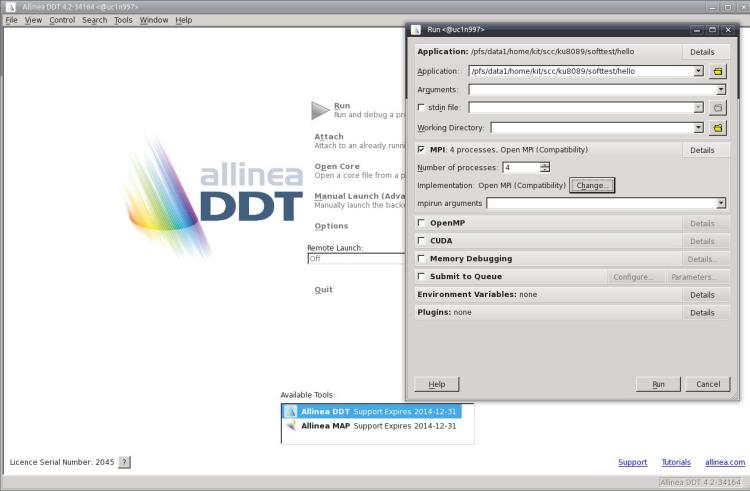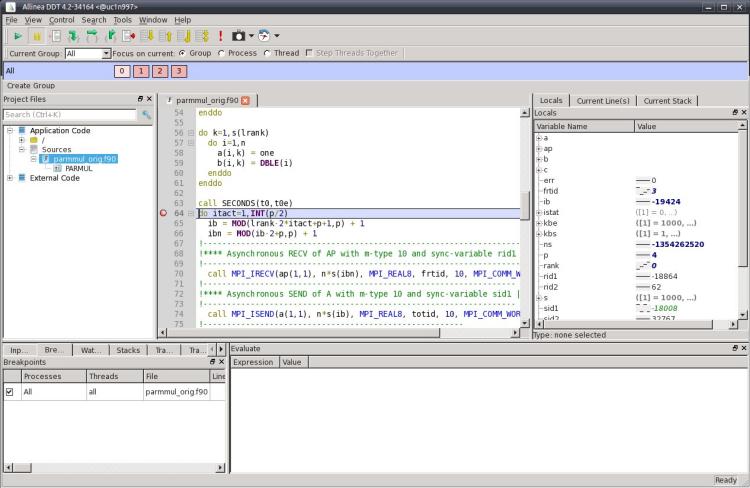Development/MKL
| Navigation: bwHPC BPR |
|---|
Compilers
GCC
Intel
Debugging
Only for employees of KIT
On bwUniCluster the GUI based distributed debugging tool (ddt) may be used to debug serial as well as parallel applications. For serial applications also the GNU gdb or Intel idb debugger may be used. The Intel idb comes with the compiler and information on this tool is available together with the compiler documentation. In order to debug your program it must be compiled and linked using the -g compiler option. This will force the compiler to add additional information to the object code which is used by the debugger at runtime.
Parallel Debugger ddt
ddt consists of a graphical frontend and a backend serial debugger which controls the application program. One instance of the serial debugger controls one MPI process. Via the frontend the user interacts with the debugger to select the program that will be debugged, to specify different options and to monitor the execution of the program. Debugging commands may be sent to one, all or a subset of the MPI processes.
Before the parallel debugger ddt can be used, it is necessary to load the corresponding module file:
$ module use /opt/bwhpc/ka/modulefiles (only available for employees of KIT) $ module add debugger/ddt
Now ddt may be started with the command
$ ddt program
where program is the name of your program that you want to debug.
Figure: DDT startup window
The above figure shows ddt’s startup window. Before actually starting the debugging session you should check the contents of several fields in this window:
1. The top line shows the executable file that will be run under control of the debugger. In the following lines you may input some options that are passed to your program or to the MPI environment.
2. If your program reads data from stdin you can specify an input file in the startup window.
3. Before starting an MPI program you should check that "Open MPI (Compatability)" or "Intel MPI" is the MPI implementation that has been selected. If this is not the case, you have to change this. Otherwise ddt may not be able to run your program. In order to debug serial programs, the selected MPI implementation should be "none". You may also change the underlying serial debugger using the "change" button. By default ddt uses its own serial debugger, but it may also use the Intel idb debugger.
4. Select the number of MPI processes that will be started by ddt. If you are using ddt within a batch job, replace mpirun by ddt in the command line of ????? and make sure that the chosen number of MPI processes is identical to the number of MPI tasks (-p option ???) that you selected with the ?????? command. When you debug a serial program, select 1.
5. After you have checked all inputs in the ddt startup window, you can start the debugging session by pressing the "run" button.
The ddt window now shows the source code of the program that is being debugged and breakpoints can be set by just pointing to the corresponding line and pressing the right
mouse button. So you may step through your program, display the values of variables
and arrays and look at the message queues.
Numerical Libraries
FFTW
FFTW is a C subroutine library for computing the discrete Fourier transform (DFT) in one or more dimensions, of arbitrary input size, and of both real and complex data (as well as of even/odd data, i.e. the discrete cosine/sine transforms or DCT/DST).
This package provides three versions of the fftw3 library depending on precision: libfft3, libfftw3f and libfftw3l for double, single and long-double precision libraries.
Online Documentation: http://www.fftw.org/fftw3_doc/
Local documentation:
See 'info fftw3', 'man fftw-wisdom' and 'man fftw-wisdom-to-conf'. See also documentation folder pointed to by shell variable $FFTW_DOC_DIR
Hints for compiling and linking:
Load the fftw module, and, if needed, the corresponding openmpi module.
After having loaded the appropriate module(s), you can use several environment variables to compile and link your application.
- Compile serial program:
$ gcc example.c -o example -I$FFTW_INC_DIR -L$FFTW_LIB_DIR -lfftw3 -lm
- Compile program with support for POSIX threads:
$ gcc example.c -o example -I$FFTW_INC_DIR -L$FFTW_LIB_DIR -lfftw3_threads -lfftw3 -lpthread -lm
- Compile program with support for OpenMP threads:
$ gcc example.c -o example -fopenmp -I$FFTW_INC_DIR -L$FFTW_LIB_DIR -lfftw3_omp -lfftw3 -lm
- Compile program with support for MPI:
$ mpicc example.c -o example -I$FFTW_INC_DIR -L$FFTW_LIB_DIR -lfftw3_mpi -lfftw3 -lm
- Run program with MPI support:
$ mpirun -n <ncpu> ./example
(Replace <ncpu> by number of processor cores.)
Replace -lfftw3, -lfftw3_threads, etc. by -lfftw3f, -lfftw3f_threads, etc. for single precision and by -lfftw3l, -lfftw3l_threads etc. for long-double precision codes, respectively.
These commands will compile your program with dynamic fftw library versions in which case you also have to have the fftw module loaded for running the program. Alternatively, you may want to link your program with static fftw library versions. With static fftw libraries it is only necessary to load the fftw module for compiling but not for executing the program.
- Compile program with static fftw library versions (example for POSIX threads support):
$ gcc example.c -o example -I$FFTW_INC_DIR $FFTW_LIB_DIR/{libfftw3_threads.a,libfftw3.a} -lpthread -lm
or:
$ gcc example.c -o example -I$FFTW_INC_DIR -L$FFTW_LIB_DIR -Wl,-Bstatic -lfftw3 -lfftw3_threads \
-Wl,-Bdynamic -lpthread -lm
Environment variables $FFTW_INC_DIR, $FFTW_LIB_DIR etc. are available after loading the module.
Sample code for various test cases is provided in folder pointed to by environment variable $FFTW_EXA_DIR.
GNU Scientific Library (GSL)
The GNU Scientific Library (or GSL) is a software library for numerical computations in applied mathematics and science. The GSL is written in the C programming language, but bindings exist for other languages as well.
Online-Documentation: http://www.gnu.org/software/gsl/
Local-Documentation:
See 'info gsl', 'man gsl' and 'man gsl-config'.
Tips for compiling and linking:
Load the gsl module. After having loaded the gsl environment module, you can use several environment variables to compile and link your application with the gsl library.
Your source code should contain preprocessor include statements with a gsl/ prefix, such as
#include <gsl/gsl_math.h>
A typical compilation command for a source file example.c with the Intel C compiler icc is
$ icc -Wall -I$GSL_INC_DIR -c example.c
The $GSL_INC_DIR environment variable points to location of the include path for the gsl header files.
The following command can be used to link the application with the gsl libraries,
$ icc -L$GSL_LIB_DIR -o example example.o -lgsl -lgslcblas -lm
The $GSL_LIB_DIR environment variable points to the location of the gsl libraries.
Also make sure to have the gsl module loaded before running applications build with this library.
Example
Create source code file 'intro.c':
#include <stdio.h>
#include <gsl/gsl_sf_bessel.h>
int main (void)
{
double x = 5.0;
double y = gsl_sf_bessel_J0 (x);
printf ("J0(%g) = %.18e\n", x, y);
return 0;
}
Load the gsl module for the Intel compiler, compile, link and run the program:
$ module load numlib/gsl/1.16-intel-13.1 Loading module dependency 'compiler/intel/13.1'. $ icc -Wall -I$GSL_INC_DIR -c intro.c $ icc -L$GSL_LIB_DIR -o intro intro.o -lgsl -lgslcblas -lm $ ./intro J0(5) = -1.775967713143382642e-01