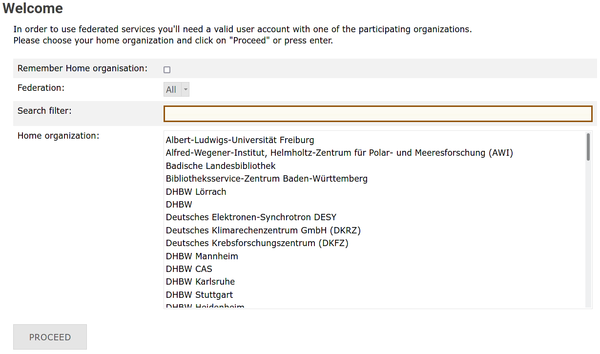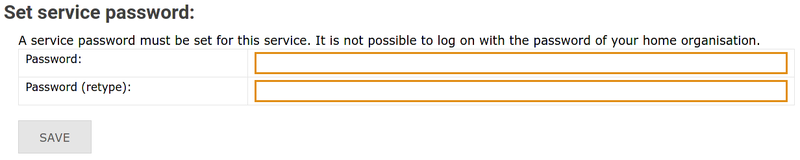Registration/bwForCluster/BinAC2
Registration (Account Creation) at the bwForCluster BinAC 2
|
You can return to the registration website at any time, in order to review your registration details, change/reset your service password or de-register from the service by yourself. |
After having completed steps A+B please visit the bwForCluster BinAC 2 registration/account creation page.
Do the following steps to complete registration with the service and create the unix account:
1. Select your home organization from the list on the main page and click Proceed or Fortfahren.
2. You will be directed to the Identity Provider of your home organization. Enter the username and password of your home organization (usually these credentials are also used for other services like email) and click Login/Einloggen.
3. You will be redirected back to the registration page https://bwservices.uni-tuebingen.de/. When you log in to bwServices at Tübingen for the first time, an overview will appear, with the account information that your home institution submits to the system. Please verify that all data is valid and then click Continue/Weiter.
4. After you have successfully logged into the bwServices system, you will be greeted by a welcome screen that displays all the statewide services you have access to. There you will find a field labeled bwForCluster BinAC 2. Click Register/Registrieren to start the registration process.
|
5. Read the Terms of Use (Nutzungsbedingungen und -richtlinien), place a check mark next to I have read and accepted the terms of use and click Register/Registrieren.
6. Set a service password for BinAC 2 and click Save/Speichern. The service password must be at least 12 characters in length. Be sure to use a secure password that is different from any other passwords you currently use or have used on other systems.
|
Setting a service password is mandatory for access to any bwForCluster. |