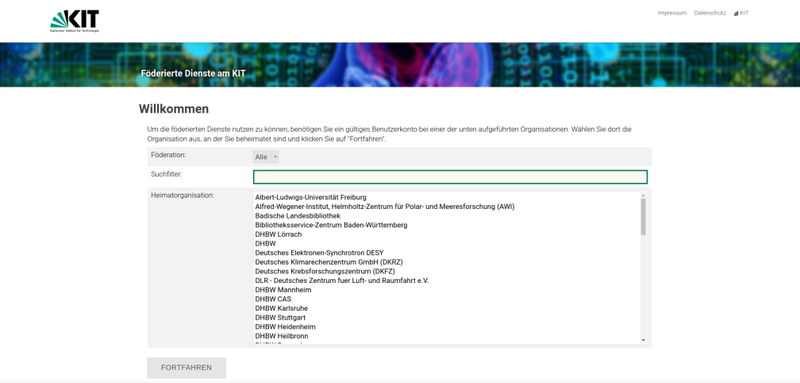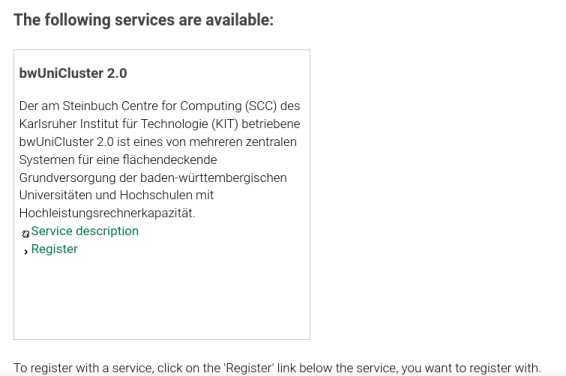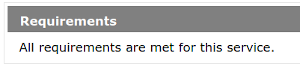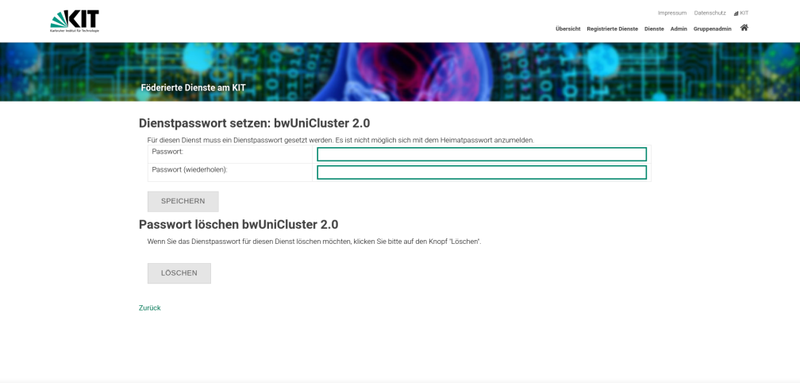Registration/bwUniCluster/Service
Step B: bwUniCluster Registration
After you have completed step A, you need to register for the bwUniCluster service. To do this, please visit https://bwidm.scc.kit.edu and complete the following steps.
1. Select your home organization from the list on the main page and click Proceed or Fortfahren.
2. You will be directed to the Identity Provider of your home organisation. Enter the username and password of your home organisation (usually these credentials are also used for other services like email) and click Login/Einloggen.
3. You will be redirected back to the registration page https://bwidm.scc.kit.edu. When you log in to bwIDM for the first time, an overview will appear, with the account information that your home institution submits to the system. Please verify that all data is valid and then click on Continue/Weiter.
4. After you have successfully logged into the bwIDM system, you will be greeted by a welcome screen that displays all the statewide services you have access to. There you will find a field labeled bwUniCluster. Click on Register/Registrieren to start the registration process.
|
If you do not see the service, then you are probably missing the necessary entitlement. Go to step A to check this. |
5. The bwUniCluster uses a 2-factor authentication (2FA) mechanism to increase security. If you have never registered a 2FA token on bwIDM, the following error message will appear:
Use this link or select My Tokens in the main menu. To register a new token, please follow these instructions. Please complete this step before continuing.
6. Make sure all requirements are met by checking the Requirements box above. If not all requirements are met, you may be able to fix the problem by following the instructions below. In all other cases, please contact your local support desk.
7. Read the Terms of Use (Nutzungsbedingungen und -richtlinien), place a check mark next to I have read and accepted the terms of use and click Register/Registrieren.
8. Set a service password for the bwUniCluster and click Save/Speichern. Be sure to use a secure password that is different from any other passwords you currently use or have used on other systems.
|
A login with the password of your home organization, as with the former bwUniCluster 1.0, is no longer possible. |