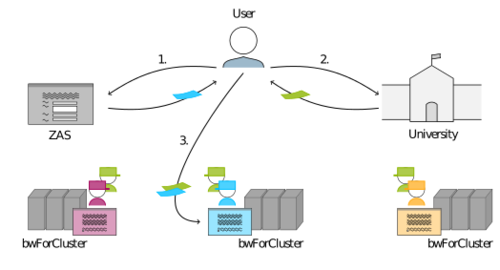BwForCluster User Access: Difference between revisions
No edit summary |
No edit summary |
||
| Line 13: | Line 13: | ||
# Registration of your '''''Rechenvorhaben''''' at [https://www.bwhpc-c5.de/ZAS/zas_uebersicht.php "Zentrale Antragsseite (ZAS)"]. A ''rechenvorhaben'' (RV) defines the planned compute activities of a group of researchers. As coworker of this group you only need to register your membership in the corresponding '''''RV'''''. |
# Registration of your '''''Rechenvorhaben''''' at [https://www.bwhpc-c5.de/ZAS/zas_uebersicht.php "Zentrale Antragsseite (ZAS)"]. A ''rechenvorhaben'' (RV) defines the planned compute activities of a group of researchers. As coworker of this group you only need to register your membership in the corresponding '''''RV'''''. |
||
# Application for bwForCluster entitlement issued by your university, |
# Application for [[#Issueing bwForCluster entitlement | bwForCluster entitlement]] issued by your university, |
||
# Personal registration at assigned cluster site based on approved '''''RV''''' [[File:Zas assignment icon.svg|25px|]] and issued bwForCluster entitlement [[File:bwfor entitlement icon.svg|25px|]]. |
# Personal registration at assigned cluster site based on approved '''''RV''''' [[File:Zas assignment icon.svg|25px|]] and issued bwForCluster entitlement [[File:bwfor entitlement icon.svg|25px|]]. |
||
Revision as of 17:08, 16 December 2014
The usage of bwForCluster is free of charge. bwForClusters are customized to the requirements of particular research areas. Each bwForCluster is/will be financed by the DFG (German Research Foundation) and by the Ministry of Science, Research and Arts of Baden-Württemberg based on scientifc grant proposal (compare proposals guidelines as per Art. 91b GG).
Granting user access to a bwForCluster requires 3 steps:
- Registration of your Rechenvorhaben at "Zentrale Antragsseite (ZAS)". A rechenvorhaben (RV) defines the planned compute activities of a group of researchers. As coworker of this group you only need to register your membership in the corresponding RV.
- Application for bwForCluster entitlement issued by your university,
- Personal registration at assigned cluster site based on approved RV
 and issued bwForCluster entitlement
and issued bwForCluster entitlement  .
.
Step 1 and 2 are pre-steps and requirements of step 3. Moreover, steps 1 and 2 can be done in parallel. The question, at which bwForCluster site to do step 3, will be answered by the cluster assignment team (CAT) based on the data of step 1, i.e. at ZAS.
RV registration at ZAS
The rechenvorhaben (RV) registration at ZAS does NOT correspond to typical compute project proposals as for other HPC clusters, since:
- there is no scientific reviewing process
- the registration inquires only brief details and
- it covers a group of coworkers, and
- only the RV responsible must submit the rechenvorhaben.
How to register?
RV
Typically only the leader of a scientific work group or the senior scientist of a research group/collaboration needs to login at
and to fill in all mandatory fields of the given web form. Please note that for your convenience you can also switch to the german version of the web form. The submitter of the RV will be assigned the role RV responsible.
The web form consists of the following fields to be filled:
| Field | Explanation |
|---|---|
| RV Title | Define a short title of your planned compute activities, maximum of 255 characters including spaces. |
| RV Description | Write a short abstract about your planned compute activities (maximum of 2048 characters including spaces). Research groups that contributed to the DFG grant proposal (Art. 91b GG) of the corresponding bwForCluster only need to give reference to that particular proposal. |
| Scientific field | Tick one or several scientific fields. Once all bwForClusters are up and running the full list of given scientific fields are supported and hence for rechenvorhaben applicable. If your rechenvorhaben does not match any given scientific field, please state your scientific field in the given text box. Grayed out scientific fields indicate that the corresponding bwForCluster(s) is/are not operational yet. |
| Field of activity | Define if your RV is primarily for research and/or teaching. If not applicable, use text box. |
| Parallel paradigm | State what parallel paradigm your code or application uses. Multiple ticks are allowed. Further information can be provided via text box. If you are not sure about it, please state the software you are using. |
| Programming language | State the programming language(s) of your code or application. |
| Numerical methods | State the numerical or "calculation" methods your code or application utilises. If you do not know, write "unknown". |
| Software packages | State all software package you will or want to use for your RV. Also include compiler, MPI and numerical packages (e.g. MKL, FFTW). |
| Estimated requested computing resources | Roughly estimate how many CPU hours are required to finish your RV. To calculate "CPU hours" multiply "elapsed parallel computing time" with "number of CPU core" per job.
Example: Your code uses 4 CPU cores and has a wall time of 1h. This makes 4 CPU hours. |
| Planned maximum number of parallel used CPU cores per job | Give an upper limit of how many CPU cores per job are required. Please cross-check with your statement about parallel paradigm.
Obviously, a sequential code can only use 1 CPU core per job. |
| Estimated maximal memory requirements per CPU core | Give an upper limit of how much RAM per CPU core your jobs require. Please give a value in GigaBytes. |
| Estimated requested persistent disk space for the rechenvorhaben | State how much disk space in total you need for your RV. Please give a value in GigaBytes.
Example: If your RV has 4 more coworker and each of you produces until the end of your RV 20 GigaByte of output, your maximum disk space is 100 GigaByte. |
| Estimated maximal temporary disk space per job | State how much space your intermediate files require during a job run. Please give a value in GigaBytes.
Example: Your final output of your job is 0.1 GigaByte, but during your job 10 temporary files, each with a size of 1 GigaByte, are written to disk, hence your correct answer is 10 GigaByte. |
| Institute | State the full name of your Institute. |
Note that the fields - name, firstname, organization, mail, und EPPN - are auto-filled and can not be changed. These are your credentials as given by your home organization.
Response
- After submitting you will get an email from ZAS confirming your submission. With this email you are given an unique
* acronym
* password
Please keep the password enclosed. Only with both, acronym and password, coworkers can be added to your rechenvorhaben. - The cluster assignment team will be notified immediately about your submission.
- The cluster assignment team decides within 2 working days and based on your submitted data which bwForCluster most fits, and submits its decision to ZAS.
- ZAS notifies you in an email about your assigned bwForCluster and provides website details for step 3.
Coworkers
Important, each coworker must add herself/himself to a rechenvorhaben, since only via personal authentication the correctness of personal credentials (provided by your home organization) can be guaranteed. To become coworker of a rechenvorhaben, please login at
and provide correct
- password
- acronym
of the rechenvorhaben. Your RV responsible will provide you with that information. The submitter will be assigned the role RV member.
Response
- After submitting the request for participating a RV, the coworker will receive an email from ZAS about the process. The membership status in the RV is set active by default.
- Each person with the role of RV responsible or RV manager will be notified. Any of these persons can crosscheck via https://www.bwhpc-c5.de/en/ZAS/info_compute_project.php and clicking on the correct RV acronym the correctness of the process.
- The RV responsible can set any RV coworker to RV manager and vice versa as well as deactivate/reactivate any RV coworker or RV manager.
- Any RV manager can deactivate/reactivate any RV coworker.
Roles in a RV
| Role | Explanation |
|---|---|
| RV responsible | Registers the rechenvorhaben (RV), i.e. the planned compute activities. Can deactivate but also reactivate RV managers and coworkers. Can promote coworkers to mangers and vice versa. |
| RV manager | Defines a RV coworker with rights to deactivate and reactivate RV coworkers. |
| RV coworker | Registers her/his membership via RV acronym and password. |
Issueing bwForCluster entitlement
Each university issues the bwForCluster entitlement
http://bwidm.de/entitlement/bwForCluster
only for their own members.
The following unversities have already established a process to issue the bwForCluster entitlement:
If you do not find your university in the list above, please contact your local service desk.
Personal registration at bwForCluster
Once you have registered your own RV (rechenvorhaben) or a membership in an RV at ZAS, the cluster assignment team will provide you with information about your designated cluster. You will receive an email providing you with the website to finally register yourself for the this cluster.
Please note, this step is different to your registration at ZAS since here you do not register your RV or your membership in an RV but yourself as a person. Only based on your personal credentials a user account can be generated. However, defined resource requests (compare your RV or RV membership registration) will be cross-checked with the resources consumed by you and your coworkers of the RV.
After steps 1 and 2 (RV approval and bwForCluster entitlement) please visit the
- Service provider cluster registration website (link to this website in email after RV approval):
- Select your home organization from the list of organizations and click Proceed.
- You will be redirected to the Identity Provider of your home organization.
- Enter your home-organizational user ID (might be user name, email, ...) and password and click Login or Anmelden.
- When doing this for the first time you need to accept that your personal data is transferred to the service provider.
- You will be redirected back to the cluster registration website.
- Select Service Description of the designated cluster.
- Click on Register link to register for this cluster.
- Read and accept the terms and conditions of use and click on button Register.
- Finally you will receive an email with instructions how to login to the cluster (please wait ~15 minutes before trying).
- Optionally but strongly recommended: Click on Set Service Password and set a password for this cluster.