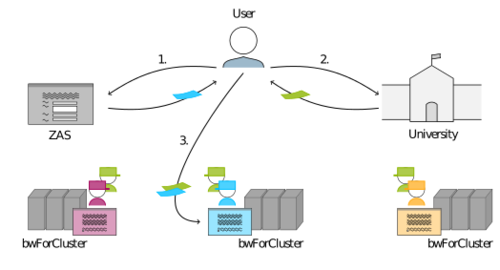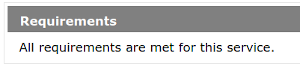BwForCluster User Access
Granting user access to a bwForCluster requires 3 steps:
 Become part of an rechenvorhaben (RV) either by joining as a coworker or creating a new one
Become part of an rechenvorhaben (RV) either by joining as a coworker or creating a new one Permission from your university to use a bwForCluster called bwForCluster entitlement
Permission from your university to use a bwForCluster called bwForCluster entitlement- Personal registration at the cluster site based on approved RV
 and issued bwForCluster entitlement
and issued bwForCluster entitlement  .
.
Step 1 and 2 can be done at the same time. When both are finished, you can do step 3. Which cluster you will get access to depends on your research area and is decided in step 1.
RV registration at ZAS
You will have to register a "rechenvorhaben" in which you shortly describe your group's compute activities and the resources you need. Any amount of co-workers can then join your RV without having to register another RV.
Register a new "RV"
Typically done only by the leader of a scientific work group or the senior scientist of a research group/collaboration.
If you register your own RV, you will be:
- held accountable for the co-workers in the RV
- asked to provide information for the two reports required by the DFG for their funding of bwFor clusters
- likely asked for a contribution to a future DFG grant proposal for a new bwFor cluster in your area of research ("wissenschaftliches Beiblatt")
Please follow the steps at bwForCluster RV registration
Become Coworker of an "RV"
Your advisor (the "RV" responsible") will provide you with the following data on the RV:
- acronym
- password
To become coworker of an RV, please login at
and provide acronym and password. You will be assigned to the 'RV' as a member.
After submitting the request you will receive an email from ZAS about the further steps (i.e. personal registration at assigned bwForCluster).
The RV owner and any managers will be notified automatically.
You can see your RV memberships at https://www.bwhpc-c5.de/en/ZAS/info_rv.php
Permission of Your University ("bwForCluster entitlement")
Your own high school or university has to grant you permission to use a bwForCluster.
Getting permission from your university to calculate on bwForClusters is independent of an RV and can be done before or while getting an RV. If you are only creating an RV for your research group but do not plan to use the cluster yourself, you do not need to do this step.
Each university has their own procedure.
The page BwForCluster_Entitlement contains a list of participating universities and links to instructions on how to get an bwForCluster entitlement at each of them.
Personal registration at a bwForCluster - account creation
Prerequisites for successful account creation:
- Membership in an RV (belonging to the bwForCluster you plan to join).
- bwForCluster entitlement (assigned by your university).
Once you have registered your own RV (rechenvorhaben) or a membership in an RV, you will receive an email with a website to create an account for yourself on that cluster. This email will send you to one of the following websites:
Available bwForCluster registration servers (service providers):
| Cluster topic and location | Registration server (for account creation) |
|---|---|
| bwForCluster JUSTUS 2 Ulm for Computational Chemistry and Quantum Sciences | https://bwidm.scc.kit.edu |
| bwForCluster MLS&WISO (Production and Development) | https://bwservices.uni-heidelberg.de |
| bwForCluster NEMO Freiburg | https://bwservices.uni-freiburg.de |
| bwForCluster BinAC Tübingen | https://bwservices.uni-tuebingen.de |
In this chapter, a user account will be created at the cluster based on your personal credentials.
After having completed chapters 1 and 2 (RV approval and bwForCluster entitlement) please visit the
- bwForCluster service provider registration website (see table above or email after RV approval):
- Select your home organization from the list of organizations and click Proceed.
- You will be redirected to the Identity Provider of your home organization.
- Enter your home-organizational user ID (might be user name, email, ...) and password and click Login or Anmelden.
- When doing this for the first time you need to accept that your personal data is transferred to the service provider.
- You will be redirected back to the cluster registration website.
- JUSTUS 2 only: This step is required before registration for JUSTUS 2: To improve security a 2-factor authentication mechanism (2FA) is being enforced. You can manage your 2FA tokens by clicking on this link or on My Tokens in the main menu of the JUSTUS 2 registration website. The instructions for registering a new 2FA token can be found on the following page: BwForCluster User Access/2FA Tokens. Please create at least one 2FA token before proceeding with JUSTUS 2 registration.
- Select Service description within the box of your designated cluster. If the cluster is not visible, the reasons are either a missing entitlement or you are not member in an RV assigned to that cluster - see prerequisites at the beginning of this chapter.
- Click on the Register link below the service description to register for this cluster.
- Make sure all requirements are met by checking the Requirements box at the top. If the requirements are not met you might be able to correct the issue by following the instructions. In all other cases please open a ticket at the bwSupport Portal.
- Read and accept the terms and conditions of use ([v] I have read and accepted the terms of use) and click on button Register. When requirements are missing, i.e. a missing second factor for authentication, you may need to correct that before being able to click on button "Register".
- Click on Set Service Password and set a password for the cluster. Note: Setting a SERVICE password is MANDATORY for access to any bwForCluster. Using the password of your home organization is not accepted anymore.
- Finally you will receive an email with instructions how to login to the cluster. Please wait at least 15 minutes before trying to login. More details about cluster login can be found in the next chapter. Note: Carefully read the email send by the registration server after account registration.
- Note: You can return to the registration website at any time, in order to review your registration details, change/reset your service password or deregister from the service by yourself.
Login to bwForCluster
Personalized details about how to login to the cluster are included in an email send after registration at the bwForCluster service provider.
General instructions for the bwForCluster login can be found here:
| Cluster topic and location | Login instructions |
|---|---|
| bwForCluster Chemistry JUSTUS 2 Ulm for Computational Chemistry and Quantum Sciences | bwForCluster JUSTUS 2 Login |
| bwForCluster MLS&WISO Production | bwForCluster MLS&WISO Production Login |
| bwForCluster MLS&WISO Development | bwForCluster MLS&WISO Development Login |
| bwForCluster NEMO Freiburg | bwForCluster NEMO Login |
| bwForCluster BinAC Tübingen | bwForCluster BinAC Login |
Costs and Funding
The usage of bwForCluster is free of charge. bwForClusters are customized to the requirements of particular research areas.
bwForClusters are financed by the DFG (German Research Foundation) and by the Ministry of Science, Research and Arts of Baden-Württemberg based on scientifc grant proposal (compare proposals guidelines as per Art. 91b GG).