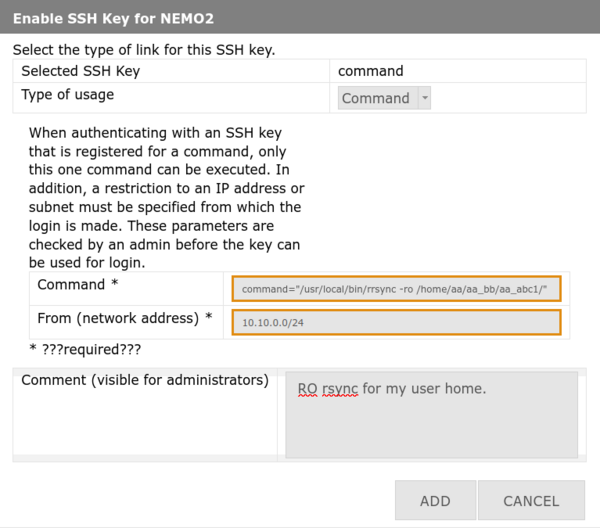Registration/SSH/rrsync
RSYNC for SSH Command Keys
If you want to use rsync for SSH command keys, you normally need one SSH key per directory that you want to synchronize. With rrsync you can use one SSH key per main directory.
Usage
You can find all the options in the man page for rrsync. Below we provide some useful examples for daily use on the bwHPC clusters.
If you want to copy files from your home directory but only want to allow read operations, you can use the following SSH command:
/usr/local/bin/rrsync -ro /home/aa/aa_bb/aa_abc1/
Then you can run the following rsync command (replace login.cluster.bw with the node you want to use):
rsync -av login.cluster.bw:homesubdir/ localsubdir/
For read-only access to your workspaces, you could use the following command:
rsync -av localsubdir/ login.cluster.bw:homesubdir/ /usr/local/bin/rrsync error: sending to read-only server is not allowed
For write-only access to your workspaces, you could use the following command:
/usr/local/bin/rrsync -wo /workspace/aa_abc1-abc-0
|
With rrsync, you must use relative paths starting from the configured path in your SSH command. |
Then you could run the following rsync command (replace login.cluster.bw with the node you want to use and your user home):
rsync -av localsubdir/ login.cluster.bw:workspacesubdir/
Reading is not permitted with read-only access.
rsync -av login.cluster.bw:workspacesubdir/ localsubdir/ /usr/local/bin/rrsync error: reading from write-only server is not allowed
If you do not want to restrict read or write access, simply omit '-ro' or '-wo' from your SSH command:
/usr/local/bin/rrsync -ro /home/aa/aa_bb/aa_abc1/
rrsync Path on the Clusters
If you want to use the rrysnc command, you must specify the following paths on the clusters:
- bwUniCluster3.0:
/usr/bin/rrsync
- HELIX/NEMO:
/usr/local/bin/rrsync