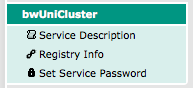BwUniCluster 2.0 User Access: Difference between revisions
M Dynowski (talk | contribs) |
|||
| Line 45: | Line 45: | ||
* [[BWUniCluster_User_Access_Members_Uni_Konstanz|University of Konstanz]] |
* [[BWUniCluster_User_Access_Members_Uni_Konstanz|University of Konstanz]] |
||
* [[Media:unknown.pdf|University of Mannheim]] |
* [[Media:unknown.pdf|University of Mannheim]] |
||
* [ |
* [https://www.hlrs.de/organization/sos/puma/services/user-projects/user-access-and-user-management/bwunicluster/ University of Stuttgart] |
||
<br> |
<br> |
||
Revision as of 19:08, 14 February 2014
| Navigation: bwHPC BPR / bwUniCluster |
|---|
bwUniCluster is Baden-Württemberg's general purpose tier 3 high performance computing (HPC) cluster co-financed by Baden-Württemberg's ministry of science, research and arts and the shareholders:
- Albert Ludwig University of Freiburg
- Eberhard Karls University, Tübingen
- Karlsruhe Institute of Technology (KIT)
- Ruprecht-Karls-Universität Heidelberg
- Ulm University
- University of Hohenheim
- University of Konstanz
- University of Mannheim
- University of Stuttgart
To log on bwUniCluster an user account is required. All members of the shareholder
universities can apply for an account.
bwUniCluster wiring © KIT (SCC) |
Registration
Granting access and issuing a user account for bwUniCluster requires the registration at the KIT service website https://bwidm.scc.kit.edu (step B). However, this registration depends on the bwUniCluster entitlement issued by your university (step A).
Step A: bwUniCluster entitlement for registration
Each university issues the bwUniCluster entitlement only for their own members. Details on the issuing process and/or the entitlement application forms are listed hereafter:
- Albert Ludwig University of Freiburg
- Eberhard Karls University of Tübingen
- KIT
- Ruprecht-Karls-Universität Heidelberg
- Ulm University
- University of Hohenheim
- University of Konstanz
- University of Mannheim
- University of Stuttgart
Step B: Web Registration
After step A, i.e., after issueing the bwUniCluster entitlement, please visit:
- https://bwidm.scc.kit.edu
- Select your home organization from the list and click Proceed
- You will be directed to the Identity Provider of your home organisation
- Enter your home-organisational user ID / username and your home-organisational password and click Login button
- You will be redirected back to the registration website https://bwidm.scc.kit.edu/
- Click Register
- Finally
- for all non-KIT members mandatorily set a service password for authentication on bwUniCluster
- for KIT members optionally set a service password for authentication on bwUniCluster
Changing Password
By default, for KIT members your bwUniCluster password to log on matches that one of your KIT account, while for all non-KIT members your bwUniCluster password is that one you saved during the web registration (compare step 7 of chapter 1.2). At any time, you can set a new bwUniCluster password via the registration website https://bwidm.scc.kit.edu by carrying out the following steps:
- visit https://bwidm.scc.kit.edu and select your home organization
- authenticate yourself via your home-organizational user id / username and your home-organizational password
- find on the left side bwUniCluster and select Set Service Password
- set new service, i.e. bwUniCluster, password, repeat it and click Save button.
- the page answers e.g. "Das Passwort wurde bei dem Dienst geändert" ("password has been changed")
- proceed to log in using the new password in the next step
Contact
If you have questions or problems concerning registration, please contact your local hotline.
Login
After finishing the web registration bwUniCluster is ready for your SSH based login. bwUniCluster has two dedicated login nodes. The selection of the login node is done automatically and is based on a round-robin scheduling. Logging in another time the session might run on the other login node.
Only the secure shell SSH is allowed to login. Other protocols like telnet or rlogin are not allowed for security reasons.
A connection to bwUniCluster can be established by the command:
$ ssh <UserID>@bwunicluster.scc.kit.edu
If you are using OpenSSH (usually installed on Linux based systems) and you want to use a GUI-based application on bwUniCluster you should use the ssh command with the option -X
$ ssh -X <UserID>@bwunicluster.scc.kit.edu
About UserID / Username
<UserID> of the ssh command is a placeholder for your username at your home organization together with a prefix as followed:
- Freiburg: <UserID> = fr_username
- Heidelberg: <UserID> = hd_username
- Hohenheim: <UserID> = ho_username
- KIT: <UserID> = username (without any prefix)
- Konstanz: <UserID> = kn_username
- Mannheim: <UserID> = ma_username
- Stuttgart: <UserID> = st_username
- Tübingen: <UserID> = tu_username
- Ulm: <UserID> = ul_username
Allowed activities on login nodes
The login nodes of bwUniCluster are the access point to the compute system and to your bwUniCluster $HOME directory. The login nodes are shared with all the users of bwUniCluster. Therefore, your activities on the login nodes are limited to primarily set up your batch jobs. Your activities may also be:
- short compilation of your program code and
- short pre- and postprocessing of your batch jobs.
To guarantee usability for all the users of bwUniCluster you must not run your compute jobs on the login nodes. Compute jobs must be submitted to the
queueing system. Any compute job running on the login nodes will be terminated without any notice. Any long-running compilation or any long-running pre- or postprocessing of batch jobs must also be submitted to the queueing system.
First steps on bwUniCluster
For setting up your environment to use compilers and installed software please visit:
For guides on how to submit compute jobs to bwUniCluster please visit: