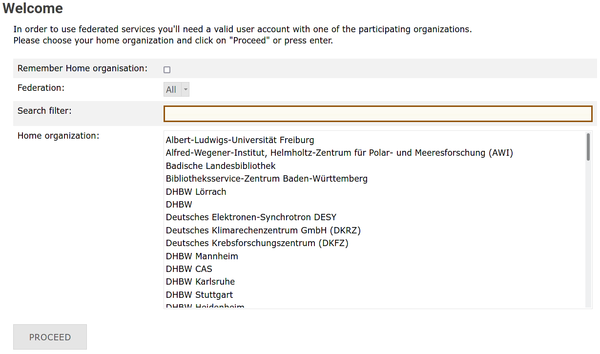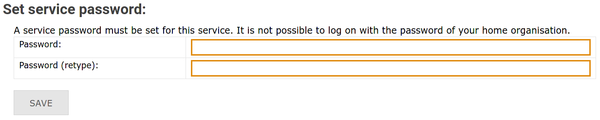Registration/bwUniCluster/Service: Difference between revisions
No edit summary |
|||
| (7 intermediate revisions by 2 users not shown) | |||
| Line 5: | Line 5: | ||
1. Select your home organization from the list on the main page and click '''Proceed/Fortfahren'''. |
1. Select your home organization from the list on the main page and click '''Proceed/Fortfahren'''. |
||
[[File:BwIDM-login.png|center| |
[[File:BwIDM-login.png|center|600px|thumb|Select your home organization]] |
||
2. You will be directed to the ''Identity Provider'' of your home organization. |
2. You will be directed to the ''Identity Provider'' of your home organization. |
||
| Line 15: | Line 15: | ||
4. After you have successfully logged into the bwIDM system, you will be greeted by a welcome screen that displays all the statewide services you have access to. |
4. After you have successfully logged into the bwIDM system, you will be greeted by a welcome screen that displays all the statewide services you have access to. |
||
There you will find a field labeled '''bwUniCluster |
There you will find a field labeled '''bwUniCluster 3.0'''. |
||
Click '''Register/Registrieren''' to start the registration process. |
Click '''Register/Registrieren''' to start the registration process. |
||
[[File:BwIDM-reg.png|center|bwUniCluster service]] |
[[File:BwIDM-reg.png|center|frame|Register for bwUniCluster service.]] |
||
{|style="background:#deffee; width:100%;" |
{|style="background:#deffee; width:100%;" |
||
|style="padding:5px; background:#cef2e0; text-align:left"| |
|style="padding:5px; background:#cef2e0; text-align:left"| |
||
| Line 28: | Line 28: | ||
5. The bwUniCluster uses a '''2-factor authentication''' (2FA) mechanism to increase security. |
5. The bwUniCluster uses a '''2-factor authentication''' (2FA) mechanism to increase security. |
||
If you have never registered a 2FA token on bwIDM, the following error message will appear: |
If you have never registered a 2FA token on bwIDM, the following error message will appear: |
||
[[File:Bwidm-3-red.png|center| |
[[File:Bwidm-3-red.png|center|600px|thumb|Second factor missing.]] |
||
Use this '''[https://login.bwidm.de/user/twofa.xhtml link]''' or select '''My Tokens''' in the main menu. |
Use this '''[https://login.bwidm.de/user/twofa.xhtml link]''' or select '''My Tokens''' in the main menu. |
||
To register a new token, please follow these '''[[ |
To register a new token, please follow these '''[[Registration/2FA|instructions]]'''. |
||
Please complete this step before continuing. |
Please complete this step before continuing. |
||
| Line 38: | Line 38: | ||
7. Set a service password for the bwUniCluster and click '''Save/Speichern'''. |
7. Set a service password for the bwUniCluster and click '''Save/Speichern'''. |
||
Be sure to use a secure password that is different from any other passwords you currently use or have used on other systems. |
Be sure to use a secure password that is different from any other passwords you currently use or have used on other systems. |
||
[[File:BwIDM-passwd.png|center| |
[[File:BwIDM-passwd.png|center|600px|thumb|Set service password]] |
||
{|style="background:#deffee; width:100%;" |
|||
---- |
|||
|style="padding:5px; background:#cef2e0; text-align:left"| |
|||
[[Image:Attention.svg|center|25px]] |
|||
<p style="text-align:right;">[[Registration/bwUniCluster/Questionnaire| Go to step C]]</p> |
|||
|style="padding:5px; background:#cef2e0; text-align:left"| |
|||
A login with the password of your home organization, as with the former bwUniCluster 1.0, is no longer possible. |
|||
|} |
|||
Latest revision as of 09:17, 31 March 2025
Step B: bwUniCluster Registration
After you have completed step A, you need to register for the bwUniCluster service. To do this, please visit https://login.bwidm.de and complete the following steps.
1. Select your home organization from the list on the main page and click Proceed/Fortfahren.
2. You will be directed to the Identity Provider of your home organization. Enter the username and password of your home organization (usually these credentials are also used for other services like email) and click Login/Einloggen.
3. You will be redirected back to the registration page https://login.bwidm.de. When you log in to bwIDM for the first time, an overview will appear, with the account information that your home institution submits to the system. Please verify that all data is valid and then click Continue/Weiter.
4. After you have successfully logged into the bwIDM system, you will be greeted by a welcome screen that displays all the statewide services you have access to. There you will find a field labeled bwUniCluster 3.0. Click Register/Registrieren to start the registration process.
|
If you do not see the service, then you are probably missing the necessary entitlement. Go to step A to check this. |
5. The bwUniCluster uses a 2-factor authentication (2FA) mechanism to increase security. If you have never registered a 2FA token on bwIDM, the following error message will appear:
Use this link or select My Tokens in the main menu. To register a new token, please follow these instructions. Please complete this step before continuing.
6. Read the Terms of Use (Nutzungsbedingungen und -richtlinien), place a check mark next to I have read and accepted the terms of use and click Register/Registrieren.
7. Set a service password for the bwUniCluster and click Save/Speichern. Be sure to use a secure password that is different from any other passwords you currently use or have used on other systems.