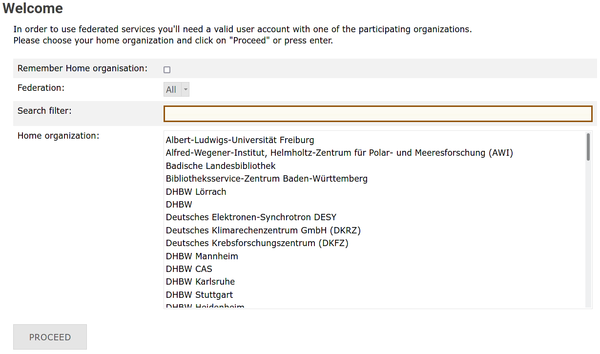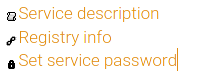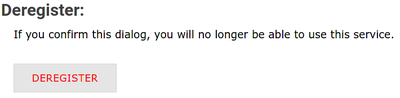Registration/Deregistration: Difference between revisions
No edit summary |
No edit summary |
||
| Line 12: | Line 12: | ||
2. Select the cluster you want to de-register: <br> |
2. Select the cluster you want to de-register: <br> |
||
→ [https://login.bwidm.de '''bwUniCluster 2.0'''] <br> |
→ [https://login.bwidm.de '''bwUniCluster 2.0'''] <br> |
||
→ [https://login.bwidm.de '''bwUniCluster 3.0'''] <br> |
<!--→ [https://login.bwidm.de '''bwUniCluster 3.0'''] <br>--> |
||
→ [https://bwservices.uni-tuebingen.de '''BINAC'''] <br> |
→ [https://bwservices.uni-tuebingen.de '''BINAC'''] <br> |
||
→ [https://login.bwidm.de '''JUSTUS 2'''] <br> |
→ [https://login.bwidm.de '''JUSTUS 2'''] <br> |
||
Revision as of 11:24, 26 February 2025
|
Note that de-registering automatically unsubscribes you from the cluster mailing list. |
If you plan to permanently leave a bwUniCluster/bwForCluster, follow the de-register checklist:
1. Transfer all your data in $HOME and your workspaces to your local computer/storage and after that clear off all your data.
2. Select the cluster you want to de-register:
→ bwUniCluster 2.0
→ BINAC
→ JUSTUS 2
→ Helix
→ NEMO
3. Select your home organization from the list on the main page and click Proceed or Fortfahren.
4. Authenticate yourself via the user id / username and password provided by your home institution.
5. You will be redirected back to the registration website.
6. Find the cluster entry and select Registry Info.
7. Click Deregister.
8. You will be redirected to a confirmation page. Click DEREGISTER.
9. If the de-registration was successful, you will be redirected back to the main page.