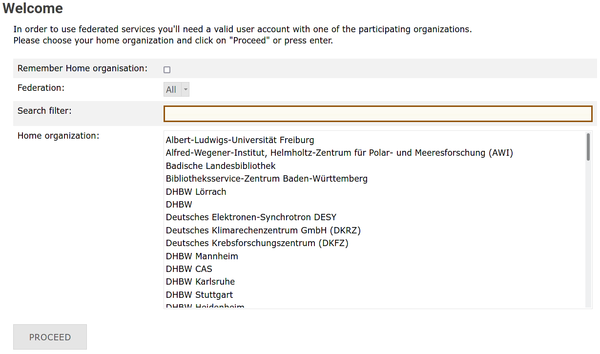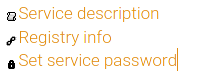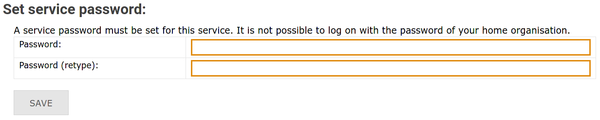Registration/Password: Difference between revisions
mNo edit summary |
mNo edit summary |
||
| Line 4: | Line 4: | ||
1. Select the cluster you want change your password and select your home organization: <br /> → [https://login.bwidm.de '''bwUniCluster 2.0'''] <br /> → [https://bwservices.uni-tuebingen.de '''BINAC'''] <br /> → [https://login.bwidm.de '''JUSTUS 2'''] <br /> → [https://bwservices.uni-heidelberg.de '''MLS&WISO'''] <br /> → [https://bwservices.uni-freiburg.de '''NEMO'''] |
1. Select the cluster you want change your password and select your home organization: <br /> → [https://login.bwidm.de '''bwUniCluster 2.0'''] <br /> → [https://bwservices.uni-tuebingen.de '''BINAC'''] <br /> → [https://login.bwidm.de '''JUSTUS 2'''] <br /> → [https://bwservices.uni-heidelberg.de '''MLS&WISO'''] <br /> → [https://bwservices.uni-freiburg.de '''NEMO'''] |
||
2. Select your home organization from the list on the main page and click '''Proceed''' or '''Fortfahren'''. |
|||
| ⚫ | |||
[[File:BwIDM-login.png|center|600px|thumb|Select your home organization]] |
|||
| ⚫ | |||
| ⚫ | |||
4. You will be redirected back to the registration website. |
|||
| ⚫ | |||
[[File:BwIDM-pw.png|center|frame|Set password for desired cluster.]] |
[[File:BwIDM-pw.png|center|frame|Set password for desired cluster.]] |
||
6. Enter the new password, repeat it and click '''SAVE''' button. |
|||
Be sure to use a secure password that is different from any other passwords you currently use or have used on other systems. |
Be sure to use a secure password that is different from any other passwords you currently use or have used on other systems. |
||
[[File:BwIDM-passwd.png|center|600px|thumb|Set service password]] |
[[File:BwIDM-passwd.png|center|600px|thumb|Set service password]] |
||
7. If the change was successful, the message "Das Passwort wurde bei dem Dienst geändert/Password has been changed" will be shown. |
|||
Revision as of 16:08, 2 February 2022
Your bwUniCluster/bwForCluster password is the service password you set during the registration for bwUniCluster or bwForCluster. At any time, you can set a new bwUniCluster/bwForCluster password via the registration websites by carrying out the following steps:
1. Select the cluster you want change your password and select your home organization:
→ bwUniCluster 2.0
→ BINAC
→ JUSTUS 2
→ MLS&WISO
→ NEMO
2. Select your home organization from the list on the main page and click Proceed or Fortfahren.
3. Authenticate yourself via the user id / username and password provided by your home institution.
4. You will be redirected back to the registration website.
5. Find the cluster entry and select Set Service Password
6. Enter the new password, repeat it and click SAVE button. Be sure to use a secure password that is different from any other passwords you currently use or have used on other systems.
7. If the change was successful, the message "Das Passwort wurde bei dem Dienst geändert/Password has been changed" will be shown.