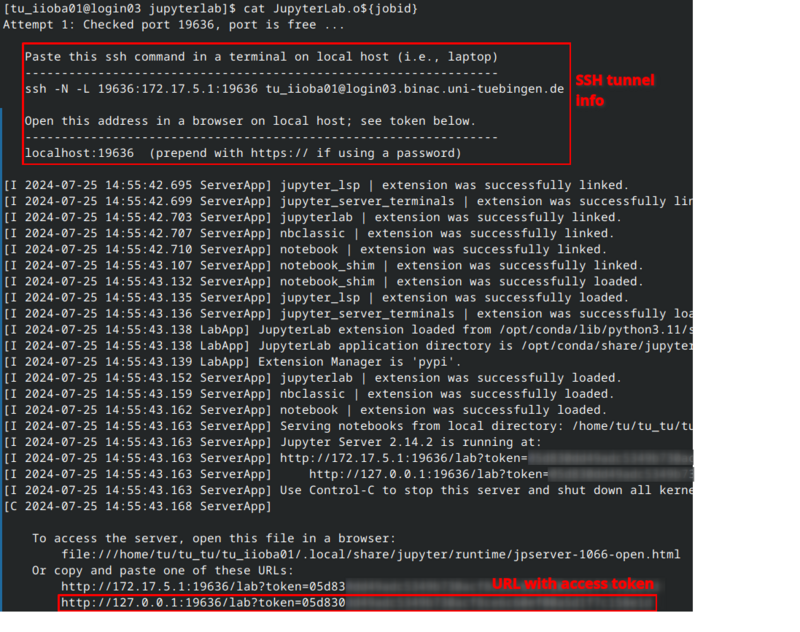BinAC/Software/Jupyterlab
|
The main documentation is available on the cluster via |
| Description | Content |
|---|---|
| module load | devel/jupyterlab |
| License | Jupyterlab License |
| Links | Homepage |
| Graphical Interface | Yes |
Description
JupyterLab is a web-based interactive development environment for notebooks, code, and data.
Usage
Start Jupyterlab
The module provides a jobscript for starting a Jupyterlab instance on the BinAC interactive job queue. Load the module and copy the jobscript into your workspace:
module load devel/jupyterlab/7.2.1 cp $JUPYTERLAB_EXA_DIR/jupyterlab.pbs.template jupyterlab.pbs
You can adjust the following settings in the jobscript according to your needs.
#PBS -l nodes=1:ppn=1 # adjust the number of cpu cores (ppn) #PBS -l mem=2gb #PBS -l walltime=6:00:00
Please note the restrictions of the inter queue:
- max. walltime: 12 hours
- max. cores: 28
- max jobs per user: 1
Then submit the job.
jobid=$(qsub jupyterlab.pbs)
Access Jupyterlab>
The information you need to access Jupyterlab is printed in the job's standard output file.
This file is named Jupyterlab.<jobid> and the following command will print the connection details:
Please note that details like IP, port number, and access URL will vary.
cat JupyterLab.o${jobid}
If you're using Linux, copy the ssh command and execute it on your local machine and authenticate yourself with second factor and password.
The ssh command creates an SSH tunnel through which you can access Jupyterlab in your browser.
The ssh command does not return a result. If there is no error message everything should be fine.
The Jupyterlab output file also contains a direct link to your Jupyterlab:
cat JupyterLab.o11604591 [...] Or copy and paste one of these URLs: [...] http://127.0.0.1:18617/lab?token=<your token>
Stop Jupyterlab
Add new Kernels
== Set