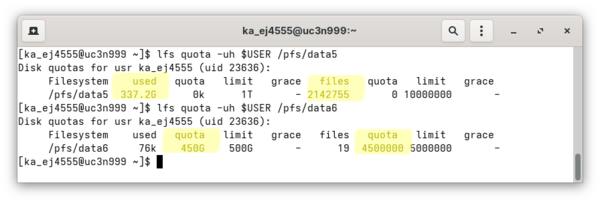BwUniCluster3.0/Data Migration Guide: Difference between revisions
No edit summary |
No edit summary |
||
| (105 intermediate revisions by 2 users not shown) | |||
| Line 3: | Line 3: | ||
= Summary of changes = |
= Summary of changes = |
||
bwUniCluster 3.0 is located on the North Campus |
bwUniCluster 3.0 is located on the North Campus to meet the requirements of energy efficient and environmentally friendly HPC operation by using the hot water cooling available there. bwUniCluster 3.0 has new parallel file systems for HOME and workspaces. The most important changes compared to bwUniCluster 2.0 are listed below. |
||
== Entitlement, Registration and Login == |
|||
All users who already have an entitlement on bwUniCluster 2.0 are authorized to access bwUniCluster 3.0. The user only needs to '''register for the new service''' at https://bwidm.scc.kit.edu (as described here: [[Registration/bwUniCluster/Service|Step B: bwUniCluster Registration]]).<br> |
|||
The new hostname for login via Secure Shell (SSH) is: '''uc3.scc.kit.edu''' |
|||
== Hardware == |
|||
The new bwUniCluster 3.0 features more than 340 CPU nodes and 28 GPU nodes. Most of the CPU nodes originate from the bwUniCluster 2.0 Extension and are equipped with the well-known Intel Xeon Platinum 8358 processors (Ice Lake) with 64 cores per dual socket node. The new CPU partition consists of 70 AMD EPYC 9454 nodes with 96 cores per dual socket node. The GPU nodes feature A100 and H100 accelerators by NVIDIA. The one AMD GPU node features MI300A APUs.<br> |
|||
The node interconnect for the new partitions is InfiniBand 2x/4x NDR200, which is expected to provide even better parallel performance. For details please refer to [[BwUniCluster3.0/Hardware_and_Architecture|Hardware and Architecture]]. |
|||
== Software == |
|||
'''Policy''' |
|||
The operating system on all nodes is Red Hat Enterprise Linux (RHEL) 9.4. |
|||
== Operations == |
|||
'''Software''' |
|||
There are no more dedicated single node job queues anymore. Compute resource hence can be allocated with a minimum of one CPU core or one GPU, regardless of the hardware partition. For details please refer to [[BwUniCluster3.0/Running_Jobs#Queues_on_bwUniCluster_3.0|Queues on bwUniCluster 3.0]]. |
|||
== Policy == |
|||
* '''New Quotas''' |
|||
** HOME: '''500GB''', '''5 million files (inodes)''' |
|||
** Workspace: '''40TB''', '''20 million files (inodes)''' |
|||
* '''Username and HOME directory for KIT users''' |
|||
** Like everyone else, KIT users' usernames now have the two-character prefix of their home location: '''<code>ka_</code>''' |
|||
** The HOME directory for user ''ab1234'' would be: '''<code>/home/ka/ka_OE/ka_ab1234</code>''' (OE: organizational unit) |
|||
** Login with SSH: '''<code>ssh ka_ab1234@uc3.scc.kit.edu</code>''' |
|||
* '''Access for KIT students''' |
|||
** KIT students can be granted access with their regular u-student account in the context of a lecture (cf. https://www.scc.kit.edu/servicedesk/formulare.php → Application Form for Students accounts on bwUniCluster). |
|||
** The account is only enabled '''during the lecture period'''. After the end of the semester, the accounts will be deprovisioned and the user data is deleted. |
|||
** A guest and partner account (GuP) is required for all other projects of KIT students on bwUniCluster 3.0. |
|||
= Data Migration = |
= Data Migration = |
||
How to move data from bwUniCluster 2.0 to bwUniCluster 3.0 |
|||
bwUniCluster 3.0 features a completely new file system, there is no automatic migration of user data! Users have to actively migrate the data to the new file system. During a limited duration of time (approx. 3 months after commissioning), however, the old file system remains in operation and is mounted on the new system. This makes the data transfer relatively quick and easy. |
|||
You have to check the quotas, new quotas are more stringent than old ones. Users should pay attention to their data lifecycle management. |
|||
Please be aware of the new, slightly more stringent quota policies! Before the data can be copied, the new quotas must be checked to see if they are sufficient to accept the old data. If there are any quota issues, users should take a look at their respective data lifecycle management. |
|||
== Assisted data migration == |
== Assisted data migration == |
||
To facilitate the transfer of data between the old and new HOME directories and workspaces, we provide a script that guides you through the copy process or even automates the transfer: < |
To facilitate the transfer of data between the old and new HOME directories and workspaces, we provide a script that guides you through the copy process or even automates the transfer: <br> |
||
<code>migrate_data_uc2_uc3.sh</code> |
|||
In order to mitigate the effects of the quota changes, the script first performs a quota check. If a quota check detects that the storage capacity or the number of inodes has been exceeded, the program terminates with an error message. |
|||
If the quota check was without objection, the data migration command is displayed. For the fearless, the <code>-x</code> flag can even be used to initiate the copy process itself. |
|||
In order to mitigate the effects of the quota changes, the script first performs a quota check. If a quota check detects that the storage capacity or the number of files (inodes) has been exceeded, the program terminates with an error message. |
|||
The script can automate the data transfer to the new HOME directory. If you intend to also transfer data resident in workspaces, the script can automate this, too. However, the target workspaces on the new system first have to be setup manually! |
|||
If the quota check was without objection, the data migration command '''is displayed, not executed!''' For the fearless, the <code>-x</code> flag can even be used to initiate the copy process itself. |
|||
The script can automate the data transfer to the new HOME directory. If you intend to also transfer data resident in workspaces, the script can automate this, too. However, the target workspaces on the new system first have to be setup manually (cf. [[#Migration_of_Workspaces|Migration of Workspaces]]). |
|||
'''Options of the script'''<br> |
'''Options of the script'''<br> |
||
| Line 32: | Line 51: | ||
* <code>-x</code> will execute the migration, if the quota checks did not fail |
* <code>-x</code> will execute the migration, if the quota checks did not fail |
||
If the data migration fails due to time limit or if you do not intend to do the data transfer interactively, the help message (<code>-h</code>) provides an example on how to do the data transfer via a batch job. This even accelerates the copy process due to the exclusive usage of a compute node. |
If the data migration fails due to time limit or if you do not intend to do the data transfer interactively, the help message (<code>-h</code>) provides an example on how to do the data transfer via a batch job. This even accelerates the copy process due to the exclusive usage of a compute node. Alternatively, rsync can be run repeatedly, as it performs incremental synchronizations. This means that data that has already been copied will not be copied a second time, and only files that do not exist in the target directory will be copied. |
||
'''Attention'''<br> |
'''Attention'''<br> |
||
| Line 40: | Line 59: | ||
* '''Getting the help text'''<br> |
* '''Getting the help text'''<br> |
||
<div style="padding-left: 20px;"> |
|||
<div class="toccolours mw-collapsible mw-collapsed" style="width:100%;max-width:1000px; overflow:visible;"> |
|||
<div style="font-weight:bold;line-height:1.6;"><code>migrate_data_uc2_uc3.sh -h</code></div> |
|||
<div class="mw-collapsible-content"> |
|||
<pre> |
<pre> |
||
[ka_ab1234@uc3n999 ~]$ /pfs/data6/scripts/migrate_data_uc2_uc3.sh -h |
|||
migrate_data_uc2_uc3.sh [-h|--help] [-d|--debug] [-x|--execute] [-f|--force] [-v|--verbose] [-w|--workspace <name>] |
migrate_data_uc2_uc3.sh [-h|--help] [-d|--debug] [-x|--execute] [-f|--force] [-v|--verbose] [-w|--workspace <name>] |
||
| Line 49: | Line 70: | ||
rsync options (see "man rsync" for explanations) or start the script again with the option "-x" |
rsync options (see "man rsync" for explanations) or start the script again with the option "-x" |
||
in oder to execute the rsync command. Note that the recommended options exclude files and directories |
in oder to execute the rsync command. Note that the recommended options exclude files and directories |
||
on the old home directory path which start with a dot, for example .bashrc. This is done because |
on the old home directory path which start with a dot, for example ''.bashrc''. This is done because |
||
these files and directories typically include configuration and cache data which is probably different |
these files and directories typically include configuration and cache data which is probably different |
||
on the new system. If these dot files and directories include data which is still needed you should |
on the new system. If these dot files and directories include data which is still needed you should |
||
| Line 73: | Line 94: | ||
-w|--workspace <name> Do rsync for the workspace <name>. If this option is not set do it for your home directory. |
-w|--workspace <name> Do rsync for the workspace <name>. If this option is not set do it for your home directory. |
||
</pre> |
</pre> |
||
</div></div></div> |
|||
* '''Give verbose hints'''<br> |
* '''Give verbose hints''' (quota OK)<br> |
||
<div style="padding-left: 20px;"> |
|||
<pre> |
|||
<div class="toccolours mw-collapsible mw-collapsed" style="width:100%;max-width:1000px; overflow:visible;"> |
|||
[ka_ab1234@uc3n999 ~]$ /pfs/data6/scripts/migrate_data_uc2_uc3.sh -v |
|||
<div style="font-weight:bold;line-height:1.6;"><code>migrate_data_uc2_uc3.sh -v</code></div> |
|||
Doing the actions for the home directoy. |
|||
<div class="mw-collapsible-content"> |
|||
Checking if capacity and inode usage on the old home file system is lower than the limits on the new file system. |
|||
<pre>Doing the actions for the home directoy. |
|||
Checking if capacity and inode usage on the old home file system is lower than the limits on the new file system. |
|||
✅ Quota checks for capacity and inode usage of the home directoy have passed. |
✅ Quota checks for capacity and inode usage of the home directoy have passed. |
||
Recommended command line for the rsync command: |
Recommended command line for the rsync command: |
||
rsync -x --numeric-ids -S -rlptoD -H -A --exclude='/.*' /pfs/data5/home/kit/scc/ab1234/ /home/ka/ka_scc/ka_ab1234/ |
rsync -x --numeric-ids -S -rlptoD -H -A --exclude='/.*' /pfs/data5/home/kit/scc/ab1234/ /home/ka/ka_scc/ka_ab1234/ |
||
</pre> |
</pre> |
||
</div></div></div> |
|||
* '''Give verbose hints''' (quota not OK)<br> |
|||
== Manual migration == |
|||
<div style="padding-left: 20px;"> |
|||
<div class="toccolours mw-collapsible mw-collapsed" style="width:100%;max-width:1000px; overflow:visible;"> |
|||
<div style="font-weight:bold;line-height:1.6;"><code>migrate_data_uc2_uc3.sh -v</code></div> |
|||
<div class="mw-collapsible-content"> |
|||
<pre>Doing the actions for the home directoy. |
|||
Checking if capacity and inode usage on the old home file system is lower than the limits on the new file system. |
|||
❌ Exiting because old capacity usage (563281380) is higher than new capacity limit (524288000). |
|||
Please remove data of your old home directory (/pfs/data5/home/kit/scc/ab1234). |
|||
You can also use the force option if you believe that the new limit is sufficient. |
|||
</pre> |
|||
</div></div></div> |
|||
== Migration of HOME == |
|||
If guided migration fails due to quota issues, users will need to reduce the number of inodes or the amount of data. A manual check of the used resources is helpful, which is described below. |
|||
''' 1. Check the quota of HOME ''' |
|||
Show user quota of the '''old''' $HOME:<br> <code>$ lfs quota -uh $USER /pfs/data5</code><br> |
|||
Show user quota of the '''new''' $HOME:<br> <code>$ lfs quota -uh $USER /pfs/data6</code> |
|||
Show user quota of the '''old''' HOME:<br> <code>$ lfs quota -uh $USER /pfs/data5</code><br> |
|||
Show user quota of the '''new''' HOME:<br> <code>$ lfs quota -uh $USER /pfs/data6</code> |
|||
<br> |
<br> |
||
For the new file system, the limit for capacity and |
For the new file system, the limit for capacity and number of files must be higher than the capacity and the number of filed used in the old file system in order to avoid I/O errors during data transfer. Pay attention to the respective ''used'', ''files'', and ''quota'' column of the outputs. |
||
[[File:quotas-uc2.png]] |
[[File:quotas-uc2.png|600px]] |
||
''' 2. Cleanup ''' |
''' 2. Cleanup ''' |
||
If the capacity limit or the maximum number of |
If the capacity limit or the maximum number of files is exceeded, now is the right time to clean up.<br> |
||
Either delete data in the source directory before the rsync command or use additional <code>--exclude</code> statements during rsync.<br> |
Either delete data in the source directory before the rsync command or use additional <code>--exclude</code> statements during rsync.<br> |
||
'''Hint:'''<br> |
'''Hint:'''<br> |
||
If the |
If the file limit is exceeded, you should, for example, delete all existing Python virtual environments, which often contain a massive number of small files and which are not functional on the new system anyway. |
||
''' 3. Migrate the data '''<br> |
|||
The easiest way to get a suitable rsync command that fits your needs is to use the output of <code>migrate_data_uc2_uc3.sh</code> and eventually adding further <code>--exclude</code> statements. |
|||
== Migration of Workspaces == |
|||
''' 3. Migrate the data ''' |
|||
Show user quota of the '''old''' workspaces:<br> <code>$ lfs quota -uh $USER /pfs/work7</code><br> |
|||
<pre> |
|||
Show user quota of the '''new''' workspaces:<br> <code>$ lfs quota -uh $USER /pfs/work9</code> |
|||
# Rsync des home: |
|||
OLDHOME=${HOME//ka_/} |
|||
OLDHOME=${OLDHOME/\/home\/ka//home/kit} |
|||
OLDHOME=${OLDHOME/\/home\///pfs/data5/home/} |
|||
# Alternative: OLDHOME=$(echo $HOME | sed -e "s/ka_//g" -e "s|^/home/ka|/home/kit|" -e "s|^/home|/pfs/data5/home|") |
|||
rsync -x --numeric-ids -S -rlptoD -H -A --exclude='/.*' ${OLDHOME}/ ${HOME}/ |
|||
# Kurzbeschreibung der rsync Optionen: |
|||
# -x don't cross filesystem boundaries |
|||
# --numeric-ids don't map uid/gid values by user/group name |
|||
# -S turn sequences of nulls into sparse blocks |
|||
# -r recurse into directories |
|||
# -l copy symlinks as symlinks |
|||
# -p preserve permissions |
|||
# -t preserve modification times |
|||
# Hinweis: -g bewusst weggelassen, weil sich Gruppe bei OE-Wechsel geändert haben kann |
|||
# -o preserve owner |
|||
# -D preserve device files and preserve special files |
|||
# -H preserve hard links: brauchen wir das? |
|||
# -A preserve ACLs: brauchen und wollen wir das? |
|||
# --exclude='/.*' Dateien und Verzeichnisse, die im alten Home liegen und mit . starten sind ausgeschlossen, siehe |
|||
# https://www.baeldung.com/linux/recursive-copy-skip-hidden-files#:~:text=Using%20the%20rsync%20Command&text=It%20accepts%20two%20valuable%20options,pattern%20to%20the%20%E2%80%93exclude%20option. |
|||
# weitere evtl nützliche Optionen: |
|||
# -v increase verbosity |
|||
# -n perform a trial run with no changes made |
|||
If the quota checks are successful, then an appropriate workspace needs to be created and the data transfer can be initiated:<br> |
|||
1. Create a new workspace with the same name as the old one, e.g. <code>ws_allocate demospace 10</code><br> |
|||
2. Transfer the data using the recommended command:<br> |
|||
<div style="padding-left: 20px;"> |
|||
<div class="toccolours mw-collapsible mw-collapsed" style="width:100%;max-width:1200px; overflow:visible;"> |
|||
<div style="font-weight:bold;line-height:1.6;"><code>migrate_data_uc2_uc3.sh --workspace demospace -v</code></div> |
|||
<div class="mw-collapsible-content"> |
|||
<pre>Doing the actions for workspace "demospace". |
|||
Found old workspace path (/pfs/work7/workspace/scratch/ej4555-demospace/). |
|||
Found new workspace path (/pfs/work9/workspace/scratch/ka_ej4555-demospace/). |
|||
Recommended command line for the rsync command line: |
|||
rsync -x --numeric-ids -S -rlptoD -H -A --stats /pfs/work7/workspace/scratch/ej4555-demospace/ /pfs/work9/workspace/scratch/ka_ej4555-demospace/ |
|||
</pre> |
|||
</div></div></div> |
|||
= Migration of Software and Settings = |
|||
We explicitly and intentionally exclude all dot files and dot directories (<code>.bashrc</code>, <code>.config/</code>, ...) from above data migration helper script. Our users should NOT migrate their old dot files and dot directories, which possibly contain settings not compatible with the new system. We recommend that you start with a new set of default configuration files and adapt them to your needs as required. |
|||
# Generell: |
|||
# Die Daten sollten auf Compute-Knoten (interaktiv oder in Batch Jobs) übertragen werden, um |
|||
# Parallelität über Clients zu erreichen und die Überlastung der Login-Knoten zu vermeiden. |
|||
</pre> |
|||
'''Settings and Configurations'''<br> |
|||
== Manual migration of Workspaces == |
|||
The change to the new system will probably be most noticeable if the behavior of the Bash shell has been customized. |
|||
Please consult your old ''.bashrc'' file and copy aliases, bash functions or other settings you have defined there to the new ''.bashrc'' file. |
|||
Do not simply copy the old ''.bashrc'' file. Avoid moving settings that were made by conda in ''.bashrc'' (cf. [[Development/Conda#Conda_Installation|Conda Installation]]). |
|||
'''Python environments'''<br> |
|||
<pre> |
|||
Virtual Python environments such as venvs or conda environments should NOT be migrated to the new systems. For one reason, it is very likely that the virtual environment will not be functional on the new system. Also, these environments usually contain a large number of small files for which any data movement on the parallel file system will provide only mediocre performance. |
|||
# User Quotas der alten Workspaces anzeigen: |
|||
Fortunately, reinstalling or setting up Python environments is relatively easy if, for example, the use of ''requirements.txt'' is consistently followed. Please refer to the [[Development/Python#Best_Practice|Best Practice]] guidelines for the handling and usage of Python. |
|||
lfs quota -uh $USER /pfs/work7 |
|||
# User Quotas der neuen Workspaces anzeigen: |
|||
lfs quota -uh $USER /pfs/work9 |
|||
</pre> |
|||
'''User software'''<br> |
|||
<pre> |
|||
Application software that you have not compiled yourself must be reinstalled; the relevant installation file may be required for this. |
|||
# Rsync der workspaces: |
|||
Self-compiled software must be recompiled from the sources and installed in the HOME directory. |
|||
OLDUSER=${USER//ka_/} |
|||
# Pfade zu alten Workspaces anzeigen: |
|||
ls -d /pfs/work7/workspace/scratch/${OLDUSER}-* |
|||
# Für jeden zu kopierenden Workspace neuen Workspace anlegen mit ws_allocate und Daten mit rsync kopieren: |
|||
rsync -x --numeric-ids -S -rlptoD -H -A /Pfad/zu/altem/Workspace/mit/abschließendem/Slash/ /Pfad/zu/neuem/Workspace/mit/abschließendem/Slash/ |
|||
</pre> |
|||
'''Containers'''<br> |
|||
= Migration of Software and Settings = |
|||
Containers such as Apptainer or Enroot can either be exported to an image or freshly downloaded and set up (cf. [[BwUniCluster3.0/Containers#Exporting_and_transfering_containers|Exporting and transfering containers]]). |
|||
{{Note|type=error|text=Foo}} |
|||
We explicitly exclude all dot files and dot directories (<code>.bashrc</code>, <code>.config/</code>, ...) |
|||
Revision as of 14:52, 10 February 2025
Summary of changes
bwUniCluster 3.0 is located on the North Campus to meet the requirements of energy efficient and environmentally friendly HPC operation by using the hot water cooling available there. bwUniCluster 3.0 has new parallel file systems for HOME and workspaces. The most important changes compared to bwUniCluster 2.0 are listed below.
Entitlement, Registration and Login
All users who already have an entitlement on bwUniCluster 2.0 are authorized to access bwUniCluster 3.0. The user only needs to register for the new service at https://bwidm.scc.kit.edu (as described here: Step B: bwUniCluster Registration).
The new hostname for login via Secure Shell (SSH) is: uc3.scc.kit.edu
Hardware
The new bwUniCluster 3.0 features more than 340 CPU nodes and 28 GPU nodes. Most of the CPU nodes originate from the bwUniCluster 2.0 Extension and are equipped with the well-known Intel Xeon Platinum 8358 processors (Ice Lake) with 64 cores per dual socket node. The new CPU partition consists of 70 AMD EPYC 9454 nodes with 96 cores per dual socket node. The GPU nodes feature A100 and H100 accelerators by NVIDIA. The one AMD GPU node features MI300A APUs.
The node interconnect for the new partitions is InfiniBand 2x/4x NDR200, which is expected to provide even better parallel performance. For details please refer to Hardware and Architecture.
Software
The operating system on all nodes is Red Hat Enterprise Linux (RHEL) 9.4.
Operations
There are no more dedicated single node job queues anymore. Compute resource hence can be allocated with a minimum of one CPU core or one GPU, regardless of the hardware partition. For details please refer to Queues on bwUniCluster 3.0.
Policy
- New Quotas
- HOME: 500GB, 5 million files (inodes)
- Workspace: 40TB, 20 million files (inodes)
- Username and HOME directory for KIT users
- Like everyone else, KIT users' usernames now have the two-character prefix of their home location:
ka_ - The HOME directory for user ab1234 would be:
/home/ka/ka_OE/ka_ab1234(OE: organizational unit) - Login with SSH:
ssh ka_ab1234@uc3.scc.kit.edu
- Like everyone else, KIT users' usernames now have the two-character prefix of their home location:
- Access for KIT students
- KIT students can be granted access with their regular u-student account in the context of a lecture (cf. https://www.scc.kit.edu/servicedesk/formulare.php → Application Form for Students accounts on bwUniCluster).
- The account is only enabled during the lecture period. After the end of the semester, the accounts will be deprovisioned and the user data is deleted.
- A guest and partner account (GuP) is required for all other projects of KIT students on bwUniCluster 3.0.
Data Migration
bwUniCluster 3.0 features a completely new file system, there is no automatic migration of user data! Users have to actively migrate the data to the new file system. During a limited duration of time (approx. 3 months after commissioning), however, the old file system remains in operation and is mounted on the new system. This makes the data transfer relatively quick and easy. Please be aware of the new, slightly more stringent quota policies! Before the data can be copied, the new quotas must be checked to see if they are sufficient to accept the old data. If there are any quota issues, users should take a look at their respective data lifecycle management.
Assisted data migration
To facilitate the transfer of data between the old and new HOME directories and workspaces, we provide a script that guides you through the copy process or even automates the transfer:
migrate_data_uc2_uc3.sh
In order to mitigate the effects of the quota changes, the script first performs a quota check. If a quota check detects that the storage capacity or the number of files (inodes) has been exceeded, the program terminates with an error message.
If the quota check was without objection, the data migration command is displayed, not executed! For the fearless, the -x flag can even be used to initiate the copy process itself.
The script can automate the data transfer to the new HOME directory. If you intend to also transfer data resident in workspaces, the script can automate this, too. However, the target workspaces on the new system first have to be setup manually (cf. Migration of Workspaces).
Options of the script
-hprovides detailed information about its usage-vprovides verbose output including the quota checks-xwill execute the migration, if the quota checks did not fail
If the data migration fails due to time limit or if you do not intend to do the data transfer interactively, the help message (-h) provides an example on how to do the data transfer via a batch job. This even accelerates the copy process due to the exclusive usage of a compute node. Alternatively, rsync can be run repeatedly, as it performs incremental synchronizations. This means that data that has already been copied will not be copied a second time, and only files that do not exist in the target directory will be copied.
Attention
We explicitly want the users to NOT migrate their old dot files and dot directories, which possibly contain settings not compatible with the new system (.bashrc, .config/, ...). The script therefore excludes these files from migration. We recommend that you start with a new set of default configuration files and adapt them to your needs as required. Please compare section Migration of Software and settings.
Examples
- Getting the help text
migrate_data_uc2_uc3.sh -hmigrate_data_uc2_uc3.sh [-h|--help] [-d|--debug] [-x|--execute] [-f|--force] [-v|--verbose] [-w|--workspace <name>]
Without options this script will print the recommended rsync command which can be used to copy data
from the home directory of bwUniCluster 2.0 to bwUniCluster3.0. You can either select different
rsync options (see "man rsync" for explanations) or start the script again with the option "-x"
in oder to execute the rsync command. Note that the recommended options exclude files and directories
on the old home directory path which start with a dot, for example ''.bashrc''. This is done because
these files and directories typically include configuration and cache data which is probably different
on the new system. If these dot files and directories include data which is still needed you should
migrate it manually.
The script can also be used to migrate the data of a workspace, see option "-w". Here the option
"-x" is only alloed if the old and the new workspace has the same name. If you want to modify the
name of the old workspace just use the printed rsync command and select an appropriate target directory.
Note that you have to create the new workspace beforehand.
You should start the script inside a batch job since limits on the login node will otherwise probably
abort the actions and since the login node will otherwise be overloaded.
Example for starting the batch job:
sbatch -p cpu -N 1 -t 24:00:00 --mem=30gb /pfs/data6/scripts/migrate_data_uc2_uc3.sh -x
Options:
-d|--debug Provide debug messages.
-f|--force Continue if capacity or inode usage on old file system are higher than
quota limits on new file system.
-h|--help This help.
-x|--execute Execute rsync command. If this option is not set only print rsync command to terminal.
-v|--verbose Provide verbose messages.
-w|--workspace <name> Do rsync for the workspace <name>. If this option is not set do it for your home directory.
- Give verbose hints (quota OK)
migrate_data_uc2_uc3.sh -vDoing the actions for the home directoy. Checking if capacity and inode usage on the old home file system is lower than the limits on the new file system. ✅ Quota checks for capacity and inode usage of the home directoy have passed. Recommended command line for the rsync command: rsync -x --numeric-ids -S -rlptoD -H -A --exclude='/.*' /pfs/data5/home/kit/scc/ab1234/ /home/ka/ka_scc/ka_ab1234/
- Give verbose hints (quota not OK)
migrate_data_uc2_uc3.sh -vDoing the actions for the home directoy. Checking if capacity and inode usage on the old home file system is lower than the limits on the new file system. ❌ Exiting because old capacity usage (563281380) is higher than new capacity limit (524288000). Please remove data of your old home directory (/pfs/data5/home/kit/scc/ab1234). You can also use the force option if you believe that the new limit is sufficient.
Migration of HOME
If guided migration fails due to quota issues, users will need to reduce the number of inodes or the amount of data. A manual check of the used resources is helpful, which is described below.
1. Check the quota of HOME
Show user quota of the old HOME:
$ lfs quota -uh $USER /pfs/data5
Show user quota of the new HOME:
$ lfs quota -uh $USER /pfs/data6
For the new file system, the limit for capacity and number of files must be higher than the capacity and the number of filed used in the old file system in order to avoid I/O errors during data transfer. Pay attention to the respective used, files, and quota column of the outputs.
2. Cleanup
If the capacity limit or the maximum number of files is exceeded, now is the right time to clean up.
Either delete data in the source directory before the rsync command or use additional --exclude statements during rsync.
Hint:
If the file limit is exceeded, you should, for example, delete all existing Python virtual environments, which often contain a massive number of small files and which are not functional on the new system anyway.
3. Migrate the data
The easiest way to get a suitable rsync command that fits your needs is to use the output of migrate_data_uc2_uc3.sh and eventually adding further --exclude statements.
Migration of Workspaces
Show user quota of the old workspaces:
$ lfs quota -uh $USER /pfs/work7
Show user quota of the new workspaces:
$ lfs quota -uh $USER /pfs/work9
If the quota checks are successful, then an appropriate workspace needs to be created and the data transfer can be initiated:
1. Create a new workspace with the same name as the old one, e.g. ws_allocate demospace 10
2. Transfer the data using the recommended command:
migrate_data_uc2_uc3.sh --workspace demospace -vDoing the actions for workspace "demospace". Found old workspace path (/pfs/work7/workspace/scratch/ej4555-demospace/). Found new workspace path (/pfs/work9/workspace/scratch/ka_ej4555-demospace/). Recommended command line for the rsync command line: rsync -x --numeric-ids -S -rlptoD -H -A --stats /pfs/work7/workspace/scratch/ej4555-demospace/ /pfs/work9/workspace/scratch/ka_ej4555-demospace/
Migration of Software and Settings
We explicitly and intentionally exclude all dot files and dot directories (.bashrc, .config/, ...) from above data migration helper script. Our users should NOT migrate their old dot files and dot directories, which possibly contain settings not compatible with the new system. We recommend that you start with a new set of default configuration files and adapt them to your needs as required.
Settings and Configurations
The change to the new system will probably be most noticeable if the behavior of the Bash shell has been customized.
Please consult your old .bashrc file and copy aliases, bash functions or other settings you have defined there to the new .bashrc file.
Do not simply copy the old .bashrc file. Avoid moving settings that were made by conda in .bashrc (cf. Conda Installation).
Python environments
Virtual Python environments such as venvs or conda environments should NOT be migrated to the new systems. For one reason, it is very likely that the virtual environment will not be functional on the new system. Also, these environments usually contain a large number of small files for which any data movement on the parallel file system will provide only mediocre performance.
Fortunately, reinstalling or setting up Python environments is relatively easy if, for example, the use of requirements.txt is consistently followed. Please refer to the Best Practice guidelines for the handling and usage of Python.
User software
Application software that you have not compiled yourself must be reinstalled; the relevant installation file may be required for this.
Self-compiled software must be recompiled from the sources and installed in the HOME directory.
Containers
Containers such as Apptainer or Enroot can either be exported to an image or freshly downloaded and set up (cf. Exporting and transfering containers).