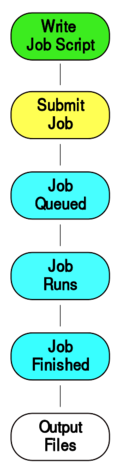Running Calculations: Difference between revisions
S Richling (talk | contribs) No edit summary |
m (M Janczyk moved page HPC Glossary/Running Calculations to Running Calculations over redirect) |
||
| (76 intermediate revisions by 6 users not shown) | |||
| Line 1: | Line 1: | ||
← This page is used in the [[HPC Glossary]] to explain the term "Batch Scheduler" and "Batch System" |
|||
Depending on which bwHPC cluster is to be used, please read the cluster corresponding batch job user manual: |
|||
== Life Cycle of a Calculation (Job) == |
|||
[[File:running_calculations_on_cluster.svg|thumb|upright=0.4]] |
|||
On your desktop computer, you start your calculations and they start immediately, run until they are finished, then your desktop does mostly nothing, until you start another calculation. A compute cluster has several hundred, maybe a thousand computers (compute nodes), all of them are busy most of the time and many people want to run a great number of calculations. So running your job has to include some extra steps: |
|||
# prepare a script (a set commands to run - usually as a shell script), with all the commands that are necessary to run your calculation from start to finish. In addition to the commands necessary to run the calculation, this ''[[batch script]]'' has a header section, in which you specify details like required compute cores (processing units witin a computer), estimated runtime, memory requirements, disk space needed, etc. |
|||
* For bwUniCluster 2.0 read: |
|||
# ''Submit'' the script into a queue, where your ''job'' (calculation) |
|||
** [[bwUniCluster_2.0_Slurm_common_Features|Slurm @ bwUniCluster 2.0]] |
|||
# is queued and waits in row with other compute jobs until the resources you requested in the header become available. |
|||
* For bwForCluster JUSTUS 2 read: |
|||
# Execution: Once your job reaches the front of the queue, your script is executed on a compute node. Your calculation runs on that node until it is finished or reaches the specified time limit. |
|||
** [[Slurm JUSTUS 2| Slurm @ bwForCluster JUSTUS 2]] |
|||
# Save results: At the end of your script, include commands to save the calculation results back to your home directory. |
|||
* For bwForCluster MLS&WISO read: |
|||
| ⚫ | |||
The software that distributes Jobs on compute nodes is called a '''[[batch system]]''' or '''batch scheduler'''. The software currently used as a [[batch system]] on bwHPC clusters is "Slurm". |
|||
* For bwForCluster NEMO read: |
|||
** [[Batch Jobs Moab|Moab @ bwForCluster NEMO]] and the [[bwForCluster NEMO Specific Batch Features]] |
|||
Learn more about the functioning of job distribution in |
|||
* For bwForCluster BinAC read: |
|||
** [[Batch Jobs Moab|Moab @ bwForCluster BinAC]] and [[BinAC/Specific_Batch_Features|its specific modifications]] |
|||
→ '''[[batch system]]''' |
|||
== Example Jobs == |
|||
For most software that a bwHPC project installed on the cluster, we have prepared an example job script running some example calculation with that exact software. |
|||
How to access these examples is described in the "Software job examples" section of the page |
|||
→ '''[[Environment Modules]]''' |
|||
== Link to Batch System per Cluster == |
|||
Because of differences in configuration (partly due to different available hardware), each cluster has their own batch system documention: |
|||
→ '''[[BwUniCluster3.0/Running_Jobs|Slurm bwUniCluster 3.0]]''' |
|||
→ '''[[JUSTUS2/Jobscripts: Running Your Calculations | Slurm JUSTUS 2]]''' |
|||
| ⚫ | |||
→ '''[[NEMO2/Slurm | Slurm NEMO2]]''' |
|||
→ '''[[BinAC2/Slurm | Slurm BinAC2]]''' |
|||
== How to Use Computing Ressources Efficiently == |
|||
When you are running your calculations, you will have to decide on how many compute-cores your calculation will be simultaneously calculated. |
|||
For this, your computational problem will have to be divided into pieces, which always causes some overhead. |
|||
How to find a reasonable number of how many compute cores to use for your calculation can be found under |
|||
→ '''[[Scaling]]''' |
|||
Running calculations on an HPC node consumes a lot of energy. To make the most of the available resources and keep cluster and energy use as efficient as possible please also see our advice for |
|||
→ '''[[Energy Efficient Cluster Usage]]''' |
|||
Latest revision as of 11:30, 15 July 2025
← This page is used in the HPC Glossary to explain the term "Batch Scheduler" and "Batch System"
Life Cycle of a Calculation (Job)
On your desktop computer, you start your calculations and they start immediately, run until they are finished, then your desktop does mostly nothing, until you start another calculation. A compute cluster has several hundred, maybe a thousand computers (compute nodes), all of them are busy most of the time and many people want to run a great number of calculations. So running your job has to include some extra steps:
- prepare a script (a set commands to run - usually as a shell script), with all the commands that are necessary to run your calculation from start to finish. In addition to the commands necessary to run the calculation, this batch script has a header section, in which you specify details like required compute cores (processing units witin a computer), estimated runtime, memory requirements, disk space needed, etc.
- Submit the script into a queue, where your job (calculation)
- is queued and waits in row with other compute jobs until the resources you requested in the header become available.
- Execution: Once your job reaches the front of the queue, your script is executed on a compute node. Your calculation runs on that node until it is finished or reaches the specified time limit.
- Save results: At the end of your script, include commands to save the calculation results back to your home directory.
The software that distributes Jobs on compute nodes is called a batch system or batch scheduler. The software currently used as a batch system on bwHPC clusters is "Slurm".
Learn more about the functioning of job distribution in
Example Jobs
For most software that a bwHPC project installed on the cluster, we have prepared an example job script running some example calculation with that exact software.
How to access these examples is described in the "Software job examples" section of the page
Link to Batch System per Cluster
Because of differences in configuration (partly due to different available hardware), each cluster has their own batch system documention:
How to Use Computing Ressources Efficiently
When you are running your calculations, you will have to decide on how many compute-cores your calculation will be simultaneously calculated. For this, your computational problem will have to be divided into pieces, which always causes some overhead.
How to find a reasonable number of how many compute cores to use for your calculation can be found under
→ Scaling
Running calculations on an HPC node consumes a lot of energy. To make the most of the available resources and keep cluster and energy use as efficient as possible please also see our advice for