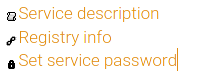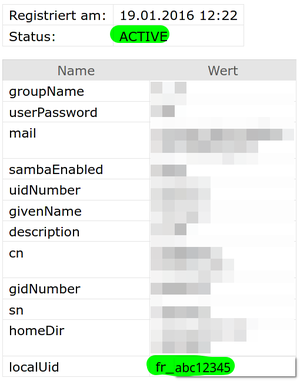Registration/Login/Username: Difference between revisions
S Richling (talk | contribs) |
S Richling (talk | contribs) |
||
| Line 133: | Line 133: | ||
To do this, follow the next steps: |
To do this, follow the next steps: |
||
1. Select the cluster you want to know your username for: <br /> → [https://login.bwidm.de '''bwUniCluster 2.0'''] <br /> → [https://bwservices.uni-tuebingen.de ''' |
1. Select the cluster you want to know your username for: <br /> → [https://login.bwidm.de '''bwUniCluster 2.0'''] <br /> → [https://bwservices.uni-tuebingen.de '''BinAC'''] <br /> → [https://login.bwidm.de '''JUSTUS 2'''] <br /> → [https://bwservices.uni-heidelberg.de '''Helix'''] <br /> → [https://bwservices.uni-freiburg.de '''NEMO'''] |
||
2. Select your home organization from the list and click '''Proceed'''. |
2. Select your home organization from the list and click '''Proceed'''. |
||
Revision as of 22:08, 9 November 2022
Login Username
All members of universities and colleges in Baden-Württemberg can use the bwHPC resources. Prefixes are used to ensure that the usernames assigned by the home organization are unique within the state. The username for the bwHPC clusters is the same as the one assigned by the university or college, but it is prefixed with two letters for the home institution.
|
Users from the KIT, don't need a prefix on the bwUniCluster. |
Get your Username by adding a Prefix to your local Account Name
- If you want to use a bwForCluster you need to add a prefix to your local username.
- If you want to use the bwUniCluster and you are not a member of KIT, you also need to add a prefix.
- BUT: KIT users do not need to use a prefix on the bwUniCluster.
| User from University | Prefix | Username bwUniCluster | Username bwForCluster |
|---|---|---|---|
| Universität Freiburg | fr | fr_<username> | |
| Universität Heidelberg | hd | hd_<username> | |
| Universität Hohenheim | ho | ho_<username> | |
| Karlsruhe Institute of Technology (KIT) | ka | <username> | ka_<username> |
| Universität Konstanz | kn | kn_<username> | |
| Universität Mannheim | ma | ma_<username> | |
| Universität Stuttgart | st | st_<username> | |
| Universität Tübingen | tu | tu_<username> | |
| Universität Ulm | ul | ul_<username> | |
| User from HAW BW e.V. | Prefix | Username bwUniCluster/bwForCluster |
|---|---|---|
| Hochschule Aalen | aa | aa_<username> |
| Hochschule Albstadt-Sigmaringen | as | as_<username> |
| Hochschule Esslingen | es | es_<username> |
| Hochschule Heilbronn | hn | hn_<username> |
| Hochschule Karlsruhe | hk | hk_<username> |
| Hochschule Konstanz (HTWG) | ht | ht_<username> |
| Hochschule Mannheim | mn | mn_<username> |
| Hochschule Offenburg | of | of_<username> |
| Hochschule Reutlingen | hr | hr_<username> |
| Hochschule Rottenburg | ro | ro_<username> |
| Hochschule Stuttgart (HfT) | hs | hs_<username> |
| Hochschule Ulm | hu | hu_<username> |
Examples:
- If you are a member of the University of Konstanz and your local username is
ab1234, your username on any bwHPC cluster iskn_ab1234. - If your local username for the university is
vwxyz1234and you are a user of the University of Freiburg, your username on any bwHPC cluster isfr_vwxyz1234. - If you are from Aalen University and your username is
xyzs12342, your username for any bwHPC cluster isaa_xyzs12342. - KIT users logging into a bwForCluster must use a prefix. If you are a KIT user and your username is
pxd27239, your login name for a bwForCluster would beka_pxd27239. - If your KIT username is
pxd27239,you can use the same username for the bwUniCluster.
Find out your Username by visiting the Registration Service
Alternatively, you can log in to the registration service and verify your username online. To do this, follow the next steps:
1. Select the cluster you want to know your username for:
→ bwUniCluster 2.0
→ BinAC
→ JUSTUS 2
→ Helix
→ NEMO
2. Select your home organization from the list and click Proceed.
3. Enter your home-organisational user ID / username and your home-organisational password and click Login button.
4. You will be redirected back to the registration website.
5. Find the cluster entry and select Registry Info.
6. Depending on the registration service, you will see one of the following entries. See Username for login or localUid for your username.