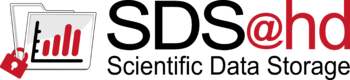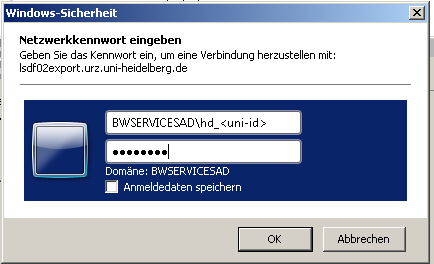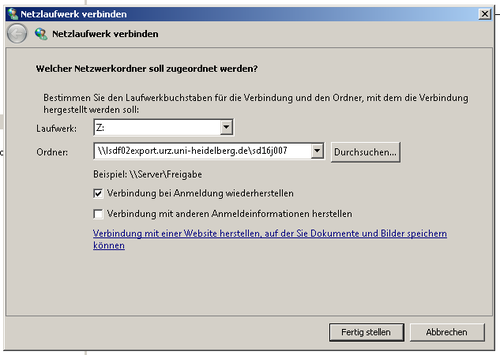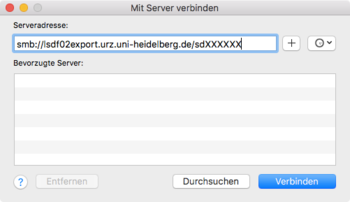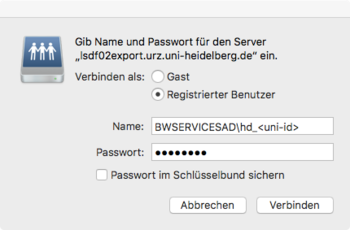Sds-hd CIFS: Difference between revisions
No edit summary |
No edit summary |
||
| Line 17: | Line 17: | ||
For security reasons, Server-side permission checks cannot be overriden. The permission checks done by the server will always correspond to the credentials used to mount the share, and not necessarily to the user who is accessing the share. |
For security reasons, Server-side permission checks cannot be overriden. The permission checks done by the server will always correspond to the credentials used to mount the share, and not necessarily to the user who is accessing the share. |
||
| ⚫ | |||
<!-- |
|||
For this reason the mount option <pre>cifsacl</pre> together with a working '''ID Mapping''' setup is required, to allow correct permission handling and changes. It offers also the tools |
For this reason the mount option <pre>cifsacl</pre> together with a working '''ID Mapping''' setup is required, to allow correct permission handling and changes. It offers also the tools |
||
<pre> |
<pre> |
||
| Line 23: | Line 26: | ||
</pre> |
</pre> |
||
to work with ACLs. |
to work with ACLs. |
||
== ID Mapping == |
|||
| ⚫ | |||
With version 5.9 of cifs-utils a plugin interface was introduced by Jeff Layton to allow services other than winbind to handle the mapping of POSIX UIDs and SIDs. SSSD will provide a plugin to allow the cifs-utils to ask SSSD to map the ID. With this plugin a SSSD client can access a CIFS share with the same functionality as a client running Winbind. |
With version 5.9 of cifs-utils a plugin interface was introduced by Jeff Layton to allow services other than winbind to handle the mapping of POSIX UIDs and SIDs. SSSD will provide a plugin to allow the cifs-utils to ask SSSD to map the ID. With this plugin a SSSD client can access a CIFS share with the same functionality as a client running Winbind. |
||
For this reason we can use the same [[Sds-hd_nfs#configure kerberos environment for SDS@hd|SSSD setup]] for cifs like we use for the kerberized nfs-Setup. |
For this reason we can use the same [[Sds-hd_nfs#configure kerberos environment for SDS@hd|SSSD setup]] for cifs like we use for the kerberized nfs-Setup. |
||
--> |
|||
{{:Sds-hd_idmapping}} |
|||
Additionally we need the cifs packages: |
Additionally we need the cifs packages: |
||
| Line 90: | Line 92: | ||
</pre> |
</pre> |
||
== |
== Mounting a SDS@hd Share == |
||
| ⚫ | |||
Information about settting up a kerberos environment for SDS@hd can be found [[Sds-hd_kerberos|*here*]]'''. |
|||
=== Single-User Environment === |
=== Single-User Environment === |
||
| Line 125: | Line 130: | ||
==== Mount over /etc/fstab ==== |
==== Mount over /etc/fstab ==== |
||
| ⚫ | |||
'''Example:''' |
'''Example:''' |
||
| Line 148: | Line 151: | ||
> kinit hd_xy123 |
> kinit hd_xy123 |
||
Passwort für hd_xy123@BWSERVICES.UNI-HEIDELBERG.DE: |
Passwort für hd_xy123@BWSERVICES.UNI-HEIDELBERG.DE: |
||
>mount /mnt/mountpoint |
>mount /mnt/mountpoint |
||
| Line 161: | Line 163: | ||
=== Multiuser Environment === |
=== Multiuser Environment === |
||
By default, CIFS mounts only use a single set of user credentials (the mount credentials) when accessing a share. To support different user session on the same mountpoint the mount option <pre>multiuser</pre> has to be used. Because the kernel cannot prompt for passwords, '''multiuser mounts are limited to mounts using passwordless sec= options, like with [[Sds- |
By default, CIFS mounts only use a single set of user credentials (the mount credentials) when accessing a share. To support different user session on the same mountpoint the mount option <pre>multiuser</pre> has to be used. Because the kernel cannot prompt for passwords, '''multiuser mounts are limited to mounts using passwordless sec= options, like with sec=krb5. Information about settting up a kerberos environment can be found [[Sds-hd_kerberos|*here*]]''' |
||
==== AutoFS Setup ==== |
==== AutoFS Setup ==== |
||
Because |
Because CIFS shares, in contrast to nfs-Mounts, have to be mounted directly, the root user can not simply mount them into a global folder. Instead the shares have to be initially mounted by a user who has access to the Share. To achieve this, youcan use the automounter "autofs". |
||
* RedHat/CentOS: |
* RedHat/CentOS: |
||
| Line 174: | Line 175: | ||
> systemctl start autofs |
> systemctl start autofs |
||
</pre> |
</pre> |
||
<!-- |
|||
* debian/ubuntu: |
* debian/ubuntu: |
||
<pre> |
<pre> |
||
> apt install .... |
> apt install .... |
||
</pre> |
</pre> |
||
--> |
|||
Afterwards you can configure the needed SDS@hd shares in a new map file: |
Afterwards you can configure the needed SDS@hd shares in a new map file: |
||
<pre> |
<pre> |
||
| Line 203: | Line 205: | ||
[...] |
[...] |
||
</pre> |
</pre> |
||
otherwise each share-folder will only be visible after a user has mounted. |
|||
Of course you can adopt all other autofs options, like timeouts, etc to the specific needs of your environment. |
Of course you can adopt all other autofs options, like timeouts, etc. to the specific needs of your environment or use any other method for dynamically mounting the CIFS shares. |
||
After changing the configuration, you should restart the autofs daemon |
After changing the configuration, you should restart the autofs daemon, e.g.: |
||
<pre> |
<pre> |
||
systemctl restart autofs |
systemctl restart autofs |
||
| Line 211: | Line 215: | ||
==== Access the Share ==== |
==== Access the Share ==== |
||
Now each user should be able to mount a SDS@hd share, which is configured for |
Now each user should be able to mount a SDS@hd share, which is configured for the machine. If a share is allready mounted, other users will access this share with their own credentials without mounting again. |
||
To get access, each user needs a valid kerberos ticket, which can be fetched with |
To get access, each user needs a valid kerberos ticket, which can be fetched with |
||
Revision as of 10:43, 24 April 2020
Prerequisites
Attention: To access data served by SDS@hd via CIFS, You need a Service Password. See details SDS@hd Access.
Additionally the access to SDS@hd is currently only available inside the belwue-Network.
This means you have to use the VPN Service of your HomeOrganization, if you want to access SDS@hd from outside the bwHPC-Clusters (e.g. via eduroam or from your personal Laptop)
Using SMB/CIFS for UNIX client
A UNIX like operating system needs a CIFS client to use a share. CIFS clients are part of Samba implementation for Linux and other UNIX like operating systems (http://www.samba.org)
Attention: The core CIFS protocol does not provide unix ownership information or mode for files and directories. Because of this, files and directories will generally appear to be owned by whatever values the uid= or gid= options are set, and will have permissions set to the default file_mode and dir_mode for the mount. Attempting to change these values via chmod/chown will return success but have no effect.
For security reasons, Server-side permission checks cannot be overriden. The permission checks done by the server will always correspond to the credentials used to mount the share, and not necessarily to the user who is accessing the share.
Although mapping of POSIX UIDs and SIDs is not needed mounting a CIFS share it might become necessary when working with files on the share, e.g. when modifying ACLs.
SDS@hd is a central service for securely storing scientific data (Scientific Data Storage). The service is provided as a state service to researchers of higher education institutions of Baden-Württemberg. It is intended to be used for data that is frequently accessed ('hot data').
| News |
|
| Training & Support |
| User Documentation |
|
| Storage Funding |
Additionally we need the cifs packages:
> yum install cifs-utils
> apt install cifs-utils After installing SSSD you have to ensure that it will be used for cifs name resolution. e.g.
> alternatives --display cifs-idmap-plugin cifs-idmap-plugin - Status ist automatisch. Link verweist auf /usr/lib64/cifs-utils/cifs_idmap_sss.so /usr/lib64/cifs-utils/cifs_idmap_sss.so - priority 20 /usr/lib64/cifs-utils/idmapwb.so - priority 10 Zur Zeit ist die `best' Version /usr/lib64/cifs-utils/cifs_idmap_sss.so.
> update-alternatives --display idmap-plugin idmap-plugin - automatischer Modus beste Version des Links ist /usr/lib/x86_64-linux-gnu/cifs-utils/cifs_idmap_sss.so Link verweist zur Zeit auf /usr/lib/x86_64-linux-gnu/cifs-utils/cifs_idmap_sss.so Link idmap-plugin ist /etc/cifs-utils/idmap-plugin Slave idmap-plugin.8.gz ist /usr/share/man/man8/idmap-plugin.8.gz /usr/lib/x86_64-linux-gnu/cifs-utils/idmapwb.so - Priorität 20 Slave idmap-plugin.8.gz: /usr/share/man/man8/idmapwb.8.gz
SMB ClientExample: To list the files in a SMB share, use the program smbclient. smbclient -U 'BWSERVICESAD\hd_xy123' //lsdf02.urz.uni-heidelberg.de/<sv-acronym> Enter BWSERVICESAD\hd_xy123's password: The program allows you to access the files with a FTP like tool in an interactive shell. >smbclient //lsdf02.urz.uni-heidelberg.de/<sv-acronym> -U 'BWSERVICESAD\hd_xy123'
Enter BWSERVICESAD\hd_xy123's password:
smb: \> ls
. D 0 Thu Apr 23 12:51:48 2020
.. D 0 Wed Apr 22 21:54:04 2020
bench D 0 Fri Jul 26 10:24:05 2019
benchmark_test D 0 Tue Oct 30 16:12:21 2018
checksums D 0 Mon Sep 18 10:24:21 2017
test.multiuser A 6 Thu Apr 23 12:36:07 2020
test A 7 Thu Apr 23 09:38:13 2020
.....
.snapshots DHR 0 Thu Jan 1 01:00:00 1970
115343360000 blocks of size 1024. 108260302848 blocks available
smb:\
Mounting a SDS@hd CIFS share can be done by using username/password credentials or by using kerberos tickets. Information about settting up a kerberos environment for SDS@hd can be found *here*. Single-User EnvironmentA share can be mounted to a local directory, (e.g. /mnt/sds-hd ). Depending on your system setup, root privileges may be required. Mount over command lineExample: >mkdir /mnt/sds-hd >mount -t cifs -o username=hd_xy123,domain=BWSERVICESAD,cifsacl //lsdf02.urz.uni-heidelberg.de/<sv-acronym> /mnt/sds-hd Password: or > kinit hd_xy123 Passwort für hd_xy123@BWSERVICES.UNI-HEIDELBERG.DE: >mount -t cifs -o sec=krb5,cifsacl //lsdf02.urz.uni-heidelberg.de/<sv-acronym> /mnt/sds-hd >df -h | grep sds-hd //lsdf02.urz.uni-heidelberg.de/sd16j007 108T 6,6T 101T 7% /mnt/sds-hd >cd /mnt/sds-hd/ >ls Verify the success of the mount invoking the mount command without any arguments: mount | grep sds-hd //lsdf02.urz.uni-heidelberg.de/sd16j007 on /mnt/sds-hd type cifs (rw,relatime,vers=3.0,cache=strict,username=xxxx,domain=BWSERVICESAD,uid=1000,forceuid,gid=0,noforcegid,addr=xxxxx,file_mode=0755,dir_mode=0755,soft,nounix,serverino,mapposix,rsize=1048576,wsize=1048576,echo_interval=60,actimeo=1) Mount over /etc/fstabExample: >mkdir /mnt/mountpoint /etc/fstab //lsdf02.urz.uni-heidelberg.de/<sv_acronym> /mnt/mountpoint cifs cifsacl,credentials=<path_to_user_HOME>/credentialsfile,noauto 0 0 >cat /path_to_user_HOME/credentialsfile username=hd_ xy123 password=<your_servicepassword> domain=BWSERVICESAD or /etc/fstab //lsdf02.urz.uni-heidelberg.de/<sv_acronym> /mnt/mountpoint cifs cifsacl,sec=krb5,noauto 0 0 > kinit hd_xy123 Passwort für hd_xy123@BWSERVICES.UNI-HEIDELBERG.DE: >mount /mnt/mountpoint Verify the success of the mount invoking the mount command without any arguments: mount | grep cifs //lsdf02.urz.uni-heidelberg.de/sd16j007 on /mnt/mountpoint type cifs (rw,relatime,vers=3.0,cache=strict,username=xxxx,domain=BWSERVICESAD,uid=1000,forceuid,gid=0,noforcegid,addr=xxxxx,file_mode=0755,dir_mode=0755,soft,nounix,serverino,mapposix,rsize=1048576,wsize=1048576,echo_interval=60,actimeo=1)
Multiuser EnvironmentBy default, CIFS mounts only use a single set of user credentials (the mount credentials) when accessing a share. To support different user session on the same mountpoint the mount optionmultiuserhas to be used. Because the kernel cannot prompt for passwords, multiuser mounts are limited to mounts using passwordless sec= options, like with sec=krb5. Information about settting up a kerberos environment can be found *here* AutoFS SetupBecause CIFS shares, in contrast to nfs-Mounts, have to be mounted directly, the root user can not simply mount them into a global folder. Instead the shares have to be initially mounted by a user who has access to the Share. To achieve this, youcan use the automounter "autofs".
> yum install autofs > systemctl enable autofs > systemctl start autofs Afterwards you can configure the needed SDS@hd shares in a new map file: > cat /etc/auto.sds-hd
<sv-acronym1> -fstype=cifs,cifsacl,multiuser,sec=krb5,cruid=${UID},vers=3.0 ://lsdf02.urz.uni-heidelberg.de/<sv-acronym1>
<sv-acronym2> -fstype=cifs,cifsacl,multiuser,sec=krb5,cruid=${UID},vers=3.0 ://lsdf02.urz.uni-heidelberg.de/<sv-acronym2>
....
You have to include the new map into the auto.master file: cat /etc/auto.master [...] /mnt/sds-hd /etc/auto.sds-hd [...] To display all available SDS@hd shares on this machine to the users, you should enable "browser_mode": cat /etc/autofs.conf [...] # to display all available SDS-hd shares on this to the users browse_mode=yes [...] otherwise each share-folder will only be visible after a user has mounted. Of course you can adopt all other autofs options, like timeouts, etc. to the specific needs of your environment or use any other method for dynamically mounting the CIFS shares. After changing the configuration, you should restart the autofs daemon, e.g.: systemctl restart autofs Now each user should be able to mount a SDS@hd share, which is configured for the machine. If a share is allready mounted, other users will access this share with their own credentials without mounting again. To get access, each user needs a valid kerberos ticket, which can be fetched with > kinit hd_xy123 Using SMB/CIFS for Windows clientYou can use a CIFS share from a Microsoft operating system. Adopting Universal Naming Convention (UNC) syntaxUse Windows Explorer entering the path to the share in UNC syntax: Examples: \\lsdf02.urz.uni-heidelberg.de or \\lsdf02.urz.uni-heidelberg.de\<sv-acronym> Following the input of the UNC path, a window will pop up: Creation of a network (pseudo) drive with Windows ExplorerTo connect to a network share in Windows Explorer select the control field Using SMB/CIFS for Mac OS client
Creation of a network drive with FinderTo connect to a network share in Finder select the control field
|