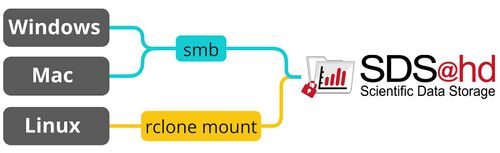SDS@hd/Access
This page provides an overview on how to access data served by SDS@hd. To get an introduction to data transfer in general, see data transfer.
Prerequisites
- You need to be registered.
- You need to be in the belwue-Network. This means you have to use the VPN Service of your HomeOrganization, if you want to access SDS@hd from outside the bwHPC-Clusters (e.g. via eduroam or from your personal notebook).
Needed Information, independent of the chosen tool
- Username: Same as for the bwHPC Clusters
- Password: The Service Password that you set at bwServices in the registration step.
- SV-Acronym: Use the lower case version of the acronym for all access options.
- Hostname: The hostname depends on the chosen network protocol:
Recommended Setup
The following graphic shows the recommended way for accessing SDS@hd via Windows/Mac/Linux. The table provides an overview of the most important access options and links to the related pages.
If you have various use cases, it is recommended to use Rclone. You can copy, sync and mount with it. Thanks to its multithreading capability Rclone is a good fit for transferring big data.
For an overview of all connection possibilities, please have a look at all data transfer routes.
Figure 1: SDS@hd main transfer routes
| Use Case | Windows | Mac | Linux | Possible Bandwith | Firewall Ports | |
|---|---|---|---|---|---|---|
| Rclone + <protocol> | copy, sync and mount, multithreading | ✓ | ✓ | ✓ | depends on used protocol | depends on used protocol |
| SMB | mount as network drive in file explorer or usage via Rclone | ✓ | ✓ | ✓ | up to 40 Gbit/sec | 139 (netbios), 135 (rpc), 445 (smb) |
| WebDAV | go to solution for restricted networks | [✓] | ✓ | ✓ | up to 100GBit/sec | 80 (http), 443 (https) |
| MobaXterm | Graphical User Interface (GUI) | ✓ | ☓ | ☓ | see sftp | see sftp |
| NFS | mount for multi-user environments | ☓ | ☓ | ✓ | up to 40 Gbit/sec | - |
| SSHFS | mount, needs stable internet connection | ☓ | ✓ | ✓ | see sftp | see sftp |
| SFTP | interactive shell, better usability when used together with Rclone | ✓ | ✓ | ✓ | up to 40 Gbit/sec | 22 (ssh) |
Table 1: SDS@hd transfer routes
Access from a bwHPC Cluster
bwUniCluster
You can't mount to your $HOME directory but you can create a mount under $TMPDIR by following the instructions for Rclone mount. It is advised to wait a couple of seconds (sleep 5) before trying to use the mounted directory.
bwForCluster Helix
You can directly access your storage space under /mnt/sds-hd/ on all login and compute nodes.
bwForCluster BinAC 2
You can directly access your storage space under /mnt/sds-hd/ on all login and compute nodes. The prerequisites are:
- The SV responsible has enabled the SV on BinAC 2 once by writing to sds-hd-support@urz.uni-heidelberg.de
- You have a valid kerberos ticket, which can be fetched with
kinit <userID>
Other
You can mount your SDS@hd SV on the cluster yourself by using Rclone mount. As transfer protocol you can use WebDAV or sftp. For a full overview please have a look at All Data Transfer Routes.
Access via Webbrowser (read-only)
Visit lsdf02-webdav.urz.uni-heidelberg.de and login with your SDS@hd username and service password. Here you can get an overview of the data in your "Speichervorhaben" and download single files. To be able to do more, like moving data, uploading new files, or downloading complete folders, a suitable client is needed as described above.
Best Practices
- Managing access rights with ACLs
-> Please set ACLs either via the Windows terminal server or via bwForCluster Helix. ACL changes won't work when used locally on a mounted directory. - Multiuser environment -
-> Use NFS
Troubleshooting
- Issue: The credentials aren't accepted
- Check if your credentials work in general by trying the access via webbrowser: [1].
- If this doesn't work:
- Other
- Write to the support. Provide the following information:
- Your operating system
- Does the access via webbrowser work?
- If yes, provide us with detailed information on how you tried to access your SV (used access method, username, ...).
- Write to the support. Provide the following information: