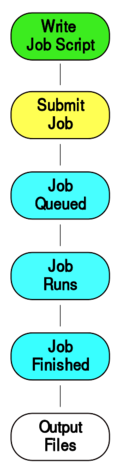Running Calculations: Difference between revisions
No edit summary |
H Winkhardt (talk | contribs) m (Reverted edits by H Winkhardt (talk) to last revision by S Braun) Tag: Rollback |
||
| (64 intermediate revisions by 8 users not shown) | |||
| Line 1: | Line 1: | ||
← This page is used in the [[HPC Glossary]] to explain the term "Batch Scheduler" and "Batch System" |
|||
Depending which bwHPC cluster please the following batch job user manuals: |
|||
== Description == |
|||
[[File:running_calculations_on_cluster.svg|thumb|upright=0.4]] |
|||
On your desktop computer, you start your calculations and they start immediately, run until they are finished, then your desktop does mostly nothing, until you start another calculation. A compute cluster has several hundred, maybe a thousand computers (compute nodes), all of them are busy most of the time and many people want to run a great number of calculations. So running your job has to include some extra steps: |
|||
# prepare a script (a set commands to run - usually as a shell script), with all the commands that are necessary to run your calculation from start to finish. In addition to the commands necessary to run the calculation, this ''[[batch script]]'' has a header section, in which you specify details like required compute cores (processing units witin a computer), estimated runtime, memory requirements, disk space needed, etc. |
|||
* bwUniCluster 2.0: |
|||
# ''Submit'' the script into a queue, where your ''job'' (calculation) |
|||
| ⚫ | |||
# is queued and waits in row with other compute jobs until the resources you requested in the header become available. |
|||
* bwForCluster JUSTUS 2: |
|||
# Execution: Once your job reaches the front of the queue, your script is executed on a compute node. Your calculation runs on that node until it is finished or reaches the specified time limit. |
|||
** [[Slurm JUSTUS 2| Slurm @ bwForCluster JUSTUS 2]] |
|||
# Save results: At the end of your script, include commands to save the calculation results back to your home directory. |
|||
* bwForCluster MLS&WISO: |
|||
** [[BwForCluster_MLS%26WISO_Production_Slurm | Slurm @ bwForCluster MLS&WISO]] |
|||
There are two types of [[batch system]]s currently used on bwHPC clusters, called "Moab" (legacy installs) and "Slurm". |
|||
* bwForCluster NEMO: |
|||
** [[Batch Jobs Moab|Moab @ bwForCluster NEMO]] |
|||
== Example Jobs == |
|||
* bwForCluster BinAC: |
|||
** [[Batch Jobs Moab|Moab @ bwForCluster BinAC]] + [[BwForCluster_BinAC_Specific_Batch_Features|specific modifications]] |
|||
If you use software installed on your bwHPC cluster as a '''software module''': <br> |
|||
For most software that a bwHPC project installed on the cluster, we have prepared an example job script running some example calculation with that exact software. A list of installed software via "module avail" on the cluster or also at https://www.bwhpc.de/software.html. |
|||
How to access these examples is described in the "Software job examples" section of the [[Environment_Modules]] page - in short, after loading the module, the examples will be available in path available through the variable $SOFTWARENAME_EXA_DIR (e.g. for the module chem/lammps in $LAMMPS_EXA_DIR) |
|||
== Link to Batch System per Cluster == |
|||
Because of differences in configuration (partly due to different available hardware), each cluster has their own batch system documention: |
|||
* Slurm systems |
|||
| ⚫ | |||
** [[JUSTUS2/Jobscripts: Running Your Calculations | Slurm JUSTUS 2]] |
|||
** [[Helix/Slurm | Slurm Helix]] |
|||
** [[NEMO2/Slurm | Slurm NEMO2]] |
|||
* Moab systems (legacy systems with deprecated queuing system) |
|||
** [[BinAC/Moab|Moab BinAC]] |
|||
{|style="background:#deffee; width:100%;" |
|||
|style="padding:5px; background:#cef2e0; text-align:left"| |
|||
[[Image:Attention.svg|center|25px]] |
|||
|style="padding:5px; background:#cef2e0; text-align:left"| |
|||
Scientific software installed on the bwHPC Clusters often comes with simple example jobs (job script and input files). See [[Software Modules]] on how to load examples. |
|||
|} |
|||
== How to Use Computing Ressources Efficiently == |
|||
When you are running your calculations, you will have to decide on how many compute-cores your calculation will be simultaneously calculated. |
|||
For this, your computational problem will have to be divided into pieces, which always causes some overhead. |
|||
How to find a reasonable number of how many compute cores to use for your calculation can be found under '''[[Scaling]]''' |
|||
Information regarding the supported parallel programming paradigms and specific hints on their usage are summarized at '''[[Parallel Programming]]''' |
|||
Running calculations on an HPC node consumes a lot of energy. To make the most of the available resources and keep cluster and energy use as efficient as possible please also see our advice for '''[[Energy Efficient Cluster Usage]] |
|||
''' |
|||
Latest revision as of 10:54, 17 June 2025
← This page is used in the HPC Glossary to explain the term "Batch Scheduler" and "Batch System"
Description
On your desktop computer, you start your calculations and they start immediately, run until they are finished, then your desktop does mostly nothing, until you start another calculation. A compute cluster has several hundred, maybe a thousand computers (compute nodes), all of them are busy most of the time and many people want to run a great number of calculations. So running your job has to include some extra steps:
- prepare a script (a set commands to run - usually as a shell script), with all the commands that are necessary to run your calculation from start to finish. In addition to the commands necessary to run the calculation, this batch script has a header section, in which you specify details like required compute cores (processing units witin a computer), estimated runtime, memory requirements, disk space needed, etc.
- Submit the script into a queue, where your job (calculation)
- is queued and waits in row with other compute jobs until the resources you requested in the header become available.
- Execution: Once your job reaches the front of the queue, your script is executed on a compute node. Your calculation runs on that node until it is finished or reaches the specified time limit.
- Save results: At the end of your script, include commands to save the calculation results back to your home directory.
There are two types of batch systems currently used on bwHPC clusters, called "Moab" (legacy installs) and "Slurm".
Example Jobs
If you use software installed on your bwHPC cluster as a software module:
For most software that a bwHPC project installed on the cluster, we have prepared an example job script running some example calculation with that exact software. A list of installed software via "module avail" on the cluster or also at https://www.bwhpc.de/software.html.
How to access these examples is described in the "Software job examples" section of the Environment_Modules page - in short, after loading the module, the examples will be available in path available through the variable $SOFTWARENAME_EXA_DIR (e.g. for the module chem/lammps in $LAMMPS_EXA_DIR)
Link to Batch System per Cluster
Because of differences in configuration (partly due to different available hardware), each cluster has their own batch system documention:
- Slurm systems
- Moab systems (legacy systems with deprecated queuing system)
|
Scientific software installed on the bwHPC Clusters often comes with simple example jobs (job script and input files). See Software Modules on how to load examples. |
How to Use Computing Ressources Efficiently
When you are running your calculations, you will have to decide on how many compute-cores your calculation will be simultaneously calculated. For this, your computational problem will have to be divided into pieces, which always causes some overhead.
How to find a reasonable number of how many compute cores to use for your calculation can be found under Scaling
Information regarding the supported parallel programming paradigms and specific hints on their usage are summarized at Parallel Programming
Running calculations on an HPC node consumes a lot of energy. To make the most of the available resources and keep cluster and energy use as efficient as possible please also see our advice for Energy Efficient Cluster Usage