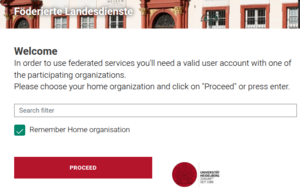SDS@hd/Registration: Difference between revisions
H Schumacher (talk | contribs) m (corrected links) |
H Schumacher (talk | contribs) m (Switched 'apply' and 'join' paragraphs) |
||
| (2 intermediate revisions by the same user not shown) | |||
| Line 2: | Line 2: | ||
The registration consists of two steps: |
The registration consists of two steps: |
||
# '''Membership in |
# '''Membership in Storage Project''' (Speichervorhaben/'''SV''') |
||
# |
#: a)[[SDS@hd/Registration#Join_existing_SV | Join existing SV]] |
||
# |
#: b) [[SDS@hd/Registration#Apply_for_new_SV | Apply for new SV]] (only possible for [https://www.bwidm.de/hochschulen.php bwIDM members]) |
||
# [[SDS@hd/Registration#Registration_for_SDS@hd_Service |'''Registration for SDS@hd Service''']] |
# [[SDS@hd/Registration#Registration_for_SDS@hd_Service |'''Registration for SDS@hd Service''']] |
||
After finishing the registration, the next steps are: |
|||
| ⚫ | |||
* Check your options to manage your SV Membership. → '''[[#Manage_SV_Membership(s) | Manage SV Membership(s)]]''' |
|||
* See how to access and use your storage space → '''[[SDS@hd/Access | Access]]''' |
|||
| ⚫ | |||
| ⚫ | |||
| ⚫ | |||
| ⚫ | |||
| ⚫ | |||
| ⚫ | |||
| ⚫ | |||
| ⚫ | |||
| ⚫ | |||
| ⚫ | |||
| ⚫ | |||
| ⚫ | |||
==== Apply for new SV ==== |
==== Apply for new SV ==== |
||
| Line 17: | Line 36: | ||
There are two steps: |
There are two steps: |
||
# '''Get the permission'''. Your own institution has to grant you the permission to start an SDS@hd |
# '''Get the permission'''. Your own institution has to grant you the permission to start an SDS@hd storage project ("SDS@hd SV entitlement"). Each institution has their own procedure. If your unsure about the process for your institution, you can write to the SDS@hd support: [mailto:sds-hd-support@urz.uni-heidelberg.de Submit a Ticket]. For more details about the SDS@hd entitlements you can take a look at the [https://urz.uni-heidelberg.de/en/sds-hd SDS@hd Website] |
||
<!-- not yet completed |
<!-- not yet completed |
||
The page [[Sds_hd_Entitlement]] contains a list of participating high schools and links to instructions on how to get an SDS@hd entitlement at each of them. |
The page [[Sds_hd_Entitlement]] contains a list of participating high schools and links to instructions on how to get an SDS@hd entitlement at each of them. |
||
| Line 24: | Line 43: | ||
If you register your own SV, you will be: |
If you register your own SV, you will be: |
||
* ...responsibe for providing new members with the necessary information to join the SV |
|||
| ⚫ | |||
*: → '''see [[#SV_Responsible:_Manage_the_SV_and_its_Members | SV Responsible: Manage the SV and its Members]]''' |
|||
| ⚫ | |||
| ⚫ | |||
| ⚫ | |||
| ⚫ | |||
| ⚫ | |||
| ⚫ | |||
| ⚫ | |||
| ⚫ | |||
| ⚫ | |||
| ⚫ | |||
| ⚫ | |||
| ⚫ | |||
| ⚫ | |||
| ⚫ | |||
=== Registration for SDS@hd Service === |
=== Step 2: Registration for SDS@hd Service === |
||
[[File:bwServices_chooseHomeOrganisation.png|right|300px|thumb|Select your home organization]] |
|||
After step 1 you have to register your personal account on the storage system and set a service password. |
After step 1 you have to register your personal account on the storage system and set a service password. |
||
| Line 55: | Line 64: | ||
*# Finally, set a service password for authentication on SDS@hd |
*# Finally, set a service password for authentication on SDS@hd |
||
<br/> |
|||
== Manage SV Membership(s) == |
== Manage SV Membership(s) == |
||
The SDS@hd Managementtool and the bwServices website offer |
The SDS@hd Managementtool and the bwServices website offer various services to manage your membership. They are described below. |
||
=== View |
=== SV Member: View SV and Membership Status === |
||
At the [https://sds-hd.urz.uni-heidelberg.de/management SDS@hd Managementtool] you can... |
At the [https://sds-hd.urz.uni-heidelberg.de/management SDS@hd Managementtool] you can... |
||
* ...view the status of your SV memberships (active/inactive) |
|||
* ...view the status of the SV (active/inactive, end date) |
|||
=== SV Responsible: Manage the SV and its Members === |
|||
As the SV responsible person, you can... |
As the SV responsible person, you can... |
||
* ...enable others to join the SV |
|||
*# Provide them with the SV acronym. You can look it up at the [https://sds-hd.urz.uni-heidelberg.de/management/shib/info_sv.php SDS@hd Managementtool]. |
|||
| ⚫ | |||
*# Povide them with the SV password. You've received this password via email. You can reset it at the [https://sds-hd.urz.uni-heidelberg.de/management/shib/info_sv.php SDS@hd Managementtool]. <u>Caution</u>: Make sure to share the SV password and not your personal service password which you set in step 2 at bwServices. |
|||
| ⚫ | |||
*# Afterwards, they can join by following the registration steps on this page. |
|||
* ...change the status of SV members |
|||
| ⚫ | |||
| ⚫ | |||
=== Change Service Password at bwServices === |
=== Change Service Password at bwServices === |
||
→ '''[[Registration/bwForCluster/Helix#Setting_a_New_Service_Password | Setting a New Service Password]]''' |
|||
At any time, you can set a new SDS@hd service password via the registration website [https://bwservices.uni-heidelberg.de/ https://bwservices.uni-heidelberg.de] by carrying out the following steps: |
|||
# visit [https://bwservices.uni-heidelberg.de/ https://bwservices.uni-heidelberg.de] and select your home organization |
|||
# authenticate yourself via your home-organizational user id / username and your home-organizational password |
|||
# find on the left side '''SDS@hd''' and select '''Set Service Password''' |
|||
# set new service password, repeat it and click '''Save''' button. |
|||
# the page answers e.g. "Das Passwort wurde bei dem Dienst geändert" ("password has been changed") |
|||
Latest revision as of 13:28, 8 October 2025
Registration Steps
The registration consists of two steps:
- Membership in Storage Project (Speichervorhaben/SV)
- a) Join existing SV
- b) Apply for new SV (only possible for bwIDM members)
- Registration for SDS@hd Service
After finishing the registration, the next steps are:
- Check your options to manage your SV Membership. → Manage SV Membership(s)
- See how to access and use your storage space → Access
Step 1: SV Membership
You can either join an existing SV or start a new one.
Join existing SV
Your advisor (the SV responsible) will provide you with the following data on the SV:
- acronym
- password
To become coworker of an SV, please login at
- SDS@hd Managementtool and provide acronym and password.
You will be assigned to the SV as a member.
After submitting the request you will receive an email about the further steps. The SV owner and any managers will be notified automatically.
Apply for new SV
This is typically done only by the leader of a scientific work group or the senior scientist of a research group/collaboration. Any amount of co-workers can join your SV without having to register another project. You just need to provide them with the SV acronym and SV password. You'll receive this information via e-mail as soon as the SV application was successful.
There are two steps:
- Get the permission. Your own institution has to grant you the permission to start an SDS@hd storage project ("SDS@hd SV entitlement"). Each institution has their own procedure. If your unsure about the process for your institution, you can write to the SDS@hd support: Submit a Ticket. For more details about the SDS@hd entitlements you can take a look at the SDS@hd Website
- Apply for a new SV. Therefore, fill in the form at the SDS@hd Managementtool.
If you register your own SV, you will be:
- ...responsibe for providing new members with the necessary information to join the SV
- ...held accountable for the co-workers in the SV
- ...asked to provide information for the two reports required by the DFG for their funding of SDS@hd
- ...likely asked for a contribution to a future DFG grant proposal for an extension of the storage system in your area of research ("wissenschaftliches Beiblatt")
Step 2: Registration for SDS@hd Service
After step 1 you have to register your personal account on the storage system and set a service password. Please visit:
- https://bwservices.uni-heidelberg.de
- Select your home organization from the list and click Proceed
- You will be directed to the Identity Provider of your home organisation
- Enter your home-organisational user ID / username and your home-organisational password and click Login button
- You will be redirected back to the registration website https://bwservices.uni-heidelberg.de/
- Select unter The following services are available the service SDS@hd - Scientific Data Storage
- Click Register
- Finally, set a service password for authentication on SDS@hd
Manage SV Membership(s)
The SDS@hd Managementtool and the bwServices website offer various services to manage your membership. They are described below.
SV Member: View SV and Membership Status
At the SDS@hd Managementtool you can...
- ...view the status of your SV memberships (active/inactive)
- ...view the status of the SV (active/inactive, end date)
SV Responsible: Manage the SV and its Members
As the SV responsible person, you can...
- ...enable others to join the SV
- Provide them with the SV acronym. You can look it up at the SDS@hd Managementtool.
- Povide them with the SV password. You've received this password via email. You can reset it at the SDS@hd Managementtool. Caution: Make sure to share the SV password and not your personal service password which you set in step 2 at bwServices.
- Afterwards, they can join by following the registration steps on this page.
- ...change the status of SV members
- ...change the SV password
- ...hand over the SV responsibility