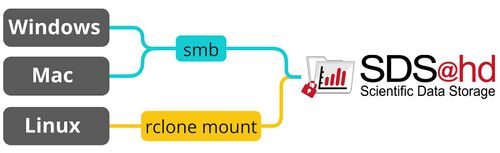SDS@hd/Access: Difference between revisions
S Richling (talk | contribs) No edit summary |
H Schumacher (talk | contribs) m (reordered and corrected table, added ssh, switched position of two chapters) |
||
| (10 intermediate revisions by 3 users not shown) | |||
| Line 1: | Line 1: | ||
This page provides an overview on how to access data served by SDS@hd. To get an introduction to data transfer in general, see [[Data_Transfer|data transfer]]. |
|||
= Overview = |
|||
== Prerequisites == |
|||
Picture |
|||
* You need to be [[SDS@hd/Registration|registered]]. |
|||
= Access Protocols = |
|||
* You need to be in the belwue-Network. This means you have to use the VPN Service of your HomeOrganization, if you want to access SDS@hd from outside the bwHPC-Clusters (e.g. via eduroam or from your personal notebook). |
|||
* [[SDS@hd/Access/SFTP|SFTP/SSHFS (Win,Mac,Linux)]] |
|||
* [[SDS@hd/Access/CIFS|SMB/CIFS (Win,Mac,Linux)]] |
|||
* [[SDS@hd/Access/NFS|NFSv4 (Linux)]] |
|||
== Needed Information, independent of the chosen tool == |
|||
= Access from bwForCluster Helix = |
|||
* [[Registration/Login/Username| Username]]: Same as for the bwHPC Clusters |
|||
It is possible to access your storage space directly on the bwForCluster Helix under /mnt/sds-hd/ on all login and compute nodes. |
|||
* Password: The Service Password that you set at bwServices in the [[SDS@hd/Registration|registration step]]. |
|||
* Hostname: The hostname depends on the chosen network protocol: |
|||
** For [[Data_Transfer/SSHFS|SSHFS]] and [[Data_Transfer/SFTP|SFTP]]: ''lsdf02-sshfs.urz.uni-heidelberg.de'' |
|||
** For [[SDS@hd/Access/SMB|SMB]] and [[SDS@hd/Access/NFS|NFS]]: ''lsdf02.urz.uni-heidelberg.de'' |
|||
** For [[Data_Transfer/WebDAV|WebDAV]] the url is: ''https://lsdf02-webdav.urz.uni-heidelberg.de'' |
|||
* Port: 22 |
|||
== Recommended Setup == |
|||
The following graphic shows the recommended way for accessing SDS@hd via Windows/Mac/Linux. The table provides an overview of the most important access options and links to the related pages.<br /> |
|||
If you have various use cases, it is recommended to use [[Data_Transfer/Rclone|Rclone]]. You can copy, sync and mount with it and it works not just for SDS@hd but also for the bwHPC clusters.<br /> |
|||
For an overview of all connection possibilities, please have a look at [[Data_Transfer/All_Data_Transfer_Routes|all data transfer routes]]. |
|||
[[File:Data_transfer_diagram_simple.jpg|center|500px]] |
|||
<p style="text-align: center; font-size: small; margin-top: 10px">Figure 1: SDS@hd main transfer routes</p> |
|||
{| class="wikitable" |
|||
|- style="font-weight:bold; text-align:center; vertical-align:middle;" |
|||
! |
|||
! Use Case |
|||
! Windows |
|||
! Mac |
|||
! Linux |
|||
! Possible Bandwith |
|||
! Firewall Ports |
|||
|- |
|||
| [[SDS@hd/Access/SMB|SMB]] |
|||
| mount as network drive in file explorer |
|||
| [[SDS@hd/Access/SMB#Windows|✓]] |
|||
| [[SDS@hd/Access/SMB#Mac|✓]] |
|||
| [[SDS@hd/Access/SMB#Linux|✓]] |
|||
| up to 40 Gbit/sec |
|||
| 139 (netbios), 135 (rpc), 445 (smb) |
|||
|- style="vertical-align:middle;" |
|||
| [[Data_Transfer/Rclone|Rclone]] |
|||
| copy, sync and mount with WebDAV |
|||
| ✓ |
|||
| ✓ |
|||
| ✓ |
|||
| up to 100GBit/sec |
|||
| 80 (http), 443 (https) |
|||
|- |
|||
| [[Data_Transfer/Graphical_Clients#MobaXterm|MobaXterm]] |
|||
| Graphical User Interface (GUI) |
|||
| [[Data_Transfer/Graphical_Clients#MobaXterm|✓]] |
|||
| ☓ |
|||
| ☓ |
|||
| see sftp |
|||
| see sftp |
|||
|- |
|||
| [[SDS@hd/Access/NFS|NFS]] |
|||
| mount for multi-user environments |
|||
| ☓ |
|||
| ☓ |
|||
| [[SDS@hd/Access/NFS|✓]] |
|||
| up to 40 Gbit/sec |
|||
| - |
|||
|- |
|||
| [[Data_Transfer/SSHFS|SSHFS]] |
|||
| mount |
|||
| ☓ |
|||
| [[Data_Transfer/SSHFS#MacOS_&_Linux|✓]] |
|||
| [[Data_Transfer/SSHFS#MacOS_&_Linux|✓]] |
|||
| see sftp |
|||
| see sftp |
|||
|- style="vertical-align:middle;" |
|||
| [[Data_Transfer/SFTP|SFTP]] |
|||
| not recommended |
|||
| [[Data_Transfer/SFTP#Windows|✓]] |
|||
| [[Data_Transfer/SFTP#MacOS_&_Linux|✓]] |
|||
| [[Data_Transfer/SFTP#MacOS_&_Linux|✓]] |
|||
| up to 40 Gbit/sec |
|||
| 22 (ssh) |
|||
|} |
|||
<p style="text-align: center; font-size: small; margin-top: 10px">Table 1: SDS@hd transfer routes</p> |
|||
=== Access from a bwHPC Cluster === |
|||
'''bwForCluster Helix:'''<br /> |
|||
You can directly access your storage space under ''/mnt/sds-hd/'' on all login and compute nodes. |
|||
'''bwForCluster BinAC'''<br /> |
|||
You can directly access your storage space on all login nodes. |
|||
=== Access via Webbrowser (read-only) === |
|||
Visit [https://lsdf02-webdav.urz.uni-heidelberg.de/ lsdf02-webdav.urz.uni-heidelberg.de] and login with your SDS@hd username and service password. Here you can get an overview of the data in your "Speichervorhaben" and download single files. To be able to do more, like moving data, uploading new files, or downloading complete folders, a suitable client is needed as described above. |
|||
== Best Practices == |
|||
* '''Managing access rights with ACLs''' <br /> -> Please set ACLs either via the [https://www.urz.uni-heidelberg.de/de/service-katalog/desktop-und-arbeitsplatz/windows-terminalserver Windows terminal server] or via bwForCluster Helix. ACL changes won't work when used locally on a mounted directory. |
|||
* '''Multiuser environment''' -<br /> -> Use [[SDS@hd/Access/NFS|NFS]] |
|||
Latest revision as of 02:20, 3 December 2024
This page provides an overview on how to access data served by SDS@hd. To get an introduction to data transfer in general, see data transfer.
Prerequisites
- You need to be registered.
- You need to be in the belwue-Network. This means you have to use the VPN Service of your HomeOrganization, if you want to access SDS@hd from outside the bwHPC-Clusters (e.g. via eduroam or from your personal notebook).
Needed Information, independent of the chosen tool
- Username: Same as for the bwHPC Clusters
- Password: The Service Password that you set at bwServices in the registration step.
- Hostname: The hostname depends on the chosen network protocol:
- Port: 22
Recommended Setup
The following graphic shows the recommended way for accessing SDS@hd via Windows/Mac/Linux. The table provides an overview of the most important access options and links to the related pages.
If you have various use cases, it is recommended to use Rclone. You can copy, sync and mount with it and it works not just for SDS@hd but also for the bwHPC clusters.
For an overview of all connection possibilities, please have a look at all data transfer routes.
Figure 1: SDS@hd main transfer routes
| Use Case | Windows | Mac | Linux | Possible Bandwith | Firewall Ports | |
|---|---|---|---|---|---|---|
| SMB | mount as network drive in file explorer | ✓ | ✓ | ✓ | up to 40 Gbit/sec | 139 (netbios), 135 (rpc), 445 (smb) |
| Rclone | copy, sync and mount with WebDAV | ✓ | ✓ | ✓ | up to 100GBit/sec | 80 (http), 443 (https) |
| MobaXterm | Graphical User Interface (GUI) | ✓ | ☓ | ☓ | see sftp | see sftp |
| NFS | mount for multi-user environments | ☓ | ☓ | ✓ | up to 40 Gbit/sec | - |
| SSHFS | mount | ☓ | ✓ | ✓ | see sftp | see sftp |
| SFTP | not recommended | ✓ | ✓ | ✓ | up to 40 Gbit/sec | 22 (ssh) |
Table 1: SDS@hd transfer routes
Access from a bwHPC Cluster
bwForCluster Helix:
You can directly access your storage space under /mnt/sds-hd/ on all login and compute nodes.
bwForCluster BinAC
You can directly access your storage space on all login nodes.
Access via Webbrowser (read-only)
Visit lsdf02-webdav.urz.uni-heidelberg.de and login with your SDS@hd username and service password. Here you can get an overview of the data in your "Speichervorhaben" and download single files. To be able to do more, like moving data, uploading new files, or downloading complete folders, a suitable client is needed as described above.
Best Practices
- Managing access rights with ACLs
-> Please set ACLs either via the Windows terminal server or via bwForCluster Helix. ACL changes won't work when used locally on a mounted directory. - Multiuser environment -
-> Use NFS